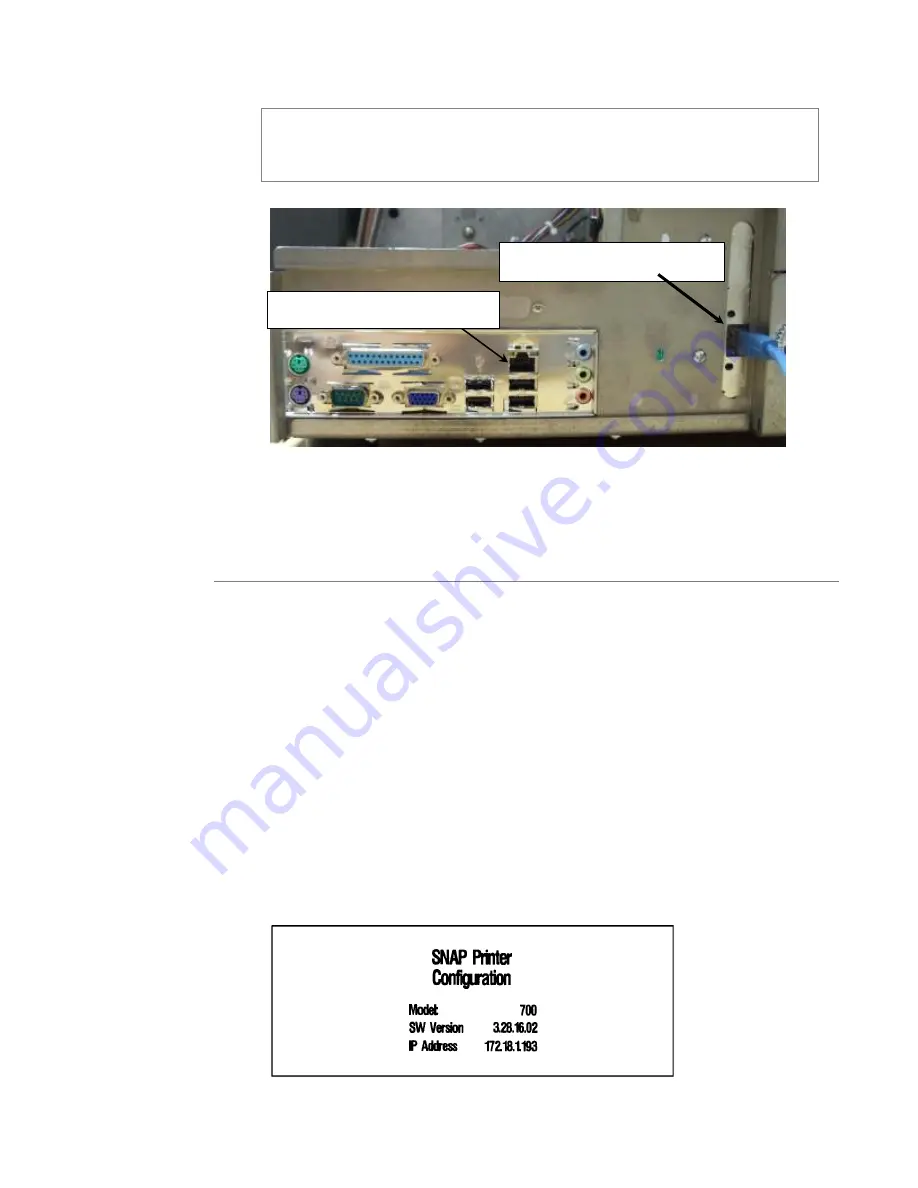
52
User’s Manual—SNAP™ 700 Printer
There are two Ethernet connectors on the back of the printer. One is on the
motherboard and is not used. You need to have a network interface card
installed on the printer to use it. Contact Avery Dennison Customer Service
if you need a card. It can be installed in the field
Because the DHCP process may take some time, wait at least 1 minute after the
printer finishes its initialization (Ready light is on steady) before continuing.
4.4.3 Determining the DHCP Address
To find out the DHCP address that was assigned to the printer, you can print out
the Network ID Test Label. Load the printer with stock and ink and then follow
this procedure.
1.
Press and hold the Voice button. Listen for
“Press Start to print test patterns”
2. Press the Start button.
“Press Start to print narrow setup test pattern”.
3.
Press the Voice button.
“Press Start to print wide setup test pattern.”
4.
Press the Voice button.
“Press Start to print Custom Test Pattern One.”
5. Press the Start button.
“Ready to print Custom Test Pattern One. Returning to
print mode.”
6. The Data light will come on. Press Start to begin printing the Network ID Test
Pattern.
7. The Network ID Test Pattern label will have the temporary IP address printed on
it, see the picture below. If there is no IP address, there may be a problem with
your network connection. Check the connection and try again. If you can’t resolve
the problem, contact your Network Administrator.
Network Interface Card
Motherboard. Do not use.
Summary of Contents for SNAP 700
Page 113: ...User s Manual SNAP 700 Printer 113 Electrical Drawings...
Page 115: ...User s Manual SNAP 700 Printer 115 Harness Connections...
Page 117: ...User s Manual SNAP 700 Printer 117 Mechanical Assembly Drawings...
Page 119: ...User s Manual SNAP 700 Printer 119 Unwind Assembly Two Shaft Design New...
Page 121: ...User s Manual SNAP 700 Printer 121 Unwind Assembly RFID 3 4 Two Shaft Design New...
Page 122: ...122 User s Manual SNAP 700 Printer Unwind Motor Assembly...
Page 123: ...User s Manual SNAP 700 Printer 123 Decurler Assembly...
Page 124: ...124 User s Manual SNAP 700 Printer Web Guide Assembly...
Page 128: ...128 User s Manual SNAP 700 Printer Bottom Print Head Assembly...
Page 129: ...User s Manual SNAP 700 Printer 129 Print Head Assembly...
Page 130: ...130 User s Manual SNAP 700 Printer Platen Roller Assembly...
Page 131: ...User s Manual SNAP 700 Printer 131 Ink Arbor Assembly...
Page 132: ...132 User s Manual SNAP 700 Printer Ink Unwind Rewind Motor s Assembly...
Page 133: ...User s Manual SNAP 700 Printer 133 Drive Assembly...
Page 134: ...134 User s Manual SNAP 700 Printer Knife Assembly...
Page 137: ...User s Manual SNAP 700 Printer 137 Knife Drive Motors Assembly...
Page 138: ...138 User s Manual SNAP 700 Printer Knife Drive Motors Assembly RFID...
Page 139: ...User s Manual SNAP 700 Printer 139 RFID Reader Assembly...
Page 140: ...140 User s Manual SNAP 700 Printer Covers Assembly...
Page 141: ...User s Manual SNAP 700 Printer 141 Cooling Fans Assembly...
Page 142: ...142 User s Manual SNAP 700 Printer Stacker Assembly Sheet 1 of 2...
Page 143: ...User s Manual SNAP 700 Printer 143 Stacker Assembly Sheet 2 of 2...
















































