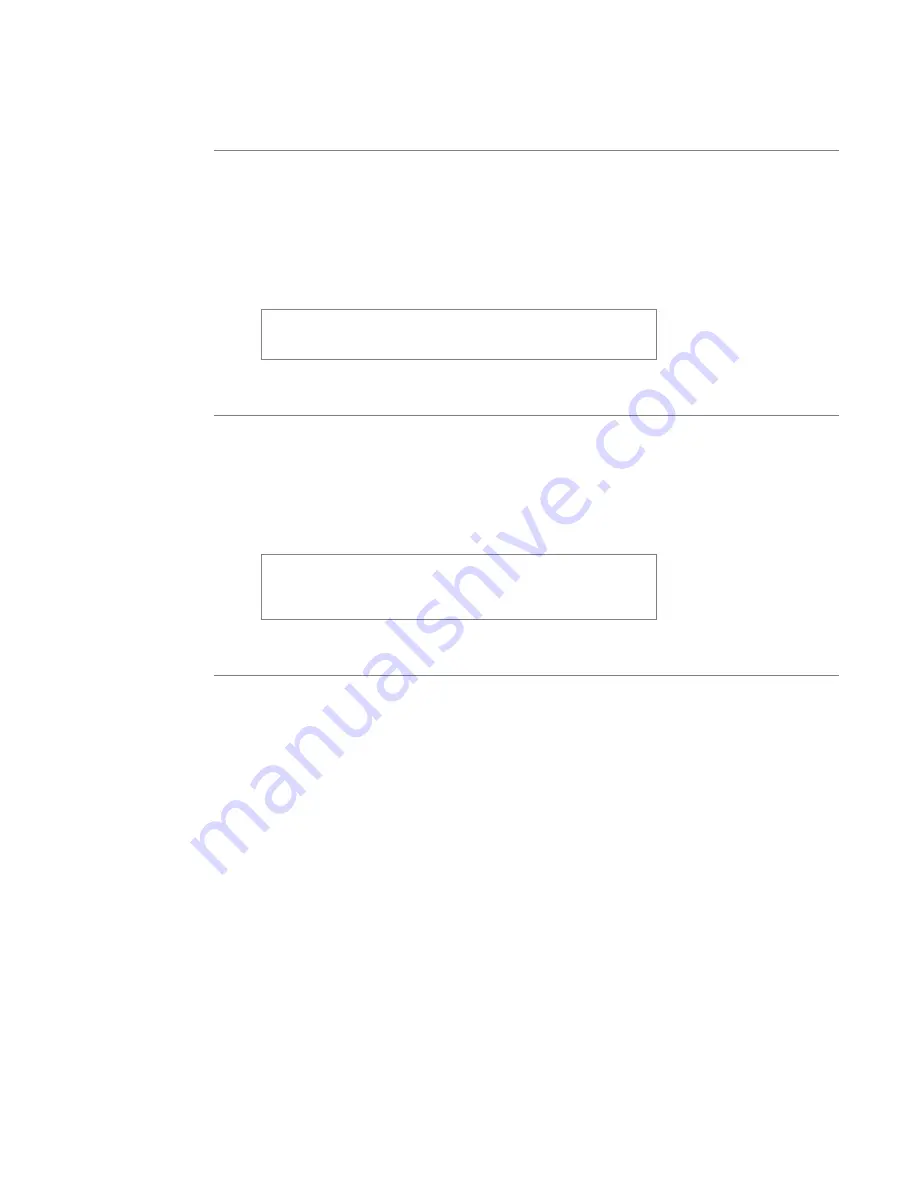
34
User’s Manual—SNAP™ 700 Printer
3.4.1 Selecting the Sensor
Select the sensor one of two ways. First, the sensor type can be selected as part of
the format (see the PCMate Platinum manual or the PCL manual for details).
Second, override the format sensor using the Virtual Control Panel (see section
8.0). If the Format sensor type is selected, the printer will use the sensor
specified in the format. If one of the other sensor types is selected, the printer
will use that sensor and ignore the selection in the format.
The printer does not know if the optional sensors are
installed. If one of these sensors is selected but not
installed, the printer will not operate properly.
3.4.2 Aligning the Stock to the Sensor
In order to work properly, the stock must be aligned to the sensor before starting
to print. To do this, close one or both print-head rollers (depending on whether
the label is single- or double-sided) and use the Auxiliary Feed knob until the
sense mark is just to the left of the sensor. Then rotate the ink rewind arbors to
take up any slack and press the Start Button.
This alignment must be done anytime the printer would
normally create a leader. This will happen after most
errors. Do not align the stock after a normal stop or a
stacker full.
3.4.3 Aligning the Sensor to the Stock
The SNAP700 has two sensors that operate together to provide the hole, top
reflective, and bottom reflective sensor functions. These sensors are small
black rectangular plastic modules that move across the web by turning the
adjusting knob. One sensor is above the web and the other is below the web.
There are two “dimples” in the sensor body that mark the sense position.
When using a hole sensor mark, align the inboard dimple with the hole in the
web. When using either top or bottom reflective sense mark, align the mid-
point between the dimples with the printed mark.
If the sensor is not properly aligned when printing is started, the printer will
stop with the Supply light flashing. Pressing the Voice button will give an
error message that will identify the type of sensor. For example, if the format
calls for a hole sense mark (or the front Panel Sensor Override is set to Hole),
the message will be “Hole Sensor Calibration Error”. This error will also
appear in the Virtual Front Panel.
In this mode, the Supply light will flash at a rate that is proportional to the
Summary of Contents for SNAP 700
Page 113: ...User s Manual SNAP 700 Printer 113 Electrical Drawings...
Page 115: ...User s Manual SNAP 700 Printer 115 Harness Connections...
Page 117: ...User s Manual SNAP 700 Printer 117 Mechanical Assembly Drawings...
Page 119: ...User s Manual SNAP 700 Printer 119 Unwind Assembly Two Shaft Design New...
Page 121: ...User s Manual SNAP 700 Printer 121 Unwind Assembly RFID 3 4 Two Shaft Design New...
Page 122: ...122 User s Manual SNAP 700 Printer Unwind Motor Assembly...
Page 123: ...User s Manual SNAP 700 Printer 123 Decurler Assembly...
Page 124: ...124 User s Manual SNAP 700 Printer Web Guide Assembly...
Page 128: ...128 User s Manual SNAP 700 Printer Bottom Print Head Assembly...
Page 129: ...User s Manual SNAP 700 Printer 129 Print Head Assembly...
Page 130: ...130 User s Manual SNAP 700 Printer Platen Roller Assembly...
Page 131: ...User s Manual SNAP 700 Printer 131 Ink Arbor Assembly...
Page 132: ...132 User s Manual SNAP 700 Printer Ink Unwind Rewind Motor s Assembly...
Page 133: ...User s Manual SNAP 700 Printer 133 Drive Assembly...
Page 134: ...134 User s Manual SNAP 700 Printer Knife Assembly...
Page 137: ...User s Manual SNAP 700 Printer 137 Knife Drive Motors Assembly...
Page 138: ...138 User s Manual SNAP 700 Printer Knife Drive Motors Assembly RFID...
Page 139: ...User s Manual SNAP 700 Printer 139 RFID Reader Assembly...
Page 140: ...140 User s Manual SNAP 700 Printer Covers Assembly...
Page 141: ...User s Manual SNAP 700 Printer 141 Cooling Fans Assembly...
Page 142: ...142 User s Manual SNAP 700 Printer Stacker Assembly Sheet 1 of 2...
Page 143: ...User s Manual SNAP 700 Printer 143 Stacker Assembly Sheet 2 of 2...






























