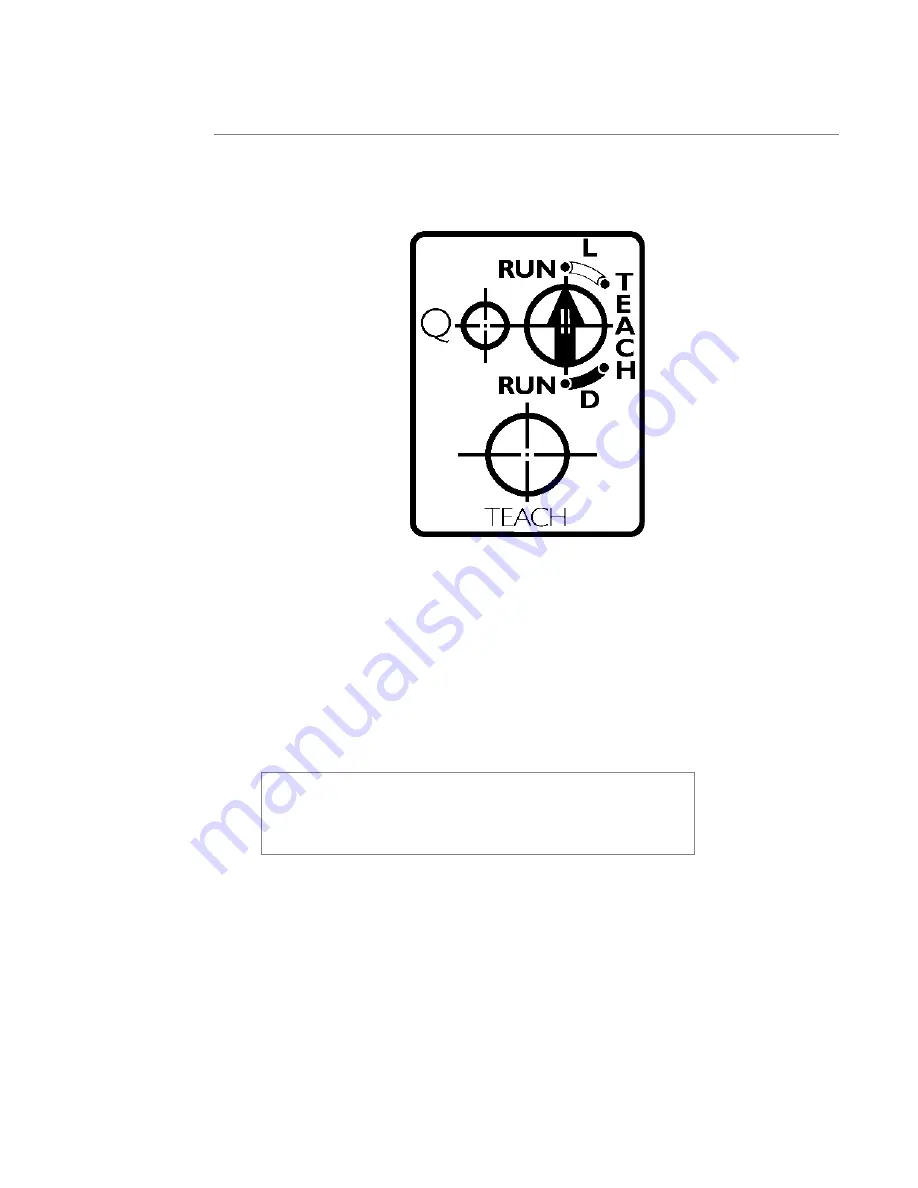
User’s Manual—SNAP™ 700 Printer
103
Programming the Contrast Sensor
The figure below shows the control panel for the Contrast Sensor. The sensor can
detect a light sense mark on dark material (L) or a dark sense mark on light material
(D). In each mode, the control switch can be set to RUN or TEACH.
To teach the sensor, thread the printer with the stock to be used. Position the
material so that a sense mark is just to the left of the sensor position. Adjust the
sensor position across the web so that the sensor lines up with the sense mark.
Set the control switch on the sensor to the TEACH position. If the material has a
light sense mark on dark material, set the switch to TEACH L. If the material has a
dark sense mark on light material, set the switch to TEACH D.
Press and hold the TEACH button while using the stock advance knob to move the
sense mark under and past the sensor.
Make sure that the stock is tight against the web guide. The
best way to do this is to press the TEACH button with the left
index finger, while applying back tension to the supply roll
with the left thumb. This ensures that the stock is in the same
position that it will be when the printer is running.
Release the TEACH button. If the Q light flashes rapidly, the sensor did not program
correctly. If the process fails repeatedly, the sensor may not be lined up correctly
with the sense mark, or there may not be enough contrast between the background
and the sense mark.
Move the material so that the sense mark moves back and forth under the sensor.
The Q light on the sensor should flash when the sense mark passes under the
sensor.
Summary of Contents for SNAP 700
Page 113: ...User s Manual SNAP 700 Printer 113 Electrical Drawings...
Page 115: ...User s Manual SNAP 700 Printer 115 Harness Connections...
Page 117: ...User s Manual SNAP 700 Printer 117 Mechanical Assembly Drawings...
Page 119: ...User s Manual SNAP 700 Printer 119 Unwind Assembly Two Shaft Design New...
Page 121: ...User s Manual SNAP 700 Printer 121 Unwind Assembly RFID 3 4 Two Shaft Design New...
Page 122: ...122 User s Manual SNAP 700 Printer Unwind Motor Assembly...
Page 123: ...User s Manual SNAP 700 Printer 123 Decurler Assembly...
Page 124: ...124 User s Manual SNAP 700 Printer Web Guide Assembly...
Page 128: ...128 User s Manual SNAP 700 Printer Bottom Print Head Assembly...
Page 129: ...User s Manual SNAP 700 Printer 129 Print Head Assembly...
Page 130: ...130 User s Manual SNAP 700 Printer Platen Roller Assembly...
Page 131: ...User s Manual SNAP 700 Printer 131 Ink Arbor Assembly...
Page 132: ...132 User s Manual SNAP 700 Printer Ink Unwind Rewind Motor s Assembly...
Page 133: ...User s Manual SNAP 700 Printer 133 Drive Assembly...
Page 134: ...134 User s Manual SNAP 700 Printer Knife Assembly...
Page 137: ...User s Manual SNAP 700 Printer 137 Knife Drive Motors Assembly...
Page 138: ...138 User s Manual SNAP 700 Printer Knife Drive Motors Assembly RFID...
Page 139: ...User s Manual SNAP 700 Printer 139 RFID Reader Assembly...
Page 140: ...140 User s Manual SNAP 700 Printer Covers Assembly...
Page 141: ...User s Manual SNAP 700 Printer 141 Cooling Fans Assembly...
Page 142: ...142 User s Manual SNAP 700 Printer Stacker Assembly Sheet 1 of 2...
Page 143: ...User s Manual SNAP 700 Printer 143 Stacker Assembly Sheet 2 of 2...






























