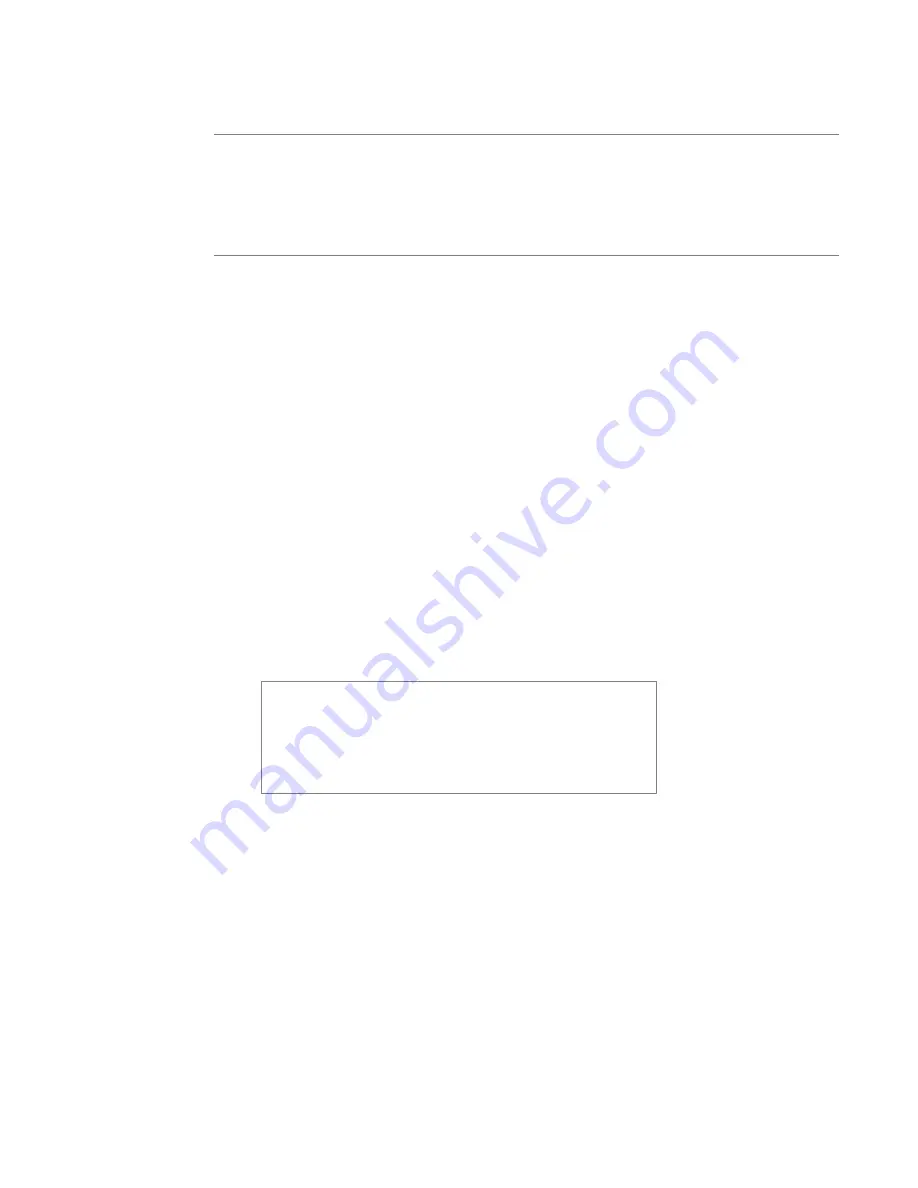
26
User’s Manual—SNAP™ 700 Printer
3.1.2 Installing Ink to the Bottom Ink Supply Station
Installing Ink on the Bottom Print Station is done in the same way as the Top
Print Station, except that the ink runs up over the Turn bar, across the print head
to the rewind arbor.
3.1.3 Loading the Stock
Before loading a roll of stock, you will need to be familiar with the following parts
of the SNAP 700 printer (Refer to Figures 9 and 10).
The
Stock Arbor
is designed to clamp the core of the stock supply rolls to hold
them in place during printing operations. This function provides back tension
which helps keep the stock straight while it moves to the center of the print head.
By rotating the stock arbor knob, you can adjust for roll widths ranging in size
from ½ inch to 5 inches (12.7 mm to 127 mm). This helps keep the stock straight
while it moves to the center of the print head. To function properly, the stock roll
must be wound firmly and centered on the core with no telescoping of the roll.
There are no other adjustments to the stock arbor.
The
Stock (Web) Guide
is located between the Stock Arbor and Sensor Module
Station to guides the stock through the machine toward the center of the print
head. The black knob located at the end of the web guide controls the width of
the guides. Turning the knob clockwise will widen the web guides, while
counterclockwise turns will narrow the web guides.
The
Upper and Lower Print Stations
on the SNAP 700 printer are stationary.
The rollers swing open and closed for threading and printing. These rollers are
held in position for printing with latches on both the inside and outside end of the
rollers.
NOTE: If you are printing two-sided labels, both print
rollers must be closed in order for the printer to operate.
If a two-sided label design is sent to the printer and the
lower print roller is open, the Error LED will light up and
the printer will stop. If you are printing single-sided
labels, the lower print roller should remain open so the ink
rolls will not rotate.
The
Stock Feed
is the assembly located in front of the knife. The Feed has a
knob, which is used to manually advance the material through the knife, the nip
roller, and into the stacker. (See figure 10)
New rolls of Supply Stock are sealed and packaged individually. When you are
ready to load the stock, remove the packaging and follow the steps below.
1. Remove the tape holding the end of the supply stock to the outer part of the
roll. To avoid damaging the rollers or print heads, use scissors to cut off any
portion of the supply stock that has adhesive on it.
2. Rotate the unwind knob clockwise to retract the “fingers”. Open the
assembly so the back locator hub and front locking fingers are wider that the
material.
Summary of Contents for SNAP 700
Page 113: ...User s Manual SNAP 700 Printer 113 Electrical Drawings...
Page 115: ...User s Manual SNAP 700 Printer 115 Harness Connections...
Page 117: ...User s Manual SNAP 700 Printer 117 Mechanical Assembly Drawings...
Page 119: ...User s Manual SNAP 700 Printer 119 Unwind Assembly Two Shaft Design New...
Page 121: ...User s Manual SNAP 700 Printer 121 Unwind Assembly RFID 3 4 Two Shaft Design New...
Page 122: ...122 User s Manual SNAP 700 Printer Unwind Motor Assembly...
Page 123: ...User s Manual SNAP 700 Printer 123 Decurler Assembly...
Page 124: ...124 User s Manual SNAP 700 Printer Web Guide Assembly...
Page 128: ...128 User s Manual SNAP 700 Printer Bottom Print Head Assembly...
Page 129: ...User s Manual SNAP 700 Printer 129 Print Head Assembly...
Page 130: ...130 User s Manual SNAP 700 Printer Platen Roller Assembly...
Page 131: ...User s Manual SNAP 700 Printer 131 Ink Arbor Assembly...
Page 132: ...132 User s Manual SNAP 700 Printer Ink Unwind Rewind Motor s Assembly...
Page 133: ...User s Manual SNAP 700 Printer 133 Drive Assembly...
Page 134: ...134 User s Manual SNAP 700 Printer Knife Assembly...
Page 137: ...User s Manual SNAP 700 Printer 137 Knife Drive Motors Assembly...
Page 138: ...138 User s Manual SNAP 700 Printer Knife Drive Motors Assembly RFID...
Page 139: ...User s Manual SNAP 700 Printer 139 RFID Reader Assembly...
Page 140: ...140 User s Manual SNAP 700 Printer Covers Assembly...
Page 141: ...User s Manual SNAP 700 Printer 141 Cooling Fans Assembly...
Page 142: ...142 User s Manual SNAP 700 Printer Stacker Assembly Sheet 1 of 2...
Page 143: ...User s Manual SNAP 700 Printer 143 Stacker Assembly Sheet 2 of 2...
















































