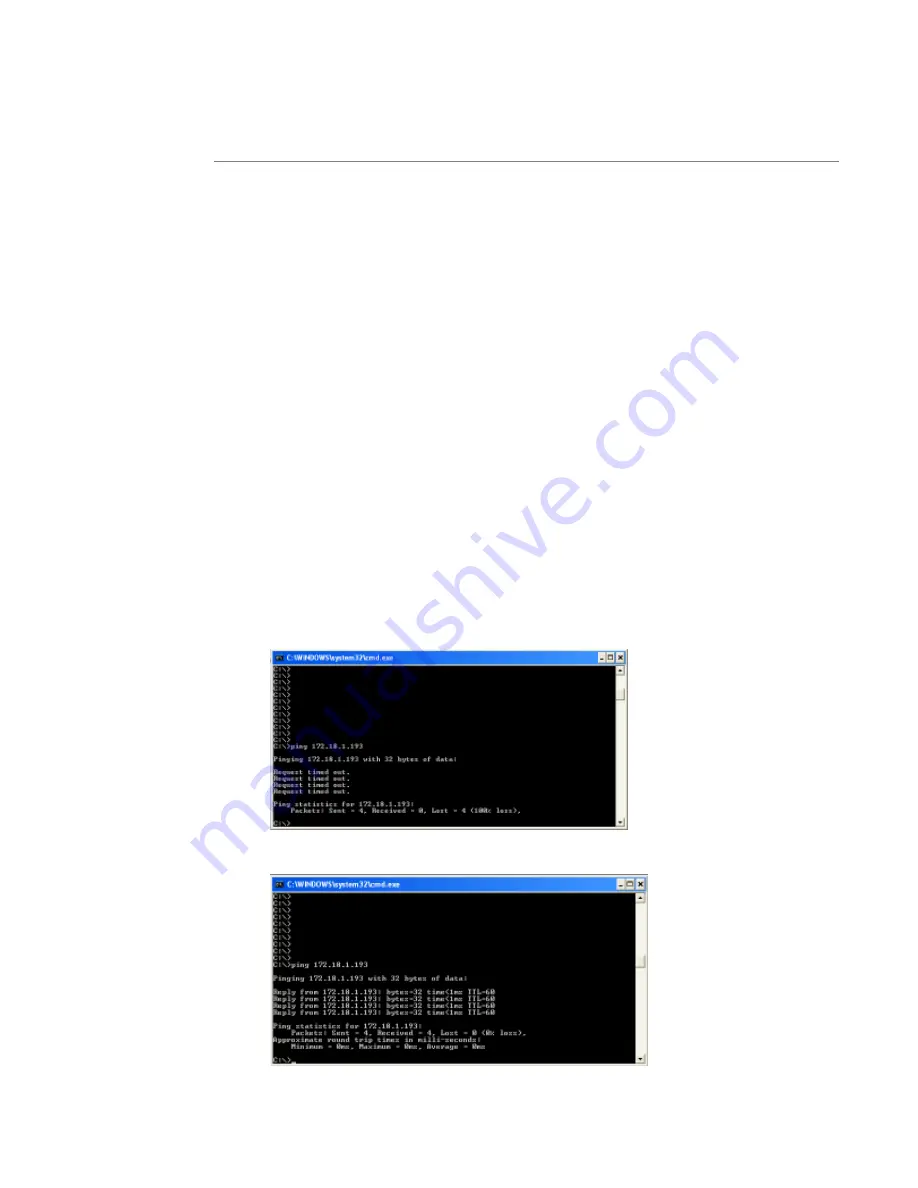
56
User’s Manual—SNAP™ 700 Printer
4.4.7 Troubleshooting the Network Connection
If there are problems, perform this procedure. You will need to obtain a valid IP
address from your network administrator.
1. Turn the printer off and connect a standard computer monitor and keyboard to
connections on the printer’s motherboard.
2. Turn the printer on. When the prompt “Press F1 to enter setup” appears, press
the <F1> key on the keyboard. You have about a second to do this.
3. A window will appear asking for a password. Type IP and press the <Enter> key.
4. A list of commands will appear. Refresh the list by entering a "?" (question mark).
5. Make sure TCPIP is enabled. Type “TCPIP” <Enter> If TCPIP is disabled, enter
“TCPIP ENABLE” <Enter>.
6. Enter “IP” and the address e.g. “IP 198.1.63.123” <Enter>.
7. Type “Exit” <Enter>. Wait for the printer to complete its initialization.
8. From a PC on the network, start a Command Prompt window by clicking Start –
Run and entering “cmd” in the box, then click the OK button.
9. Ping the printer to test it. At the command prompt enter “ping” followed by the IP
address e.g. “ping 198.1.63.123” <Enter>.
10. The ping command will try to contact the printer four times. If there is a problem
with the connection, the result will be “Request timed out”
11. A successful ping looks like this
Summary of Contents for SNAP 700
Page 113: ...User s Manual SNAP 700 Printer 113 Electrical Drawings...
Page 115: ...User s Manual SNAP 700 Printer 115 Harness Connections...
Page 117: ...User s Manual SNAP 700 Printer 117 Mechanical Assembly Drawings...
Page 119: ...User s Manual SNAP 700 Printer 119 Unwind Assembly Two Shaft Design New...
Page 121: ...User s Manual SNAP 700 Printer 121 Unwind Assembly RFID 3 4 Two Shaft Design New...
Page 122: ...122 User s Manual SNAP 700 Printer Unwind Motor Assembly...
Page 123: ...User s Manual SNAP 700 Printer 123 Decurler Assembly...
Page 124: ...124 User s Manual SNAP 700 Printer Web Guide Assembly...
Page 128: ...128 User s Manual SNAP 700 Printer Bottom Print Head Assembly...
Page 129: ...User s Manual SNAP 700 Printer 129 Print Head Assembly...
Page 130: ...130 User s Manual SNAP 700 Printer Platen Roller Assembly...
Page 131: ...User s Manual SNAP 700 Printer 131 Ink Arbor Assembly...
Page 132: ...132 User s Manual SNAP 700 Printer Ink Unwind Rewind Motor s Assembly...
Page 133: ...User s Manual SNAP 700 Printer 133 Drive Assembly...
Page 134: ...134 User s Manual SNAP 700 Printer Knife Assembly...
Page 137: ...User s Manual SNAP 700 Printer 137 Knife Drive Motors Assembly...
Page 138: ...138 User s Manual SNAP 700 Printer Knife Drive Motors Assembly RFID...
Page 139: ...User s Manual SNAP 700 Printer 139 RFID Reader Assembly...
Page 140: ...140 User s Manual SNAP 700 Printer Covers Assembly...
Page 141: ...User s Manual SNAP 700 Printer 141 Cooling Fans Assembly...
Page 142: ...142 User s Manual SNAP 700 Printer Stacker Assembly Sheet 1 of 2...
Page 143: ...User s Manual SNAP 700 Printer 143 Stacker Assembly Sheet 2 of 2...






























