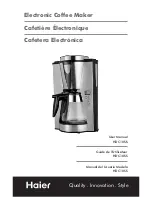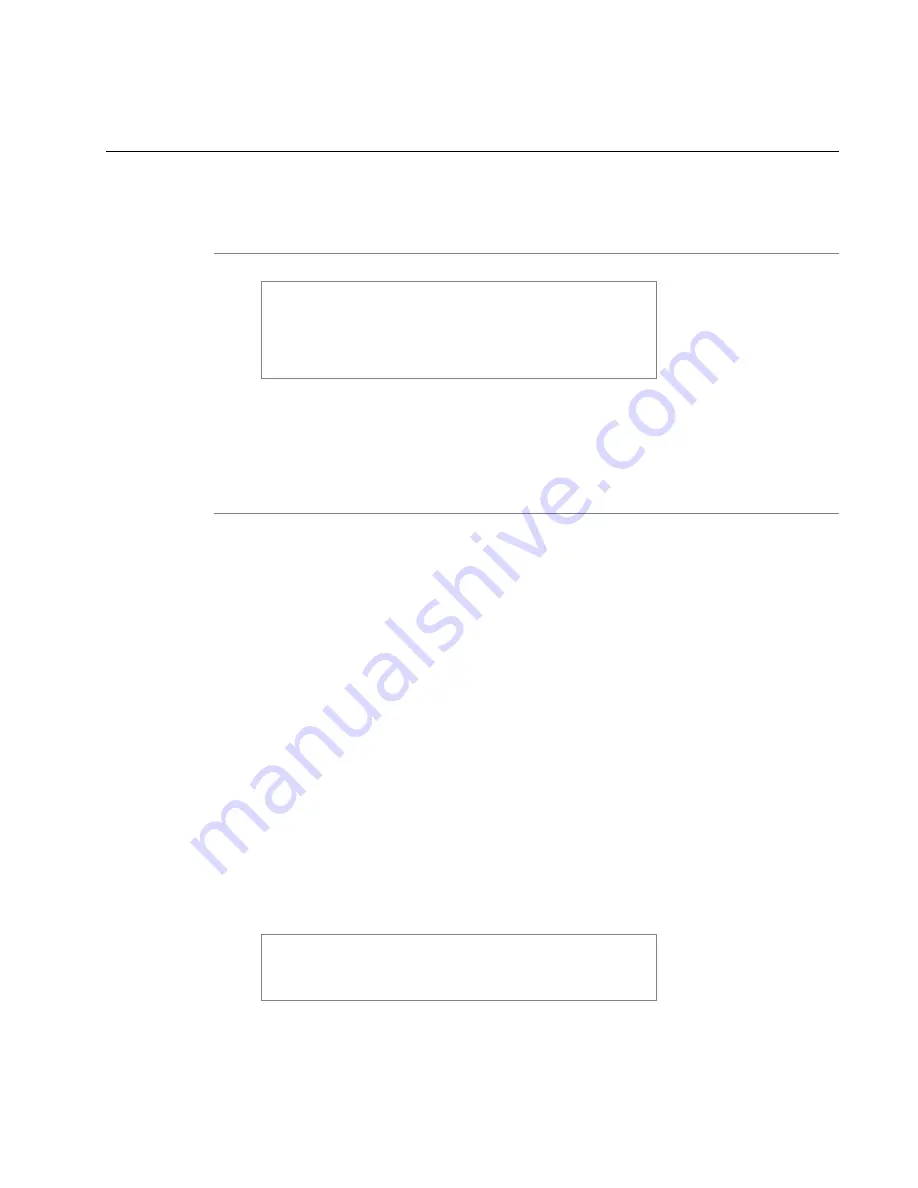
10
User’s Manual—SNAP™ 700 Printer
2.0 Installation
2.1 Preparing for the installation
2.1.1 AC Power Line
NOTE: AVERY DENNISON requires that the minimum
electrical service be 10 Amps @ 115VAC or 6 Amps @
230VAC. This will allow you to plug the SNAP 700 printer,
PC, and any additional support or service equipment into
the same service. We highly recommend that the printer
and its accessories be on a dedicated circuit.
The electrical service supplying power to the SNAP 700 printer or to peripheral
equipment connected to the SNAP 700 printer should meet standard electrical
code practices, including proper grounding and neutrals.
2.1.2 Location Considerations
The SNAP 700 printer weighs 60 pounds (27.2 Kg) and requires a table of
sufficient quality and strength to handle this load. The printer requires an area of
approximately 72" wide x 30" deep x 32" high (1.8 m x 76 cm x 81 cm). The host
PC (if used) and any printer options will increase the required area. AVERY
DENNISON recommends using an industrial type worktable. Refer to Figure 1
below.
The SNAP 700 printer is designed for easy operator accessibility to the printer
controls and components. Select your SNAP 700 printer’s location to meet the
following criteria:
1. Physical demands on the operator will dictate proper height of the table
supporting the printer. Ensure the operator has comfortable access to the
printer. Refer to Figure 1.
2. Allow enough space for smooth flow of materials that the operator will
load on the printer as well as space for processing the finished product
from the printer.
3. While AVERY DENNISON has designed the printer to be reasonably
quiet, select an area where repetitious noise from printing and cutting
processes is acceptable.
CAUTION: Each customer must take responsibility to
ensure the workstation created for the SNAP 700 printer
meets the recommended requirements to ensure optimal
operation of the printer.
Summary of Contents for SNAP 700
Page 113: ...User s Manual SNAP 700 Printer 113 Electrical Drawings...
Page 115: ...User s Manual SNAP 700 Printer 115 Harness Connections...
Page 117: ...User s Manual SNAP 700 Printer 117 Mechanical Assembly Drawings...
Page 119: ...User s Manual SNAP 700 Printer 119 Unwind Assembly Two Shaft Design New...
Page 121: ...User s Manual SNAP 700 Printer 121 Unwind Assembly RFID 3 4 Two Shaft Design New...
Page 122: ...122 User s Manual SNAP 700 Printer Unwind Motor Assembly...
Page 123: ...User s Manual SNAP 700 Printer 123 Decurler Assembly...
Page 124: ...124 User s Manual SNAP 700 Printer Web Guide Assembly...
Page 128: ...128 User s Manual SNAP 700 Printer Bottom Print Head Assembly...
Page 129: ...User s Manual SNAP 700 Printer 129 Print Head Assembly...
Page 130: ...130 User s Manual SNAP 700 Printer Platen Roller Assembly...
Page 131: ...User s Manual SNAP 700 Printer 131 Ink Arbor Assembly...
Page 132: ...132 User s Manual SNAP 700 Printer Ink Unwind Rewind Motor s Assembly...
Page 133: ...User s Manual SNAP 700 Printer 133 Drive Assembly...
Page 134: ...134 User s Manual SNAP 700 Printer Knife Assembly...
Page 137: ...User s Manual SNAP 700 Printer 137 Knife Drive Motors Assembly...
Page 138: ...138 User s Manual SNAP 700 Printer Knife Drive Motors Assembly RFID...
Page 139: ...User s Manual SNAP 700 Printer 139 RFID Reader Assembly...
Page 140: ...140 User s Manual SNAP 700 Printer Covers Assembly...
Page 141: ...User s Manual SNAP 700 Printer 141 Cooling Fans Assembly...
Page 142: ...142 User s Manual SNAP 700 Printer Stacker Assembly Sheet 1 of 2...
Page 143: ...User s Manual SNAP 700 Printer 143 Stacker Assembly Sheet 2 of 2...