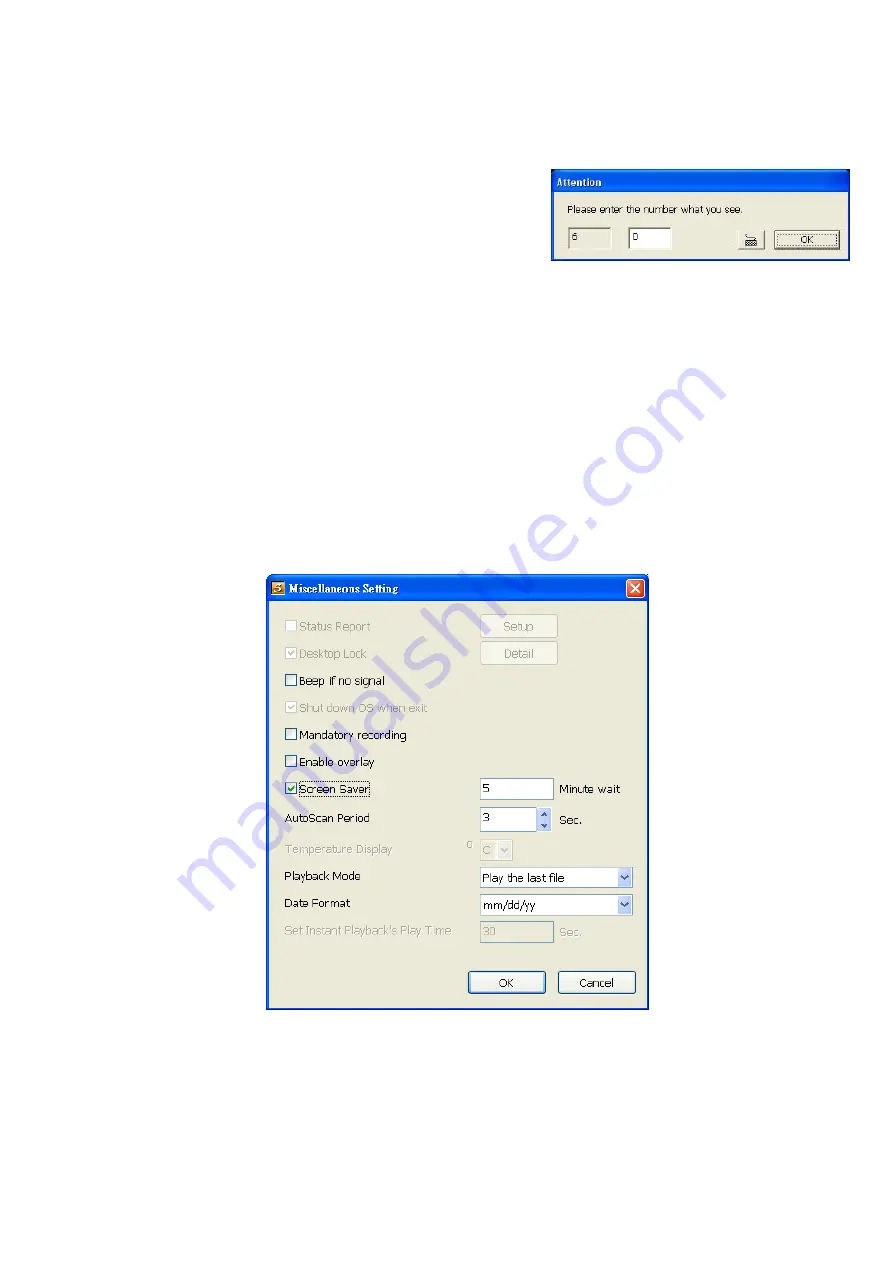
111
Delete event and alarm log after
check box and enter the numbers of days in
Days
text box.
(3) Video Standard
Change and select the proper video system according to your camera video system. If the video system
setting is wrong, the video would appear abnormal.
(4) Attention Please
Check the attentiveness of the person who is monitoring the
system. You may set the number of times the Attention dialog
box to appear in a day in
Times per day
text box. When this
feature is enabled, the
Attention
dialog box would appear. The
person who is monitoring the system must enter the same
number that appears from the left box at the right text box and then click
OK
.
(5) AutoScan Period
Set the TV out display time gap from 3 to 10 sec. before it switches to the next camera.
(6) Login
Enable the conditions in Login section you want the system to automatically carry out.
-
Auto record when login
Automatically start video recording when the DVR is executed.
-
Auto start Network when login
Automatically connect to network when the DVR is executed.
-
Login to Compact mode
Switch to compact mode directly when the DVR is executed.
-
Guest Mode
Automatically log in Guest mode when the DVR is executed. In guest mode, the functions are limited
to preview and playback only.
(7) Miscellaneous
Enable the conditions in
Miscellaneous
section you want the system to perform.
-
Beep if no signal
Make sound when the video signal is lost.
-
Mandatory Record
Always record video when software is running
-
Enable Overlay
To enhance video signal for better video quality.
-
Screen Saver
Set a period time to enter screen saver mode when system idle.
-
Auto Scan Period
















































