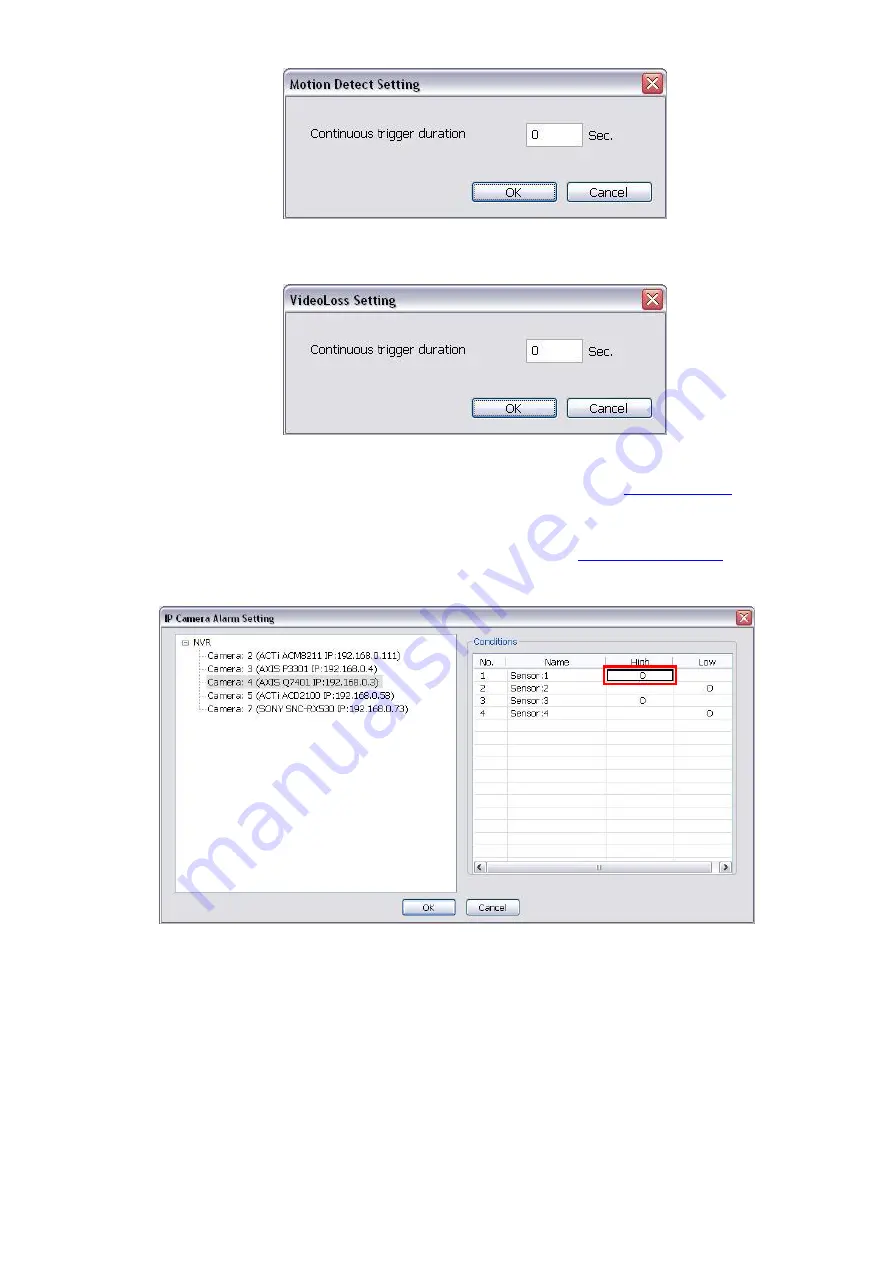
87
-
In
Video Loss
, click the camera number to set the alarm condition when video is lost. Right click on
the camera number to setup the
Continuous trigger duration
of Video Loss. Enter the time period
for system to send out the alarm when video loss has continuous detected for a period.
-
In
Missing and Suspicious Object/Scene Change
, click the camera number and select the
certain object on the screen (right click on camera number for detailed setting), and when the
certain object is missing or doubtful, the system will alarm.(see also
-
In
Audio Detect
, click the camera number to the system to alarm when detect the abnormal audio.
5. In
(4) Sensor
, select and click on the sensor number to set the condition for the system to alarm. If the
sensor normal status is high, set the sensor condition to low (see
Click
IP Camera Sensor
to configure IP camera’s sensor condition. To set the sensor condition for the
system to alarm, click
High
or
Low
column. The column with a circle means is selected.
-
Continue trigger duration:
Set a time period that when sensor has been trigger and stay in the
same status for that period, then the alarm will be sent out.
-
Abnormal Event:
Enable/disable
to set the condition of the event for system to alarm.






























