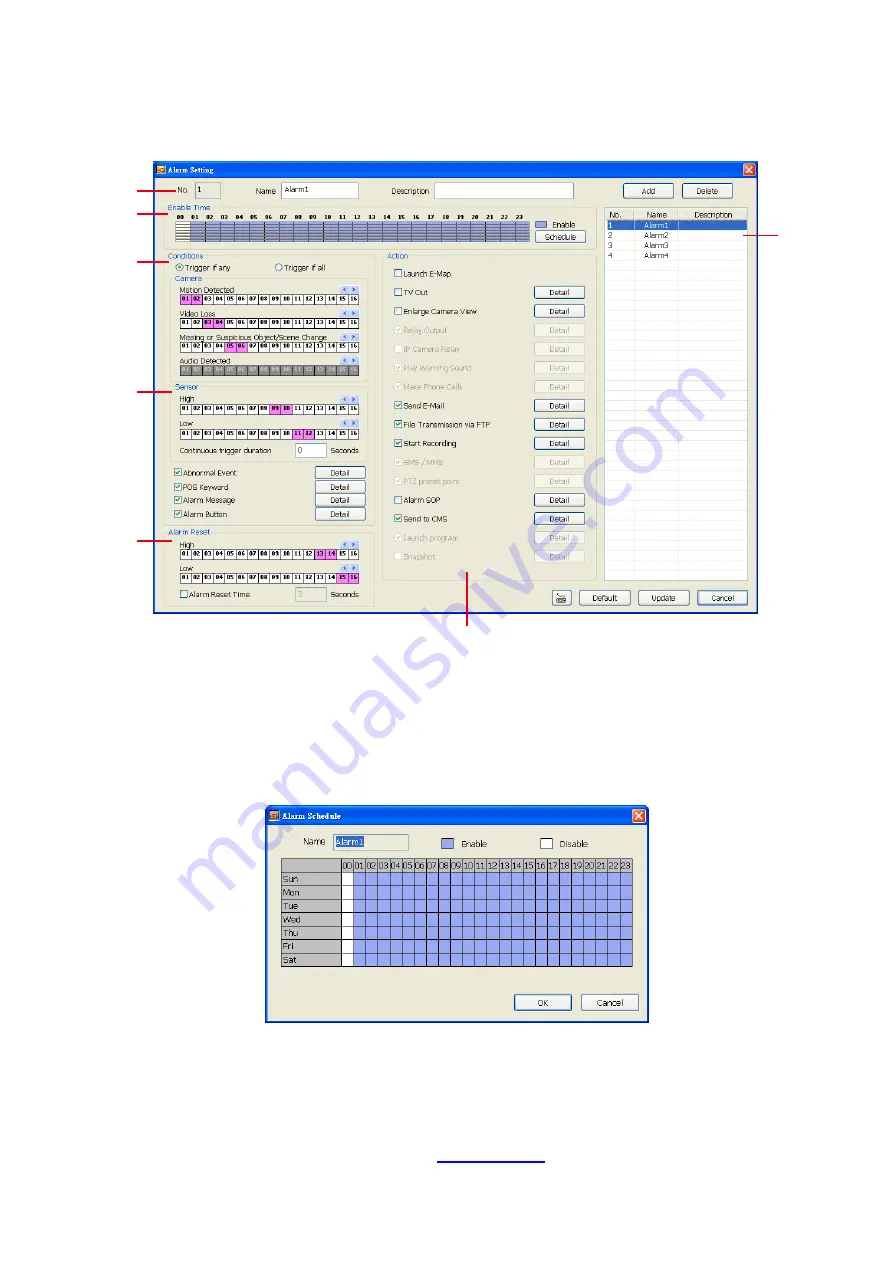
162
8.2.2.6 Alarm Setting
In the Alarm Setting window, click
Add
to insert and set new alarm setting, click
Delete
to remove the
selected alarm setting, click
OK
to exit and save the setting,
Cancel
to exit without saving, and
Default
to
revert back to original factory settings.
(1)
(2)
(3)
(4)
(5)
(6)
(7)
To set the Alarm Setting:
1. Click
Add
to insert and set a new alarm setting. Click the items in the
(7) Alarm Setting List
, if you want
to modify the alarm setting.
2. In
(1) Alarm Setting number/Name/Description
,
display the selected alarm setting number in the list
below. Enter alarm name and description.
3. In
(2) Enable Time
,
the number from 00 to 23 represent the time in 24-hour clock. Select the time and
click the block you want to enable or disable the alarm function. When it is “disable” the color of the block
turns white.
4. In
(3) Conditions
, you can set “
Trigger if any
” to activate if it falls to one of the conditions or “
Trigger if
all
” to activate if it falls to all conditions.
- In Camera section, select and click on the camera number in
Motion Detected
and
Video Loss
to
set the condition for the system to alarm.
- In
Missing and Suspicious Object/Scene
, click the camera number and select the certain object on
the screen (right click on camera number for detailed setting)), and when the certain object is missing
or doubtful, the system will alarm. (see also
) In
Scene Change
, when the camera has
been moved, the system will alarm, too.















































