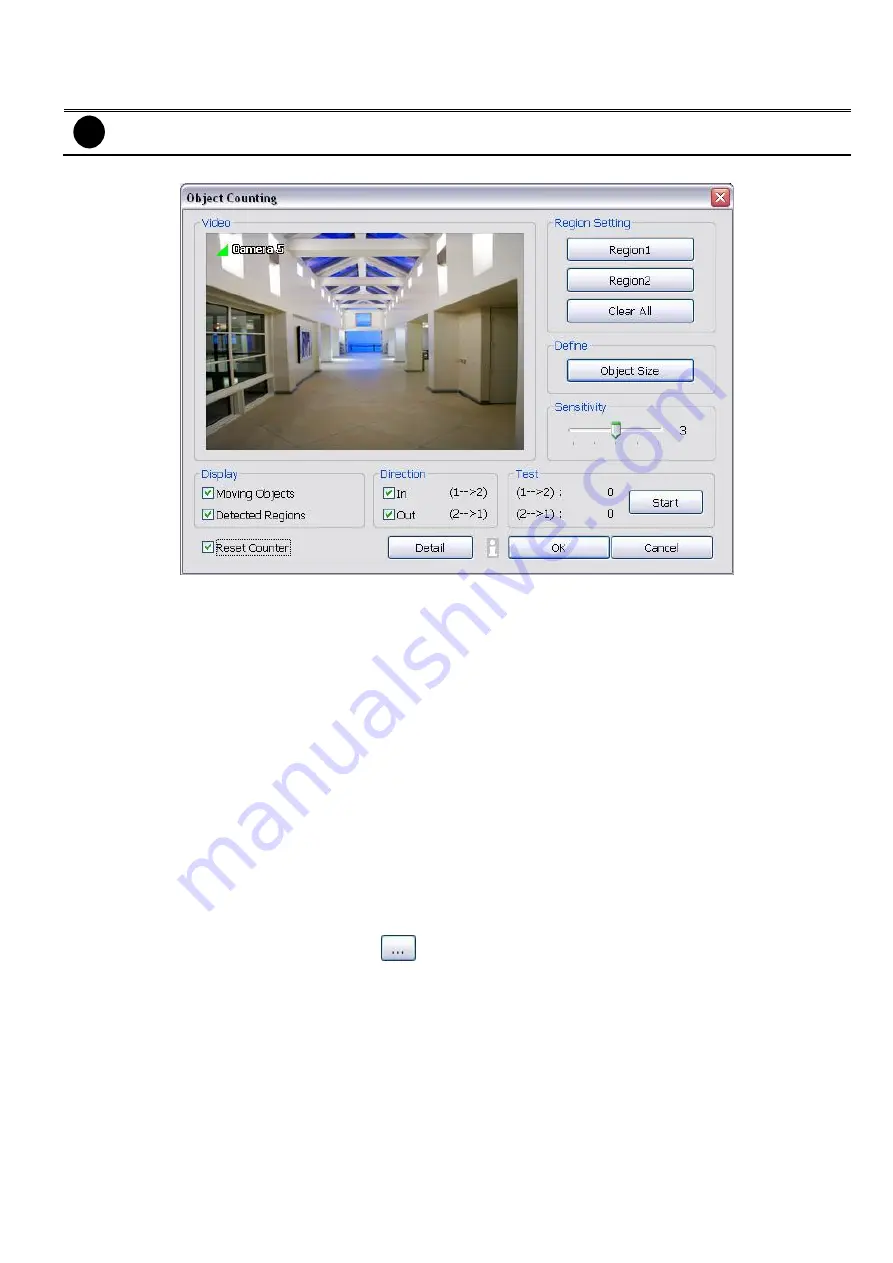
61
4.2.1 Setup the Object Counting
i
The DVR system only supports 2 channels on object counting.
1. Click
Detail
to enter the object counting setup window.
2. Enable
Detected Regions
in
Display
section. This enables the object counting information show on the
screen.
Moving Object
will enable the object size frame to show on the screen.
3. Click
Region1
and press left button of mouse and drag the area that user wants the object to be counted.
And then, click
Region2
and drag another area that user wants the object to be counted, too. Those
selected regions will mark in different color. The system will count the objects that move between the
selected regions.
4. Click
Object size
to define the detected object dimensions. Press left button of mouse and drag on the
screen. To see the object size frame on screen, enable
Moving Object
in Display section.
5. Adjust the sensitive of object detecting.
6. To test the setting, mark the
Directions (In/Out)
want to be test and click
Start
. The testing result will
show in Test section.
7. Enable
Reset Counter
to manual or auto reset counter.
Reset Counter
-
Auto reset counter:
Select the counter reset by every hour, every 12 hours, or every day
automatically.
-
Reset the counter now:
reset counter manually.
Statistic Report
-
Save statistic report after counter reset:
Enable to save a counter statistic report after
counter has been reset. Click
to change the
Stored Path
.
-
Remove data after:
Set a time period to delete the counter data from system hard disk.
-
Move to:
Move the counter data to the save location that has been setup by user.






























