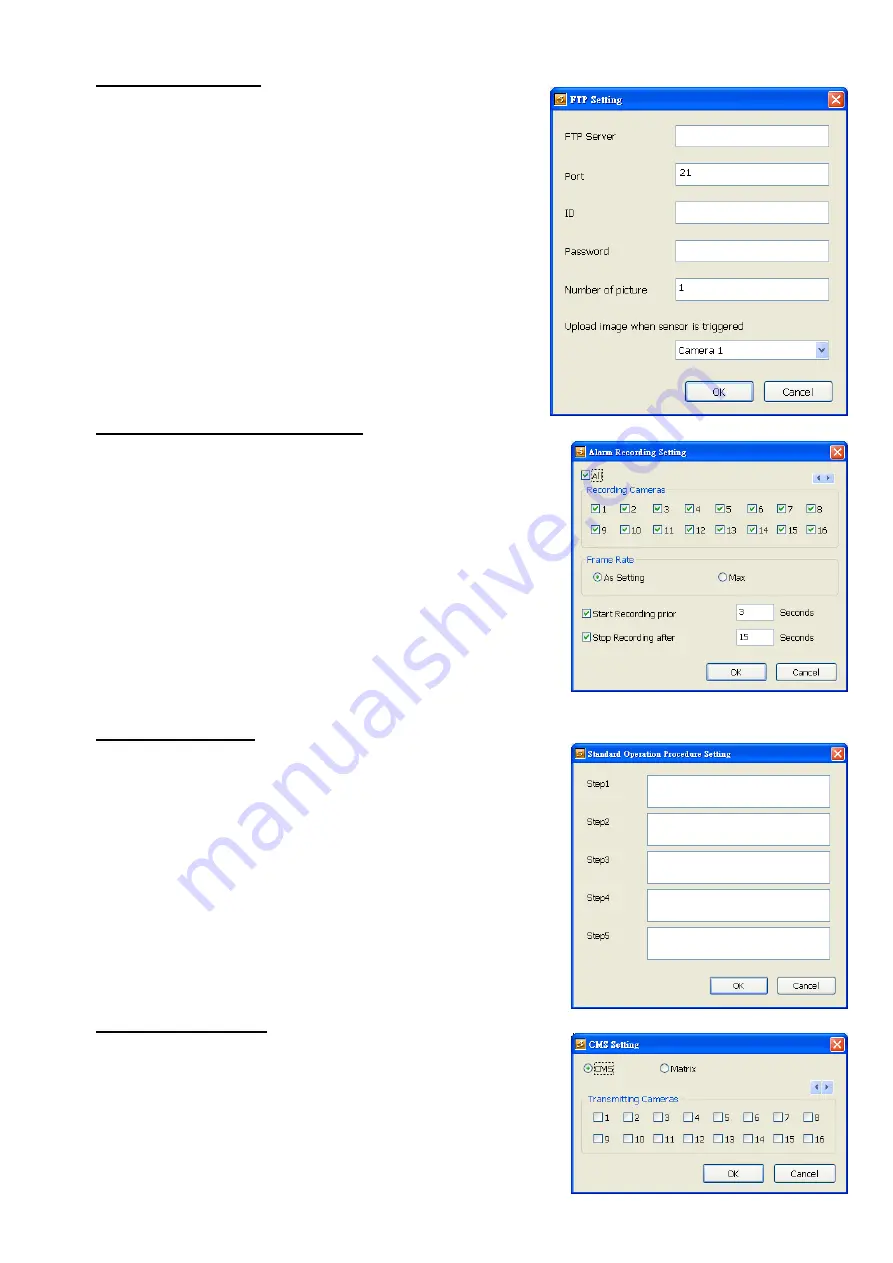
126
To Setup FTP Setting
1. Next to the File Transmission via FTP check box, click
Detail
.
2. In the FTP Setting dialog box, enter the FTP IP, port,
user ID and password.
3. In
Number of Pic
text box, enter the number of
sequence images that want to send when file is
transmitting. The maximum number of picture can be
transmitted are 16.
4. In
Upload image when sensor is triggered
, select
the camera that the images will be capture and send
when the sensor is triggered.
5. Click
OK
to exit and save the setting and
Cancel
to
exit without saving the setting.
To Setup Alarm Recording Setting
1. Next to the Start Recording check box, click
Detail
.
2. In the Alarm Recording Setting dialog box, select the
camera to enable/disable video recording. Enable
All
to
select all cameras.
3. In the Frame Rate selection, select
As Setting
to record
the number of frames based on the Recording Setting or
Max
to record the maximum of frames based on the
available speed.
4. In the
Stop Recording after
text box, set the number in
second for the program to continue recording after the
alarm has ended.
5.
Click
OK
to accept the new settings and
Cancel
to exit
without saving.
To Setup Alarm SOP
Next to the Alarm SOP check box, click
Detail
. In the step text
boxes, type the standard protocol when the alarm is activated.
When the alarm is activated, the Standard Operation Procedure
dialog box will appear. Just click
Next
to see the next
instruction,
Back
to see the previous instruction,
Finish
to end
and
Abort
to terminate.
To Setup CMS Setting
Next to the Send to CMS check box, click
Detail
. In the CMS
Setting, select the camera to enable/disable sending the video
to CMS. Enable
All
to select all cameras. Then, click
OK
to
accept the new settings and
Cancel
to exit without saving.






























