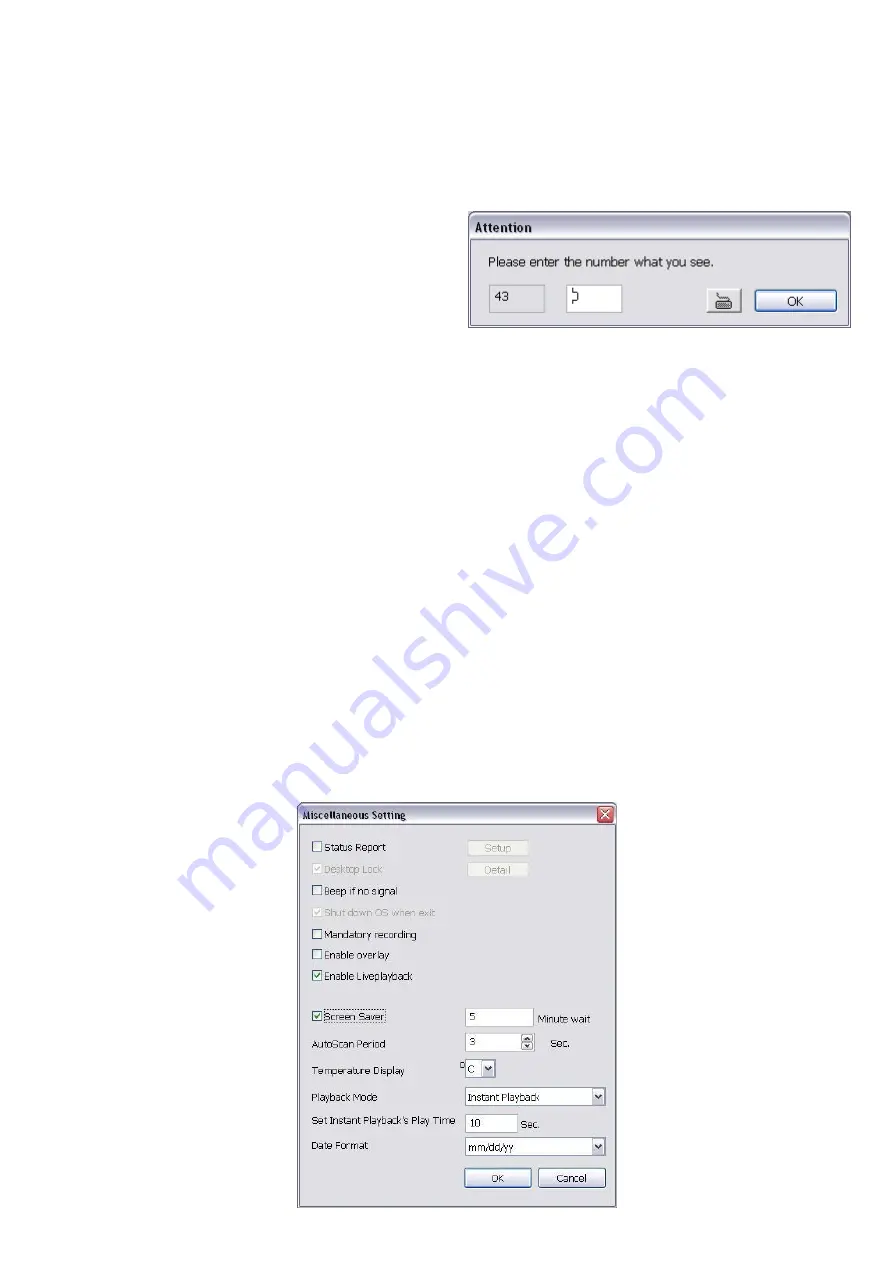
38
(3)Language
Customize the system to display the system, interface, and tool tips based on the selected language. By
default the language is in English.
(4) Video Standard
Change and select the proper video system according to your camera video system. If the video system
setting is wrong, the video would appear abnormal.
(5) Attention Please
Check the attentiveness of the person who is
monitoring the system. You may set the number of
times the Attention dialog box to appear in a day in
Times per day
text box. To check the graph on how
fast the person response, click
Analysis
.
When this feature is enabled, the Attention dialog box
would appear. The person who is monitoring the
system must enter the same number that appears from the left box at the right text box and then click
OK
.
(6) TV Out
Select the camera you want to appear on TV (spot monitor) and set the
Autoscan
time gap from 3 to 10 sec.
before it switches to the next camera.
(7) Configuration
Backup a copy of all the settings and allows you to regain the same settings back. To save the current
settings, click
Export
. To replace the settings with the one you have saved, click
Import
.
(8) Login
Enable the conditions in Login section you want the system to automatically carry out.
-
Auto record when login
Automatically start video recording when the DVR system is executed.
-
Auto start Network when login
Automatically enable DVR network connection when login into DVR program.
-
Login to compact mode
Switch to compact mode directly when the DVR system is executed.
-
Guest Mode
Automatically log in Guest mode when the DVR is executed. In guest mode, the functions are limited to
preview and playback only.
-
Default user
Automatically log in to the selected default user when the DVR system is executed.
(9) Miscellaneous
Enable the conditions in
Miscellaneous
section you want the system to perform.






























