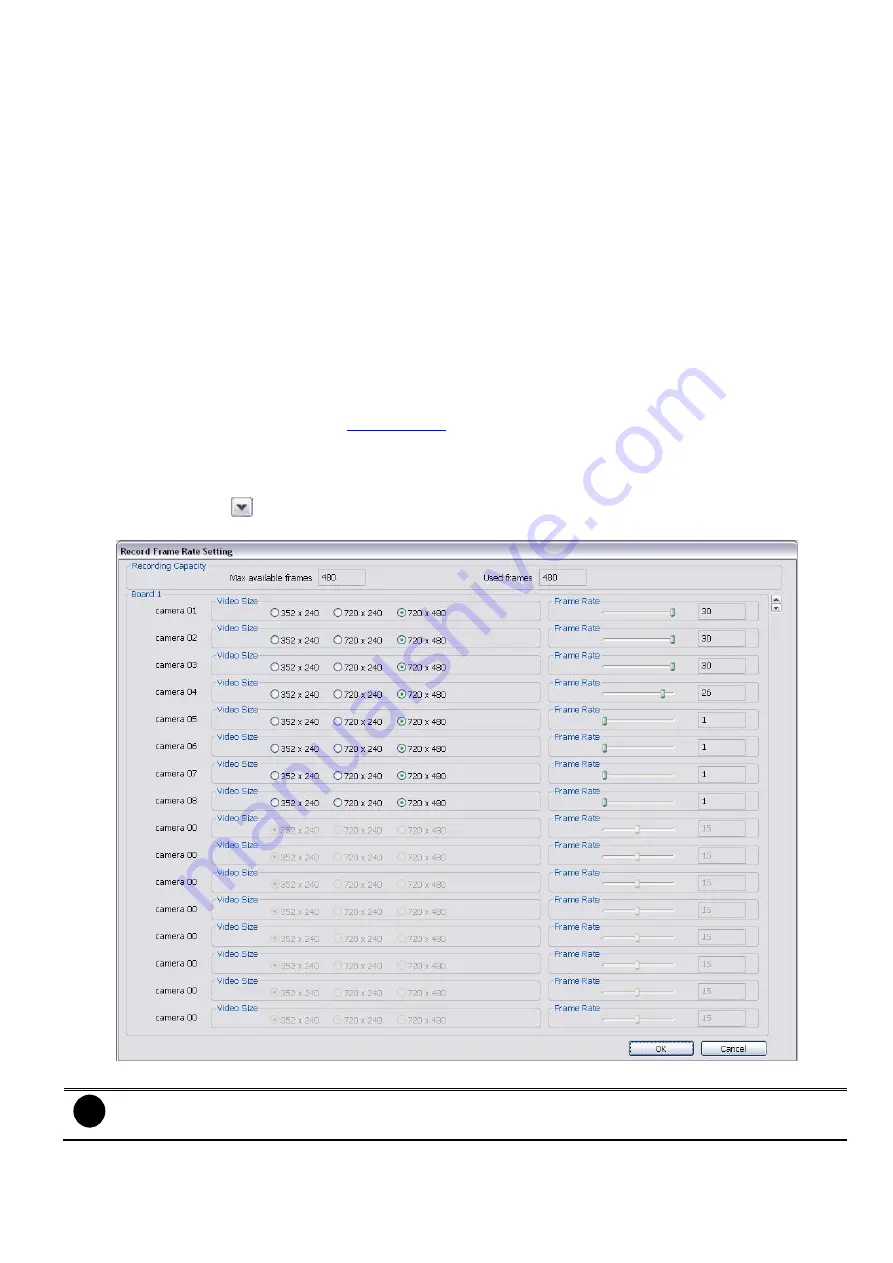
71
(5) Voice Detection
Adjust the intensity of the audio detector. The system detects sound when it exceeds the intensity value.
(6) Quality
Adjust the video quality. The higher the value, the lower the compression level and uses more hard disk
space.
(7) Frame Rate
Set the maximum and minimum number of frames to be recorded during motion and motionless state. The
frame rate ranges from 1 to 30 for NTSC and 1 to 25 for PAL. The higher the frame rate, it uses more hard
disk space.
(8) Video Size
Select the size of the video and click the
button. The higher the size, the larger the file it create. You can
also activate the
Enable Deinterlace
to enhance the video quality. Set the
Enable Deinterlace
mode to #1,
if you are capturing motionless picture and #2, if it captures lots of movement.
(9) Mask/Shield Edit
Mask, mark an area on the screen to disregards the motion in the marked area and to only monitor outside
the marked area. As for the Shield, it covers an area on the screen and the covered area would not be visible
on the screen and recorded. (see also
(10) Individual Adjustment
To adjust recording frame rate of each channel.
Max available frames
are total frames that can be used.
Used frames
are the frames that have been used. Select the
video size
and scroll the bar to adjust
frame
rate
of camera. Click
button to go to next page. Click
OK
to save the configuration. To cancel, click
Cancel
.
(11) Enable Storage Optimization
i
Only support on Analog camera.
Enable/disable to save more storage space. Click
Detail
button to select the type of storage optimization.
Monochrome Mode:
The video will record in black and white.






























