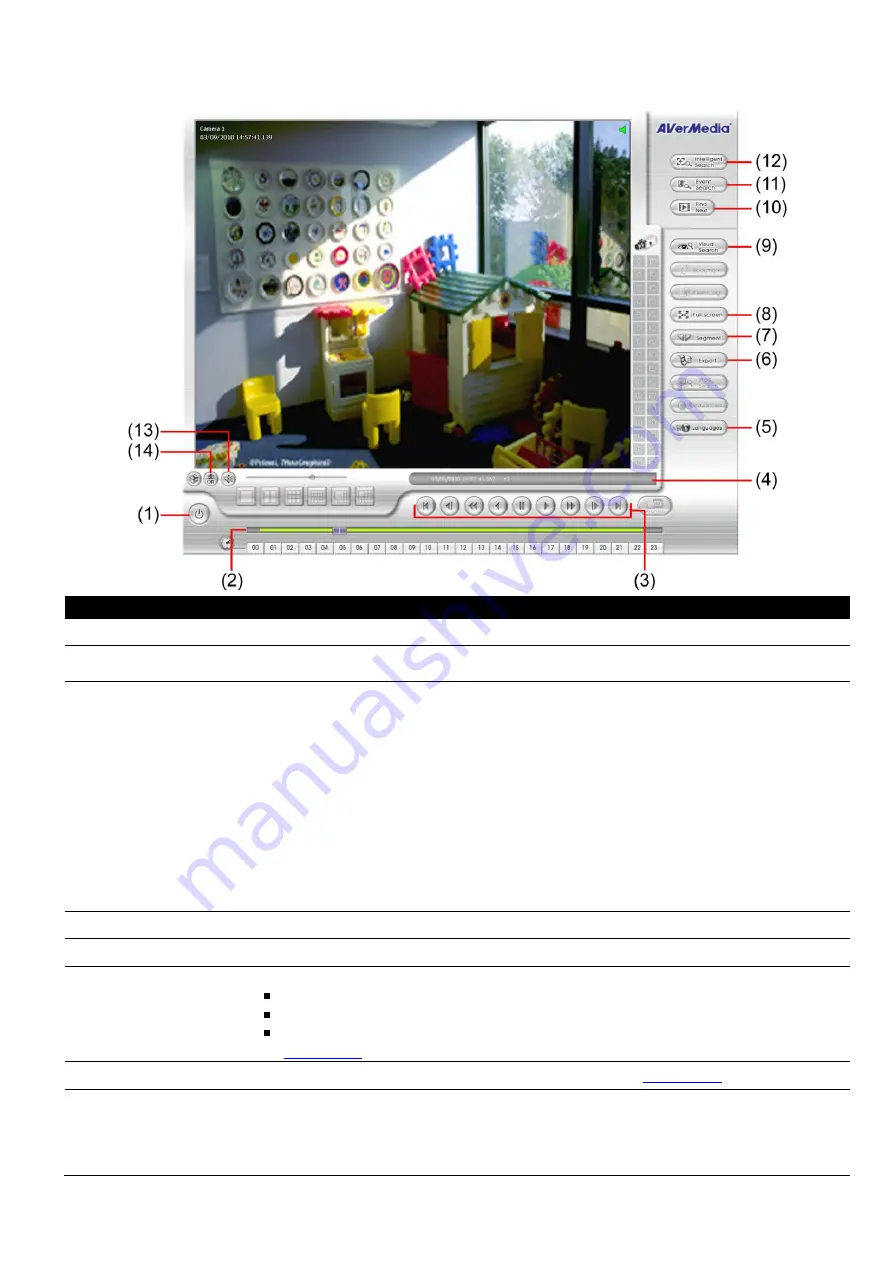
137
6.4.3 Familiarizing the Buttons in Download and Playback Mode
Name
Function
(1) Exit
Close the program
(2) Progress bar
Show the progress of the file being played. You may move the bar to seek at any
location of the track.
(3) Playback Control
Buttons
From left to right:
Begin:
Move at the beginning of the recorded video file.
Previous:
Go back to the previous frame.
Slower:
Play the recorded video file at the speed of 1/2x, 1/6x, 1/8x, or 1/16x.
Rewind:
Wind back the recorded video file.
Pause:
Briefly stop playing the recorded video file.
Play:
Play the recorded video file.
Faster:
Play the recorded video file at the speed of 2x, 4x, 8x, 16x or 32x.
Next:
Go to the next frame.
End:
Go to the end of the recorded video file.
(4) Status bar
Display the recorded date, time and play speed.
(5) Language
Select the language of function tips
(6) Export
Export includes Snapshot, Print, and Output Video Clip function.
Snapshot:
Capture and save the screen shot either in *.jpg or *.bmp format.
Print:
Print the screen shot.
Output Video Clip:
Save the segmented file in *.mpg, *.avi, or *.dvr format (see also
(7) Segment
Keep a portion of the recorded video you want (see also
(8) Full screen
Use the entire area of the screen to only display the video. To return, press the right
button of the mouse or
ESC
on the keyboard or click the arrow icon.
When you switch to full screen in multiple-screen mode,
Left
click to toggle to only
display one of the video in the multiple-screen mode or all.






























