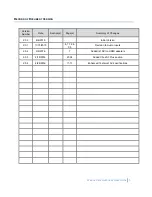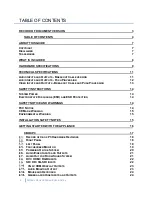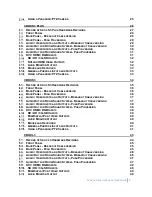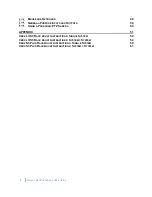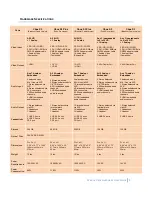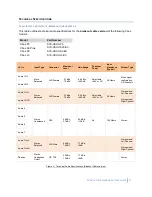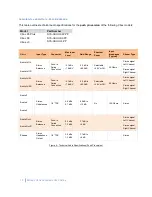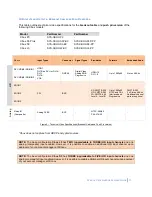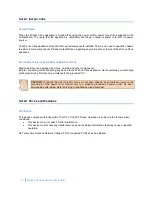Summary of Contents for CBOX
Page 1: ...CBOX HARDWARE USER GUIDE Version 2 0 4 Updated 4 26 2016 ...
Page 2: ...2 WINNOV CBOX HARDWARE USER GUIDE ...
Page 17: ...WINNOV CBOX HARDWARE USER GUIDE 17 2 CBOX P3 ...
Page 26: ...26 WINNOV CBOX HARDWARE USER GUIDE 3 CBOX S3 PLUS ...
Page 34: ...34 WINNOV CBOX HARDWARE USER GUIDE 4 CBOX S3 ...
Page 42: ...42 WINNOV CBOX HARDWARE USER GUIDE ...
Page 43: ...WINNOV CBOX HARDWARE USER GUIDE 43 5 CBOX L3 ...