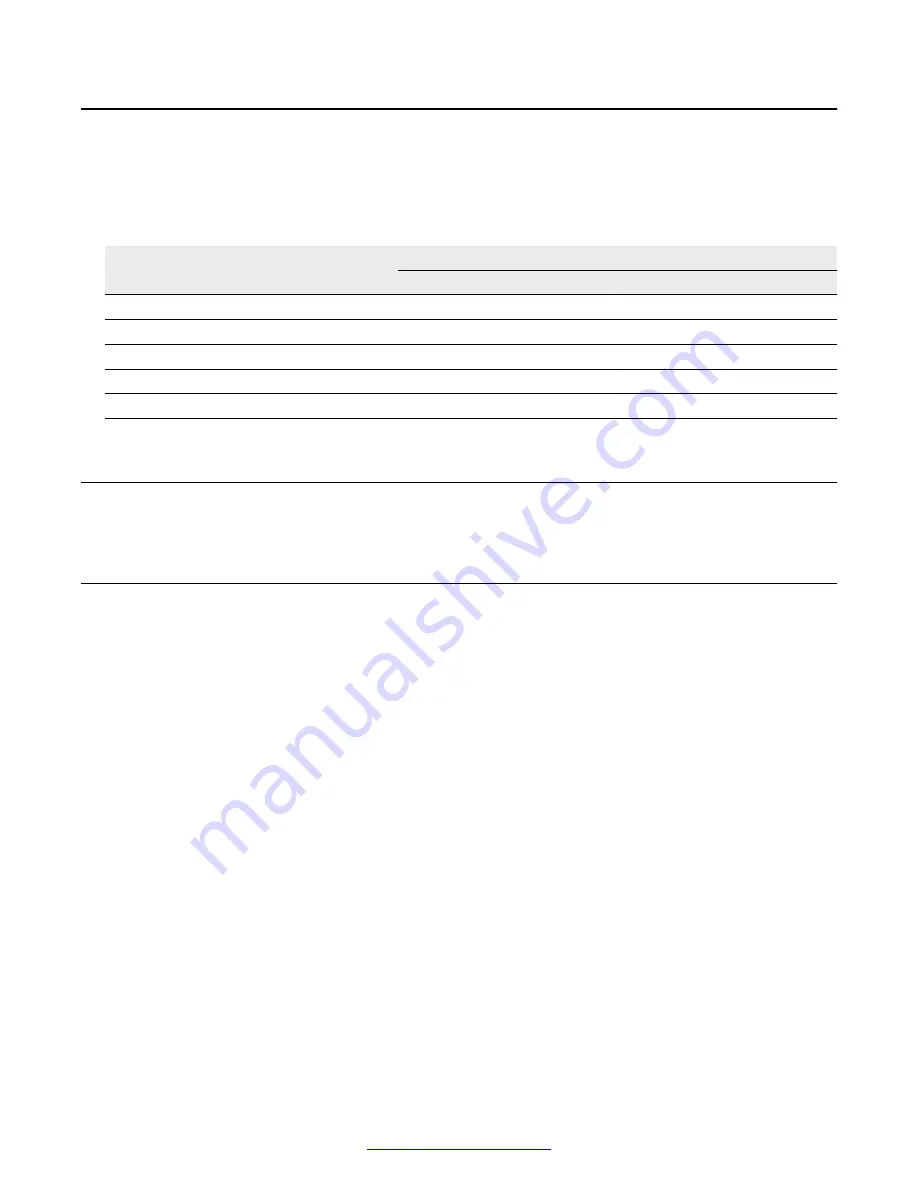
Ethernet Hub Indicators
The (green and red) LED indicators for the Ethernet HUB on the front of the TMS can display five
separate conditions of the item to which they apply. The LEDs are on steady or blinking in the
following combinations to indicate the respective condition:
Indication
Conditions
LNK, FDX, ACT
COL
Steady green
Receive link pulse
FIFO error
Blinking green (@~ 4Hz)
Transmit packet
(N/A)
Steady red
Reversed polarity
Collision
Blinking red (@~ 4Hz)
Receive packet
(N/A)
Alternating red and green (@~ 5Hz)
Partitioned out
(N/A)
Starting Up and Shutting Down the MPS 500
Performing a Routine MPS 500 Startup
MPS configuration files automate the routine startup of each system in the network. During on-site
installation, Avaya staff customize these configuration files for your system.
To perform a routine startup of the MPS 500:
1. On back of the MPS 500 cabinet, toggle the main power switch to ON.
2. On back of the MPS 500, set the power switch to ON.
3. Return to the node that acts as the MPS Manager workstation. The system automatically
starts monitoring and logging alarms. You can view the alarm messages through the MPS
Manager alarm viewer.
4. Enter login and password information into the workstation.
5. Start MPS Manager. (See MPS System Operator's Guide or MPS Manager Reference
Guide.)
6. On the front panel of each MPS 500, set the power switch to ON.
7. Wait for each MPS 500 to boot up. You can use the alarm viewer to watch the system load
events. At completion, each MPS 500 generates an MPS UP alarm.
Configuration files load all the necessary software. After startup, the MPS 500 is ready for call
processing.
Ethernet Hub Indicators
October 2014
Avaya Media Processing Server 500 Hardware Installation and Maintenance
139






























