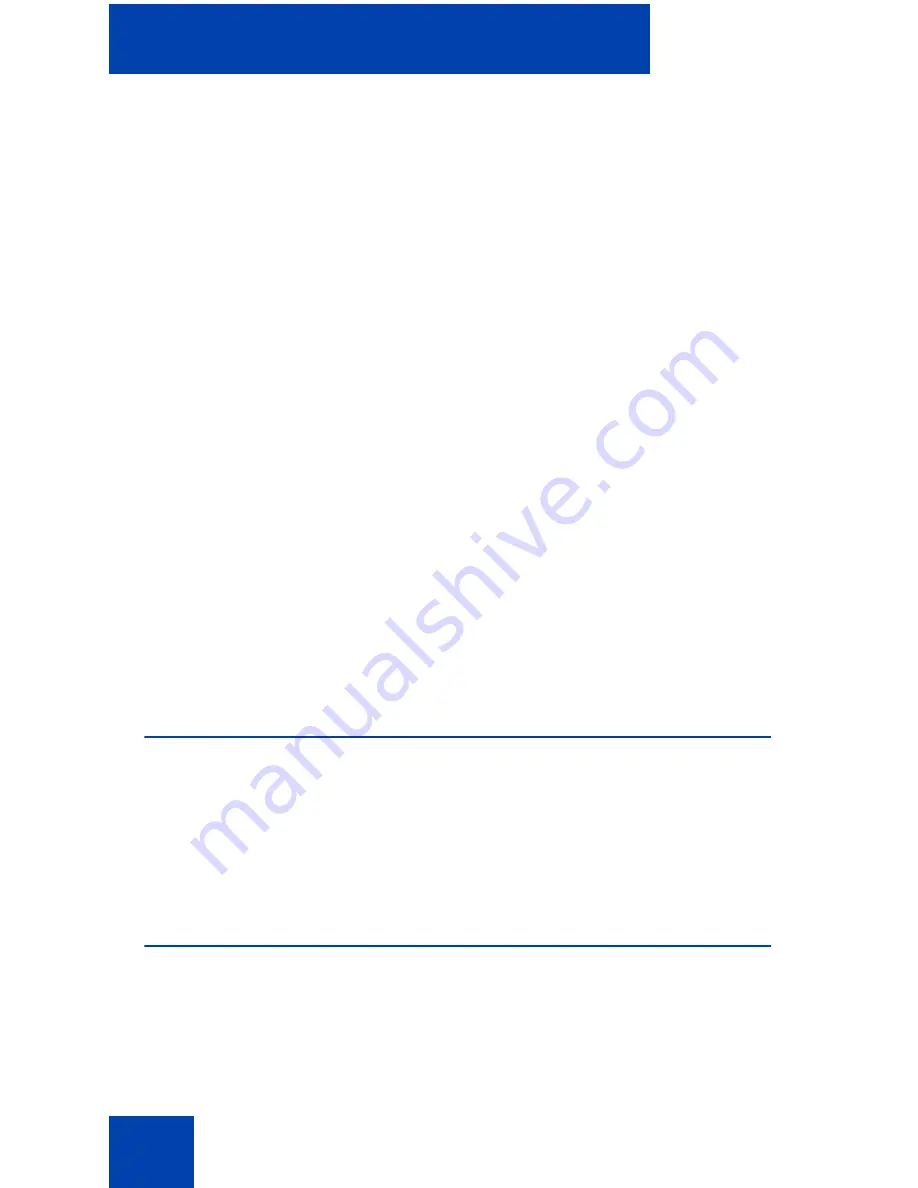
Avaya 2050 IP Softphone Settings
94
To assign a sound to an event:
1.
From the
Select an event
list, select the event to which you want to
assign a sound.
2.
Select
Play sound
.
3.
Enter the path and file name of the audio file you want to use. You
can also search for the file by clicking browse.
The selected file name appears in the text box.
Note:
The Avaya 2050 IP Softphone currently supports only .wav
files
To test the selected sound, press the
play
arrow button. To stop the
sound while playing, click the
stop
button.
To view the information about a new incoming call:
1.
Select the
Show pop-up window in System Tray
option button.
Note:
Pop-up windows do not launch for incoming calls to the
Expansion Module.
2.
Select the
Voice Notifications
check box.
3.
Click
OK
.
Hot Keys
You can assign keyboard hot keys to access the full range of Call Control
window functions and menu options.
For information about available hot keys, and for adding or removing hot
keys, see
“Hot keys” on page 29
.
Text Replacements
Note:
This dialog box is available from the Accessibility Interface
only.
Summary of Contents for IP Office 2050
Page 6: ...6 ...
Page 18: ...18 ...
Page 132: ...Troubleshooting the Avaya 2050 IP Softphone 132 ...
Page 142: ...Index 142 ...
















































