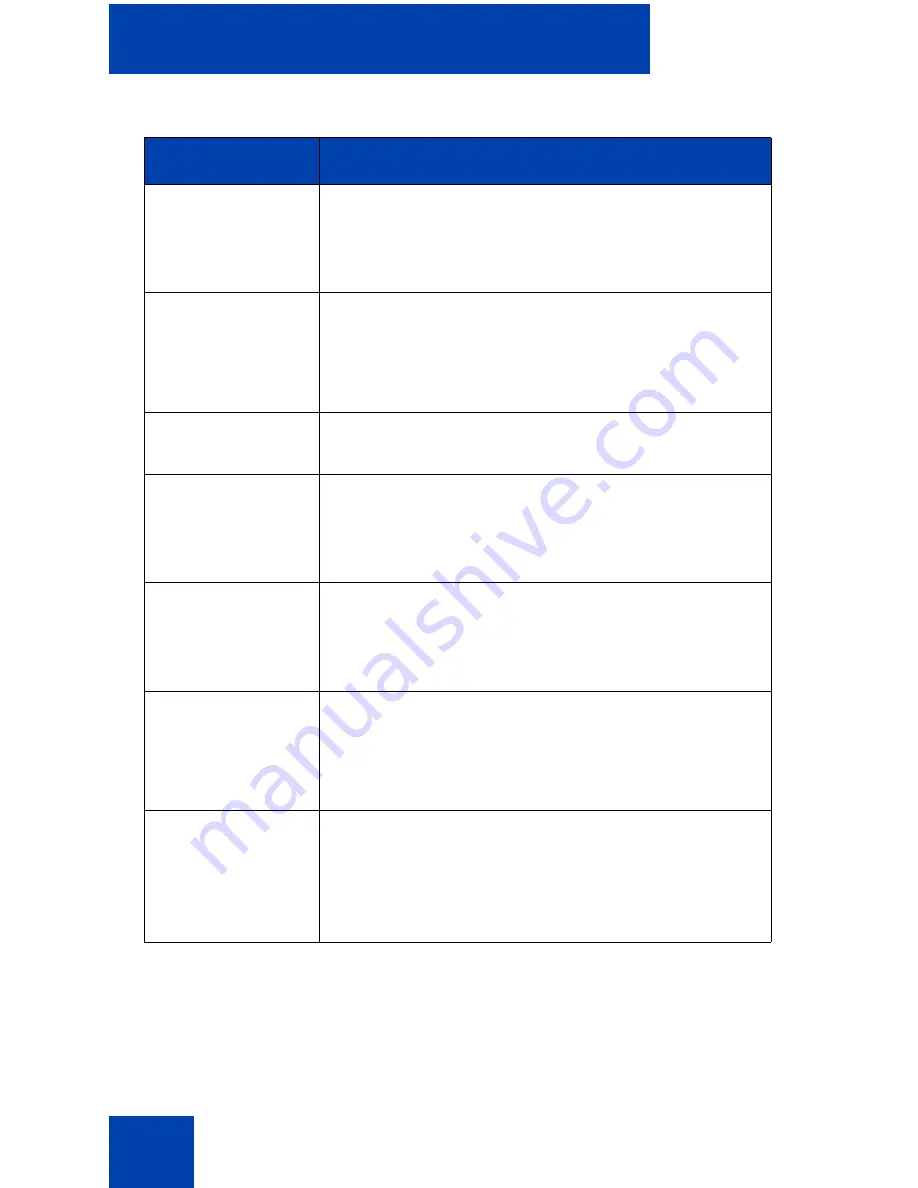
Avaya 2050 IP Softphone USB Headset Adapter
66
Smart Functions
button
Available on the desktop adapter only. Press this
button to access the Smart Functions menu. For
more information, see
“Using the Smart Functions
menu” on page 68
.
Answer button
To answer an incoming call, press
Answer
.
If you have no incoming call when you press this
button, the Avaya 2050 IP Softphone selects a
line and you hear a dial tone.
Release button
Press the
Release
button to terminate the current
call.
Mute button
Press the
Mute
button to mute a call. When you
mute a call, you can still hear your caller, but your
caller cannot hear you. Press the
Mute
button a
second time to resume your conversation.
Mute light
You can find the
Mute
light beside the Mute
button. With a call on mute, the Mute light
illuminates. With a call off mute, the Mute light
remains off.
Volume button
Use the
Volume
button to control the volume of
the headset.
When the Smart Functions Menu
appears, use
these buttons to move up and down in the menu.
Backlight
The backlight illuminates when your headset is
connected to the Avaya 2050 IP Softphone
application. To activate or deactivate the backlight
feature, click on
File > Settings > USB Headset
,
and select or clear the
Use backlight
check box.
Table 3: USB Headset Adapter elements and functions (Part 2 of 2)
Element
Function
Summary of Contents for IP Office 2050
Page 6: ...6 ...
Page 18: ...18 ...
Page 132: ...Troubleshooting the Avaya 2050 IP Softphone 132 ...
Page 142: ...Index 142 ...






























