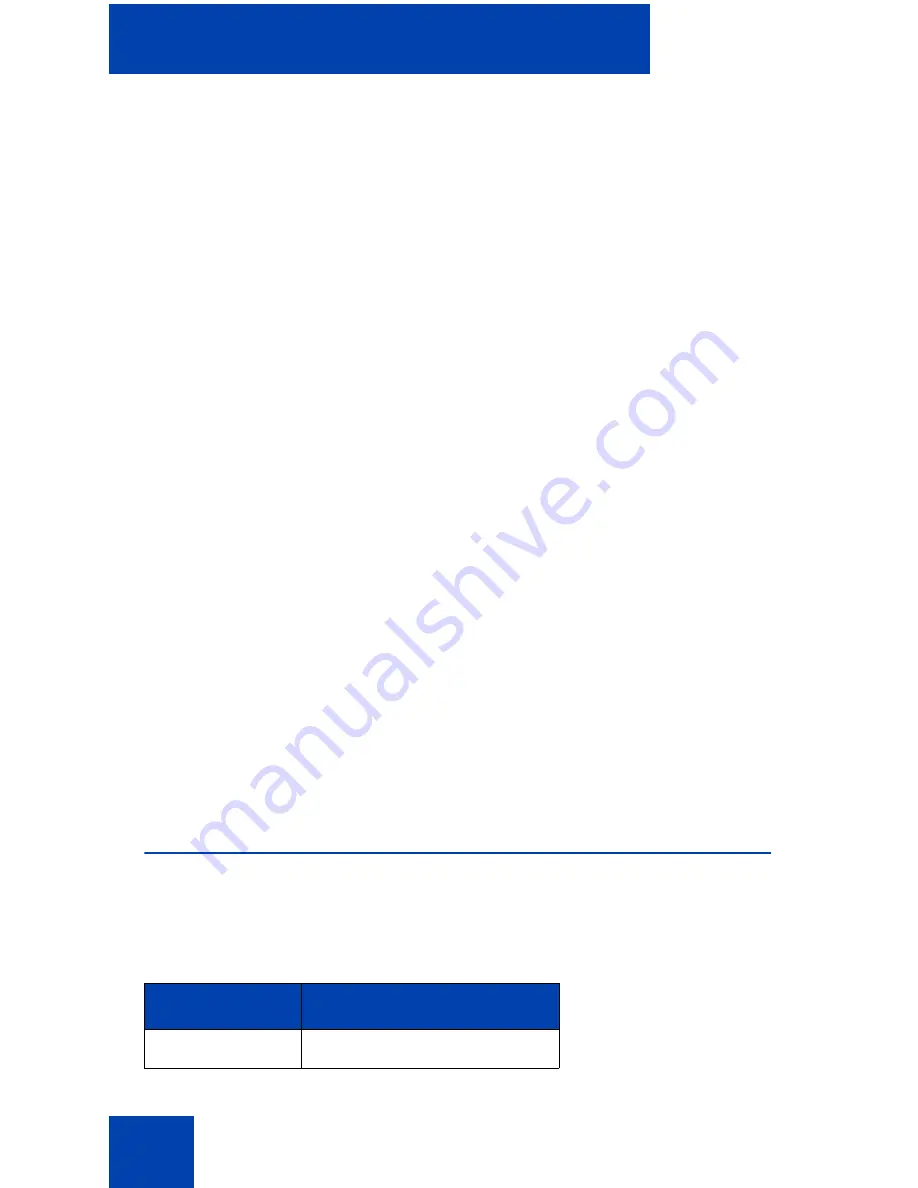
Managing Avaya 2050 IP Softphone calls
58
To enable the IP 2050 Softphone TAPI Service Provider:
1.
Select
Start > Control Panel > Phone and Modem Options
.
The Phone and Modems Options window opens.
2.
Click
Advanced
.
3.
From the list of available Telephony Providers, select
Avaya 2050 IP
Softphone TAPI Service Provider
.
4.
Click
OK
.
To make a call using Microsoft Outlook:
Note:
The Avaya 2050 IP Softphone must be active before making a
call.
1.
On the Contacts list, right-click on the name of the contact you want
to call and select
Call Contact
.
The New Call dialog box displays.
2.
Click the
Dialing Options
button.
3.
From the
Connect using line
menu, select
Avaya 2050 IP
Softphone Line
.
4.
Click
OK
.
5.
From the New Call dialog box, select
Start Call
.
For errors encountered when using the Avaya 2050 IP Softphone TAPI
Service Provider, see
“TAPI problems” on page 129
.
Viewing active status
The status appears on the window title bar as shown in the following
table.
Table 2: Viewing active status (Part 1 of 2)
Status
Description
Incoming Call
There is an incoming call.
Summary of Contents for IP Office 2050
Page 6: ...6 ...
Page 18: ...18 ...
Page 132: ...Troubleshooting the Avaya 2050 IP Softphone 132 ...
Page 142: ...Index 142 ...






























