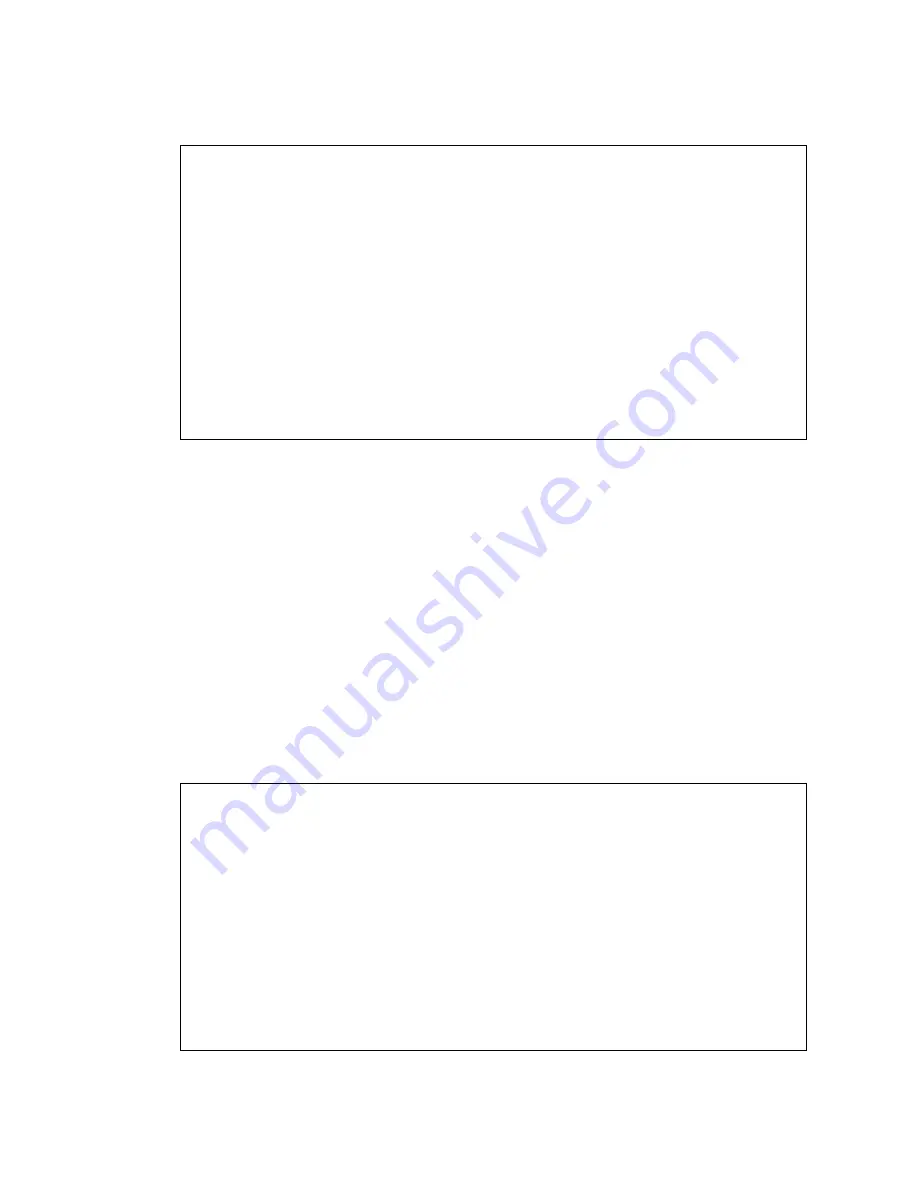
Completing the installation administration
Installing the Avaya S8700 Media Server with an Avaya G650 Media Gateway
247
December 2003
1
Type
change daylight-savings-rules
and press Enter.
2
In the
Change Day
,
Month
,
Date
,
Time
, and
Increment
fields, type the appropriate Start and Stop
information for each rule. For example, 1:00 in the
Increment
field means to move the clock
forward or back by one hour at the transition point.
NOTE:
You can change any rule except rule 0 (zero). You cannot delete a daylight savings rule if
it is in use on either the Locations or Date and Time screens.
3
When done, press Enter to effect the changes.
Setting locations (if necessary)
After you set the daylight savings rules, you must set the locations for all media gateways (cabinets). It is
possible to have media gateways in different time zones.
1
Type
change locations
and press Enter.
change daylight-savings-rules Page 1 of 2
DAYLIGHT SAVINGS RULES
Rule Change Day Month Date Time Increment
0: No Daylight Savings
1: Start: first Sunday on or after April 1 at 02:00 01:00
Stop: first Sunday on or after October 25 at 02:00
2: Start: first on or after at : :
Stop: first on or after at :
3: Start: first on or after at : :
Stop: first on or after at :
4: Start: first on or after at : :
Stop: first on or after at :
5: Start: first on or after at : :
Stop: first on or after at :
6: Start: first on or after at : :
Stop: first on or after at :
7: Start: first on or after at : :
Stop: first on or after at :
change locations Page 1 of 5
LOCATIONS
ARS Prefix 1 Required For 10-Digit NANP Calls? y
Number Name Timezone Daylight-Savings Number Plan
Offset Rule Area Code
1 Main + 00:00 0
2 CA - 02:00 0
3 :
4 :
5 :
6 :
7 :
8 :
9 :
10 :
11 :






























