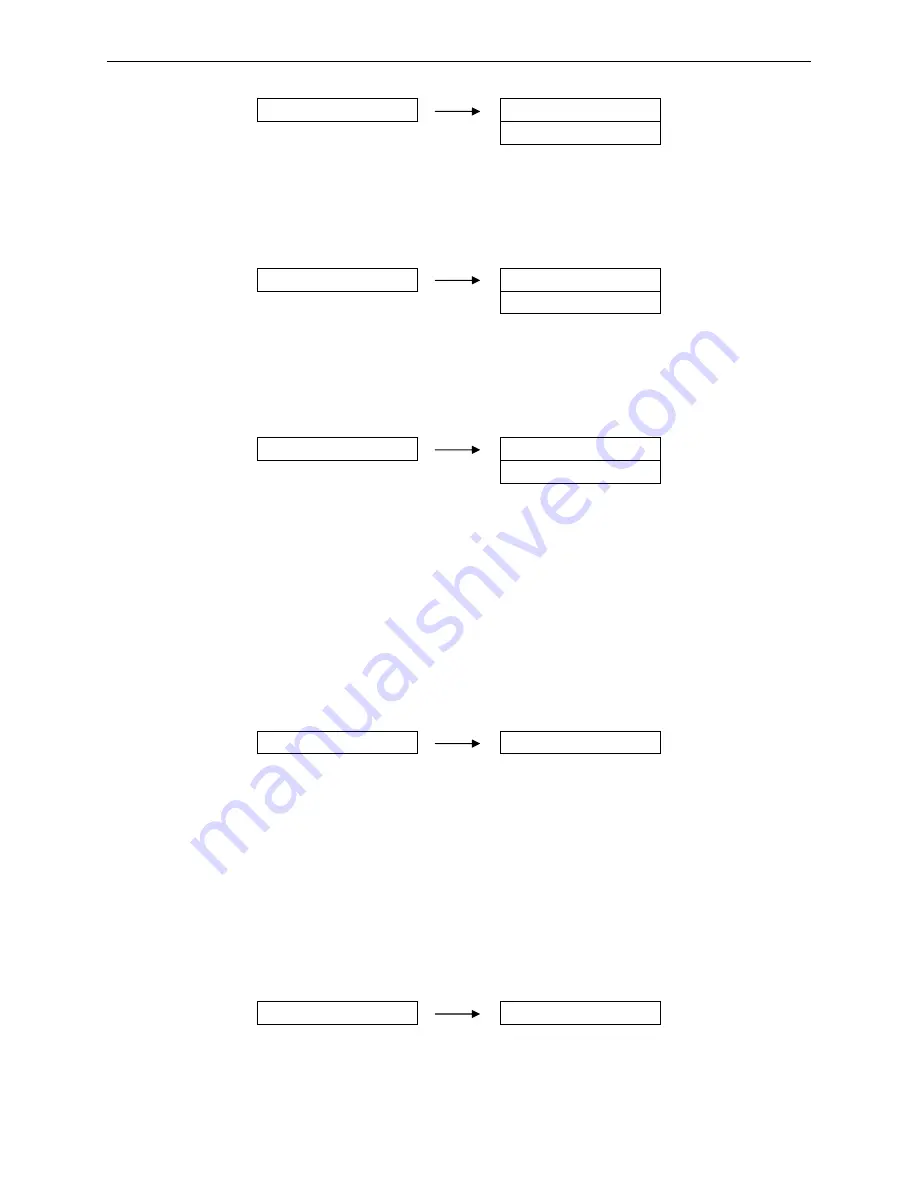
AUI BP-9000E Owner's Manual
- 39 -
Setting process:
40. VOWEL COMPENS
VOWEL: OFF
※
VOWEL:
ON
5.41 FONT MODE
Select 15 cpi font mode.
Setting process:
41. FONT MODE
FONT: MODE 1
※
FONT:
MODE
2
5.42 DHCP
Select whether to use dynamic IP.
Setting process:
42. DHCP
DHCP: OFF
DHCP: ON
※
5.43 IP ADDRESS
Set the printer Ethernet IP address.
Setting process:
1. After entering this option, current setting will be shown on the LCD, and the first parameter would be
underlined.
2. Use the
↑
and
↓
keys to modify the parameter, press
ENTER
key to save. and then press
→
key to
modify the next parameter, so that you can modify the address according to your request.
3. After modifying, press
←
key to go back to the upper menu or press
EXIT
key to exit the menu.
43. IP ADDRESS
010.000.000.001
5.44 SUBNET MASK
Set the printer Ethernet subnet mask.
Setting process:
1. After entering this option, current setting will be shown on the LCD, and the first parameter would be
underlined.
2. Use the
↑
and
↓
keys to modify the parameter, press
ENTER
key to save. and then press
→
key to
modify the next parameter, so that you can modify the address according to your request.
3. After modifying, press
←
key to go back to the upper menu or press
EXIT
key to exit the menu.
44. SUBNET MASK
255.255.255.0
5.45 GATEWAY
Set the printer Ethernet gateway.
Summary of Contents for bp-9000e
Page 1: ...24pin Dot Matrix Printer OWNER S MANUAL BP 9000E ...
Page 32: ...AUI BP 9000E Owner s Manual 26 5 Press key to exit the MENU SETUP MODE BIN EXIT SETUP ...
Page 74: ...AUI BP 9000E Owner s Manual 68 Sample 2 Envelope Rear view ...
Page 80: ...AUI Co Ltd 16 19 NIHOMBASHI KODEMMA CHO CHUO KU TOKYO 103 0001 JAPAN ...






























