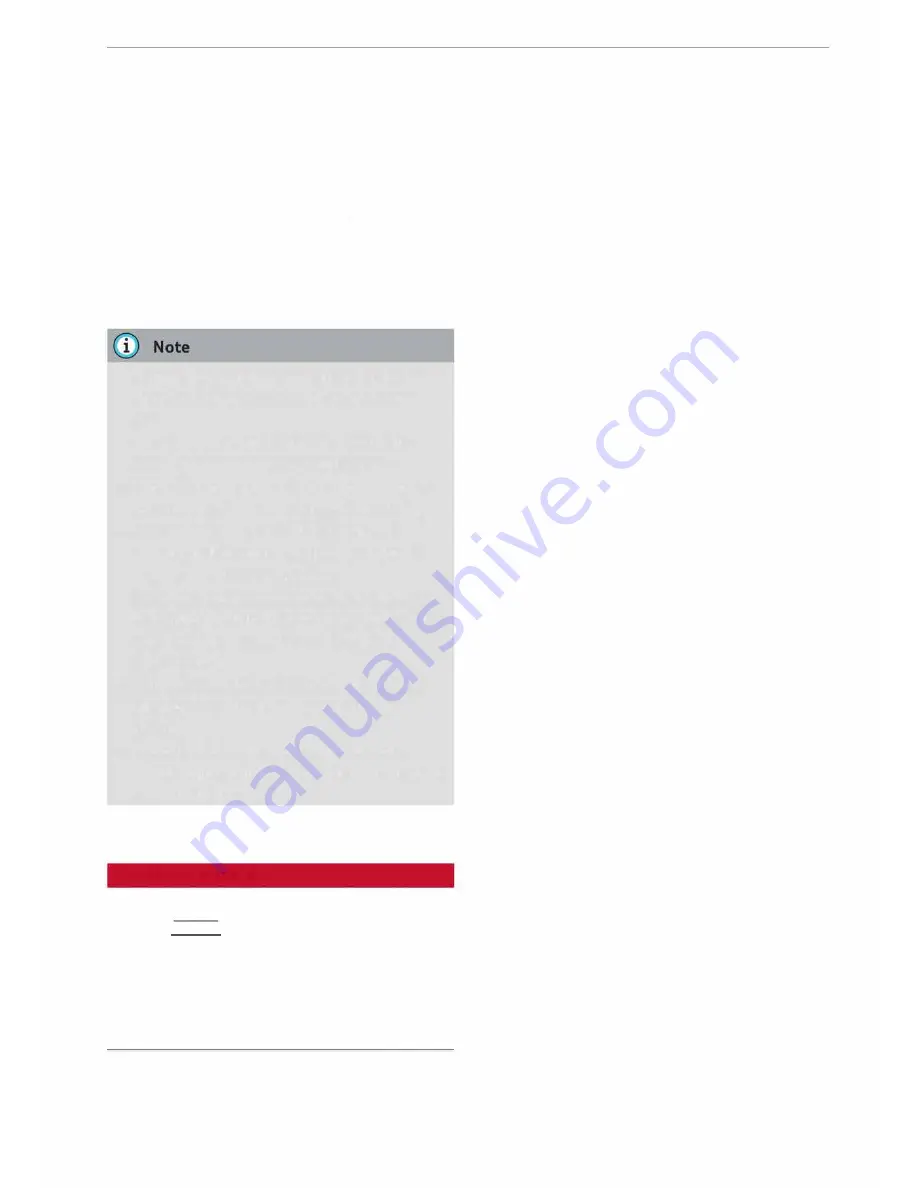
0
<t
0
N
,.....
N
......
0
,.....
Vl
CX)
device 1/USB device 2 >All> Start import/
Start export.
-
To import contacts from your myAudi ac
count
l
):
Select and confirm
Import contacts>
myAudi account.
Enter your myAudi user data.
You must have a
myAudi account
before you can
import contacts from the myAudi account. You
only have to enter your myAudi user data/myAudi
PIN once. When you store a vehicle in your myAu
di account, you will receive the myAudi PIN in the
account.
- Please always note the information in the
chapter¢
page 167, Notes on Audi con
nect.
- For more information on the myAudi ac
count, please refer to
my.audi.com.
- The imported contacts are stored in the lo
cal memory of the directory you are using.
- You can import up to 1000 contacts. You
can call up the memory capacity of the di
rectory any time¢
page 156.
- Never store important data on SD cards or
USB mass storage devices. Audi shall not ac
cept any liability whatsoever for the loss of
data or media.
- It is not possible to export contacts which
have been downloaded from a mobile
phone.
- There should be no files or directories on
the storage medium other than the contacts
you wish to import.
Settings
Telephone settings
Applies to: vehicles with telephone
� Select:
I
MENU
I
button
>Telephone>
right con
trol button >
Telephone settings.
1} The conditions for using Audi connect services* must be
met and you must have created a myAudi account at
my.audi.com, added a vehicle to the account and stored
contacts.
Telephone
Call options*
Call forward:
Forwarding of incoming calls to
your mailbox or to another phone number can be
switched on/off. You can use
Check status
to
check whether this function is activated or deacti
vated.
Call waiting:
If this option is activated�, you
will be informed of incoming calls when you are
on the phone. You can use
Check status
to check
whether this function is activated or deactivated.
Transmit caller
ID: Sending your telephone num
ber in outgoing calls can be activated/deactiva
ted. With the
Network-dependent
option, the
setting agreed in your mobile network service
contract will be used. The settings apply only to
the
Telephone
menu in the MMI system. When
the Bluetooth connection has been terminated,
the settings of your mobile phone apply. You can
use
Check status
to check whether this function
is activated or deactivated.
Telephone mode*
On vehicles with a car telephone kit, you can
choose between three different telephone modes
to optimise the network response:
-Automatic:
The car telephone automatically
switches between the GSM (2G), UMTS (3G)
and LTE networks. This depends on the net
work, the network reception, and the position
of the vehicle. In this mode, there might be re
strictions when using Google Earth or Wi-Fi.
-
Telephony optimised:
The car telephone kit
registers with the GSM network (2G). In this
mode, the reception is prioritised for making
and receiving calls. There may be restrictions
when using Google Earth or Wi-Fi.
-
Data service optimised:
The car telephone reg
isters with the GSM (2G), UMTS (3G) or LTE net
work. This depends on the network, the net
work reception, and the position of the vehicle.
In this mode, the reception is prioritised for the
...,
155
















































