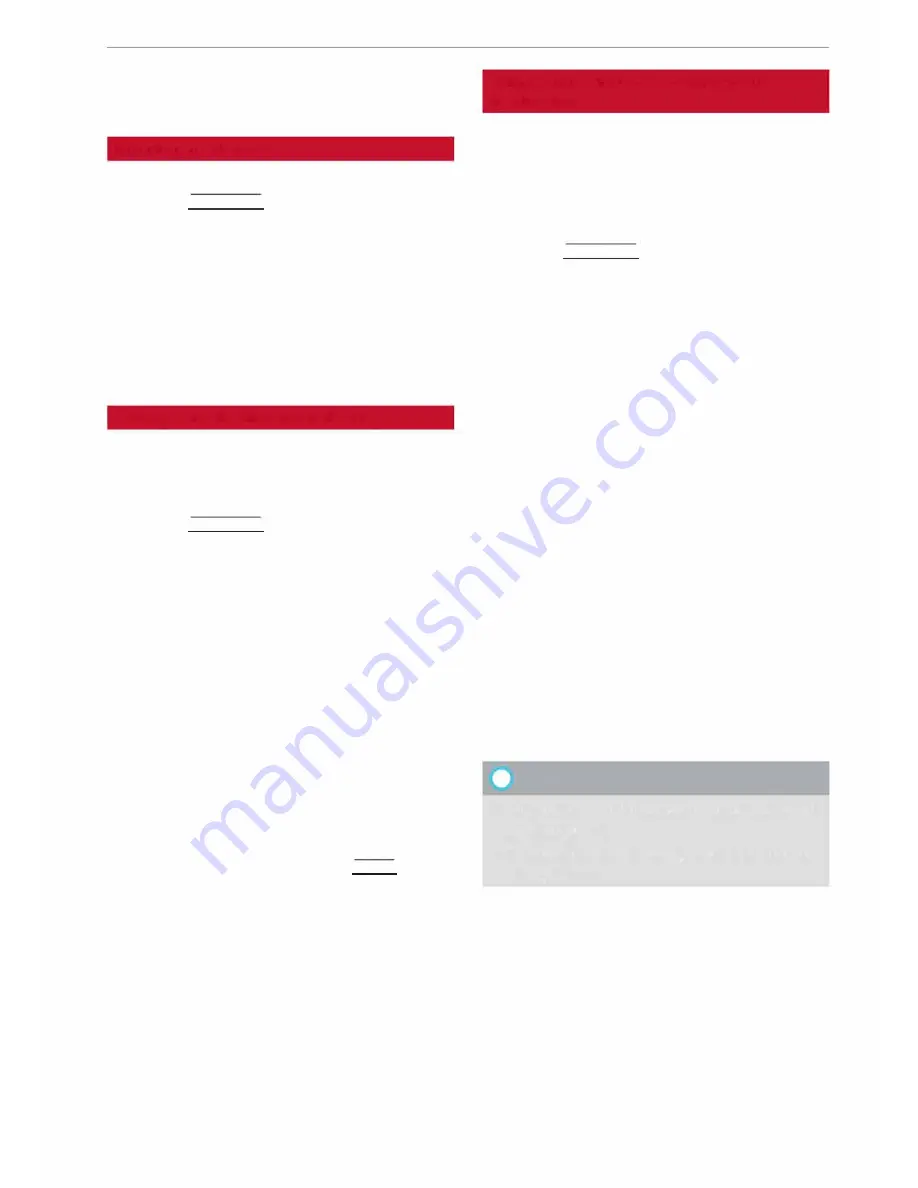
0
<t
0
N
,.....
N
......
0
,.....
Vl
CX)
the
Enter destination
menu c::>
page 169,
Fig. 153.
Entering an address
Applies to: vehicles with navigation system
� Press the I NAV/MAPI button repeatedly until
the
Enter destination
menu is displayed
c:>page 169, Fig. 153.
� Select: left control button>
Enter address.
- Select and confirm a line (e.g.
Street, House
number or Country)
and enter the data you
wish to use.
- Select and confirm
Start route guidance.
Setting a destination from the map
Applies to: vehicles with navigation system
A Location on the map can be set as a destina
tion.
� Press the I NAV/MAP! button repeatedly until
the map is displayed.
-
To set a convenient map scale:
Turn the rotary
pushbutton anti-clockwise or clockwise to
change the map scale.
-
To activate the crosshairs:
Press the rotary
pushbutton. The crosshairs will appear on the
map.
-To move the crosshairs:
Use the MMI touch pad
to move the crosshairs to the destination.
-
To use the destination for route guidance:
Press the rotary pushbutton when the cross
hairs are displayed. If you wish to set a stop
over, select and confirm
Set as stopover
and
then
Start route guidance.
-
To hide the crosshairs:
Press the I BACK! button.
Additional information on the point selected
with the crosshairs:
If you use the crosshairs to
preselect a location on the map, any existing in
formation on this location (e.g. town name or
special destinations) will be displayed
®
c:>page 178, Fig. 159.
Navigation
Using home address/favourite as the
destination
Applies to: vehicles with navigation system
The home address option is a quick and easy way
to have the system guide you home. The favour
ites make it easier to access destinations you re
quire regularly.
� Press the I NAV/MAP! button repeatedly until
the
Enter destination
menu is displayed
c:>page 169, Fig. 153.
Using the home address as the destination
Important: A home address must have been stor
ed c::>
page 175.
Your home address is displayed in the
Enter des
tination menu
@
c:>
page 169, Fig. 153.
- Select and confirm the home address.
- Select and confirm
Start route guidance.
Using a favourite as the destination
Important: At least one destination must have
been stored as a favourite c::>
page 175.
- Enter one or more letters in the entry field for
the search function. The favourites found will
be shown on the infotainment display and
marked with the corresponding symbol
@
c:>page 169, Fig. 153.
- Select and confirm the desired favourite.
- Select and confirm
Start route guidance.
@
Note
- Further home address settings can be found
on
c:>page 175.
- Further favourites settings can be found on
c:>page 175.
171






























