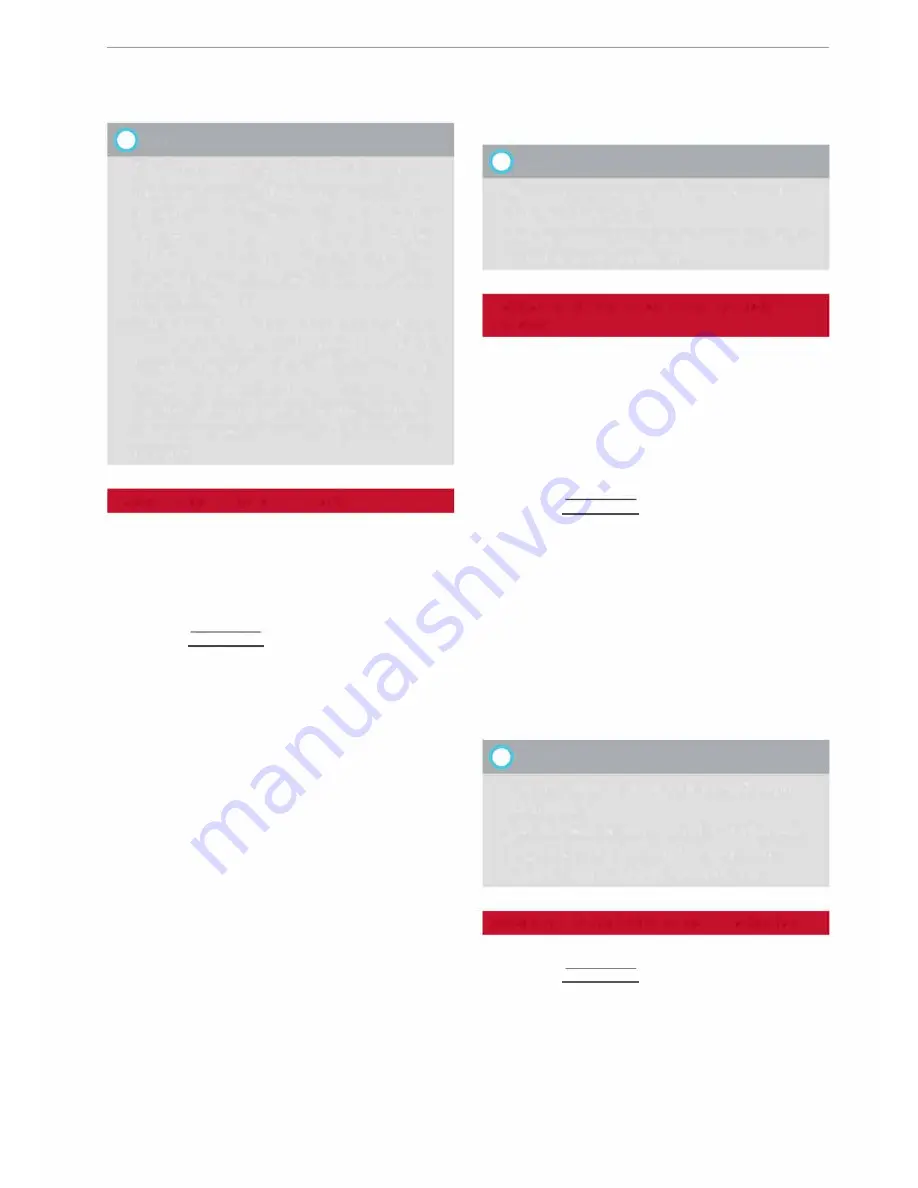
0
<t
0
N
,.....
N
......
0
,.....
Vl
CX)
destinations in any town irrespective of the
destination currently set or the vehicle position.
@
Note
- The distances to special destinations are
shown as the crow flies from the vehicle's
current position. The actual driving distance
between your current position and the spe
cial destination is updated automatically.
However, the list of special destinations is
not sorted again.
- Sometimes there are destination entries in
the list that cannot be displayed completely
because they are too long. If you select one
of these entries with the rotary pushbutton,
detailed information on the selected entry
will be displayed automatically after a few
seconds.
Online point of interest search
Applies to: vehicles with navigation system and Audi connect
You can look for special destinations online.
Important: The requirements for Audi connect
services must be met
¢page 159.
.,. Press the
I
NAV/MAP!
button repeatedly until
the
Enter destination
menu is displayed
¢page 169, Fig. 153.
.,. Select: left control button >
Online search.
The
search area that was last set will be displayed
in the entry field.
-To change the search area:
Select and confirm
Search area
>
a search area from the list.
-
To find an online destination in the selected
search area:
Enter a new town if necessary. En
ter a search term (e.g. restaurant) and select
and confirm an online destination. Select and
confirm
Start route guidance.
-
To find an online destination in a specific cate
gory:
Select:
Select category
>
category de
sired,
e.g.
Hotels.
Please see ¢
page 172, Entering a special desti
nation
for information on which search areas are
available.
Navigation
You can also use the speech dialogue system to
search for on line destinations¢
table on
page 136.
@
Note
- Please always note the information in the
chapter¢
page 167.
- Further information can be found on the In
ternet at
www.audi.com.
Calling up destinations from myAudi
account
Applies to: vehicles with navigation system and Audi connect
You can import navigation destinations from
your myAudi account to the MMI.
Important: You must have created a myAudi ac
count at
my.audi.com,
added a vehicle to the ac
count and stored one or more destinations.
.,. Press the
I
NAV/MAP!
button repeatedly until
the
Enter destination
menu is displayed
¢page 169, Fig. 153.
.,. Select: left control button >
myAudi contacts.
.,. If necessary, enter your myAudi login details or
your myAudi PIN. The contacts stored in myAu
di will be displayed .
- Select and confirm a contact >
desired destina
tion .
- Select and confirm
Start route guidance.
@
Note
- You only have to enter your myAudi login
details once.
- You will receive your myAudi PIN after set
ting up a myAudi account. For more infor
mation, please refer to
my.audi.com.
Entering a destination using coordinates
Applies to: vehicles with navigation system
.,. Press the
I
NAV/MAP!
button repeatedly until
the
Enter destination
menu is displayed
¢page 169, Fig. 153.
... Select: left control button>
Geographic coordi-
nates.
.,.
173






























