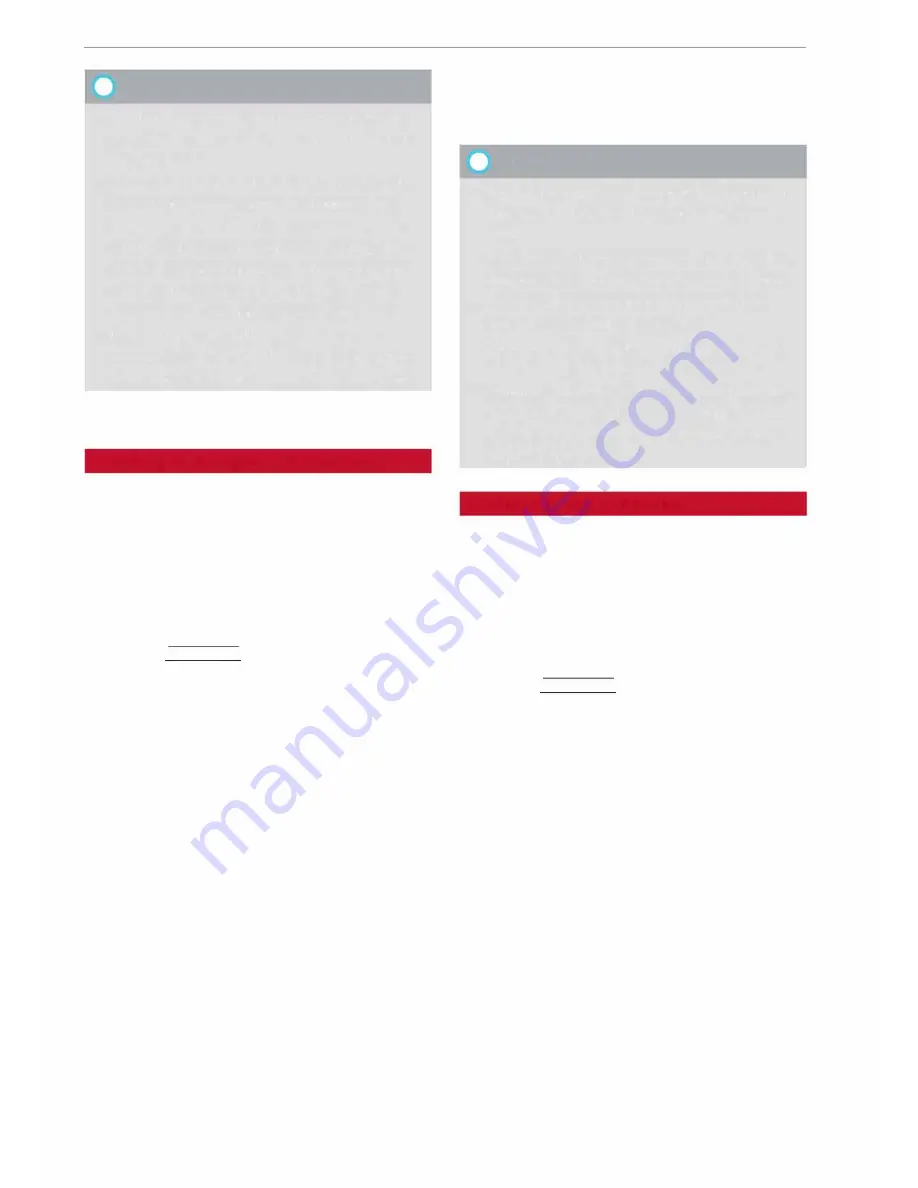
Navigation
� Note
- Information on importing a map update to
your MMI using an
SD card
can be found at
my.audi.com.
- Snow or other obstructions on the GPS aer
ial or interference caused by trees or large
buildings could affect the reception of the
satellite signals and make positioning diffi
cult. GPS reception and vehicle positioning
can also be adversely affected by deactiva
tion or a malfunction of several satellites.
- Road names can change; therefore the
names stored on the MMI may be different
from the actual names in exceptional cases.
Entering a destination
Searching for navigation destinations
Applies to: vehicles with navigation system
You can use the MMI touch pad to enter naviga
tion destination details in any order (e.g. Forest
Road London 20). You can search for special des
tinations, contacts, recent destinations or favour
ites in the same way to help you navigate to the
desired address.
... Press the
I
NAV /MAP
I
button repeatedly until
the
Enter destination
menu is displayed
¢
page 169, Fig. 153 .
... Turn the rotary pushbutton to the left until the
entry field is displayed.
- Write one or more search terms in the entry
field
(!)
¢page 169, Fig. 153.
A list of all the
results found will be shown on the infotain
ment display.
- Select a destination from the results list and
confirm it.
- Select and confirm
Start route guidance.
The route will be displayed as an overview on the
map. Route guidance is already active.
Narrowing the search area
- Select: right control button >
Country selec
tion.
All countries are preselected for the search func
tion at the factory. You can use the
Country se-
170
lection
function to deselect any countries you do
not require. This speeds up the search and limits
the number of results in the list.
(IJ)
Note
- The terms suggested by the MMI depend on
the destinations to which you have recently
driven.
- Up to SO entries are stored in the list of des
tinations to which you have recently driven.
- For more information on the search func
tion, please refer to¢
page 129.
- For more information on making entries via
MMI touch, please refer to¢
page 124.
- Whether the level of congestion is taken in
to account when the route is being calcula
ted depends on your traffic avoidance set
tings ¢
page 176.
Loading a recent destination
Applies to: vehicles with navigation system
The destinations you have most recently driven
to are stored automatically and can be Loaded
directly as new destinations.
Important: You must have set a destination in
the past .
... Press the
I
NAV/MAP! button repeatedly until
the
Enter destination
menu is displayed
¢page 169, Fig. 153.
The destinations to which you have recently driv
en are displayed in the
Enter destination
menu
and marked with the symbol
@
¢
page 169,
Fig. 153.
- Select and confirm a recent destination.
- Select and confirm
Start route guidance.
Deleting recent destinations
- Select a recent destination from the list and
confirm it.
- Select: right control button >
Delete.
- Select and confirm
Delete this recent destina-
tion or Delete all recent destinations.
The destination selected or all the recent desti
nations will be deleted and no longer displayed in�






























