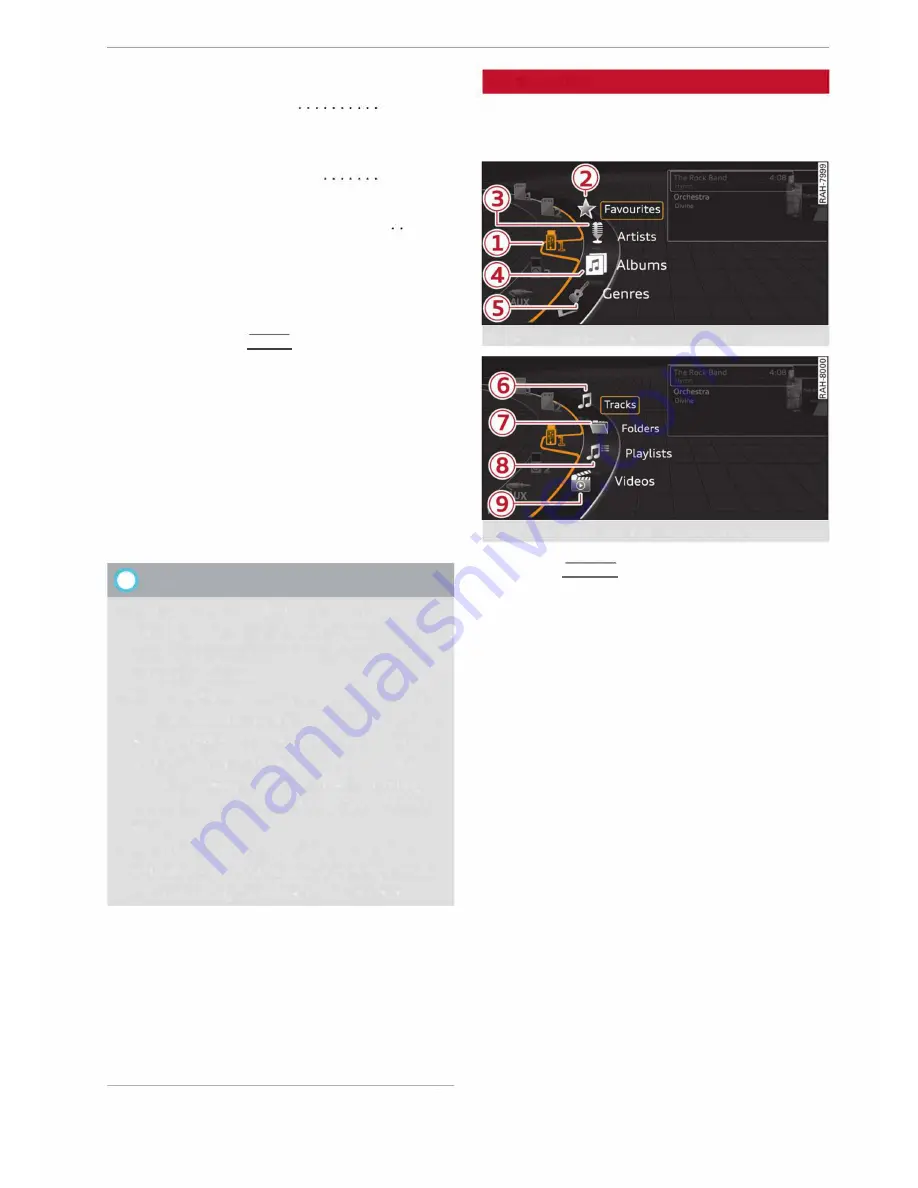
0
<t
0
N
,.....
N
e.g. iPod, USB stick
®
External audio player
e.g. an MP3 player connected to
the AUX input
®
Bluetooth audio player*
0
®
Wi-Fi audio player* .......... .
Online media*
and
Internet radio*
199
194
195
196
-To play audio/video files:
Select a source in the
Media
menu>
category
(e.g. artist>
album>
track/title).
- To access the next level up in the structure of
folders:
Press the
I
BACK!
button.
Or:
Select and
confirm
Go up.
-To select the previous/next track/title/chap
ter
1)
:
Briefly press the ON/OFF button on the
MMI control console to the Left/right (l<l<l/1>1>1).
-To rewind/fast forward audio/video files:
Move and hold the ON/OFF button to the Left/
rig ht (l<l<l/1>1>1).
-To pause/resume playback:
Briefly press the
ON/OFF button on the MMI control console.
@
Note
- You can scroll rapidly through Long Lists by
turning the rotary pushbutton quickly. The
scrolling speed depends on the number of
entries in the List.
- If the
Traffic announcements¢
page 186
or
DAB announcements*
function is switch
ed on, playback is interrupted for announce
ments. You can cancel an announcement
while it is being played by briefly pressing
the ON/OFF button on the MMI control con
sole.
- For safety reasons, the video picture is not
available while the vehicle is moving. While
you are driving, only the sound is played.
8
l} May not be possible during playback (depends on the
,.....
�
DVD).
Media
Media centre
Several categories for selecting audio/video*
files are available in the media centre.
Fig. 176
Example: Categories for a USB stick
Fig. 177
Example: Categories for a USB stick
""Press the
I
MEDIA!
button. Press the Left control
button repeatedly until the source overview is
displayed. Select and confirm the desired
source.
CD
Active source
The active source is highlighted. The symbol for
the active source
(!)
may change depending on
the device connected or the online media* or In
ternet radio* service in use. The device name may
be displayed (e.g. MyPhone). A USB stick connec
ted via the Audi music interface* is shown as an
example¢
Fig. 176.
Depending on the active source, you can select
audio/video* files from the following categories
and copy them into the playlist:
@
Favourites
The category
Favourites
appears if at Least one
item has been stored as a favourite. Refer to
¢page 203, Favourites.
l)IJ,,
201






























