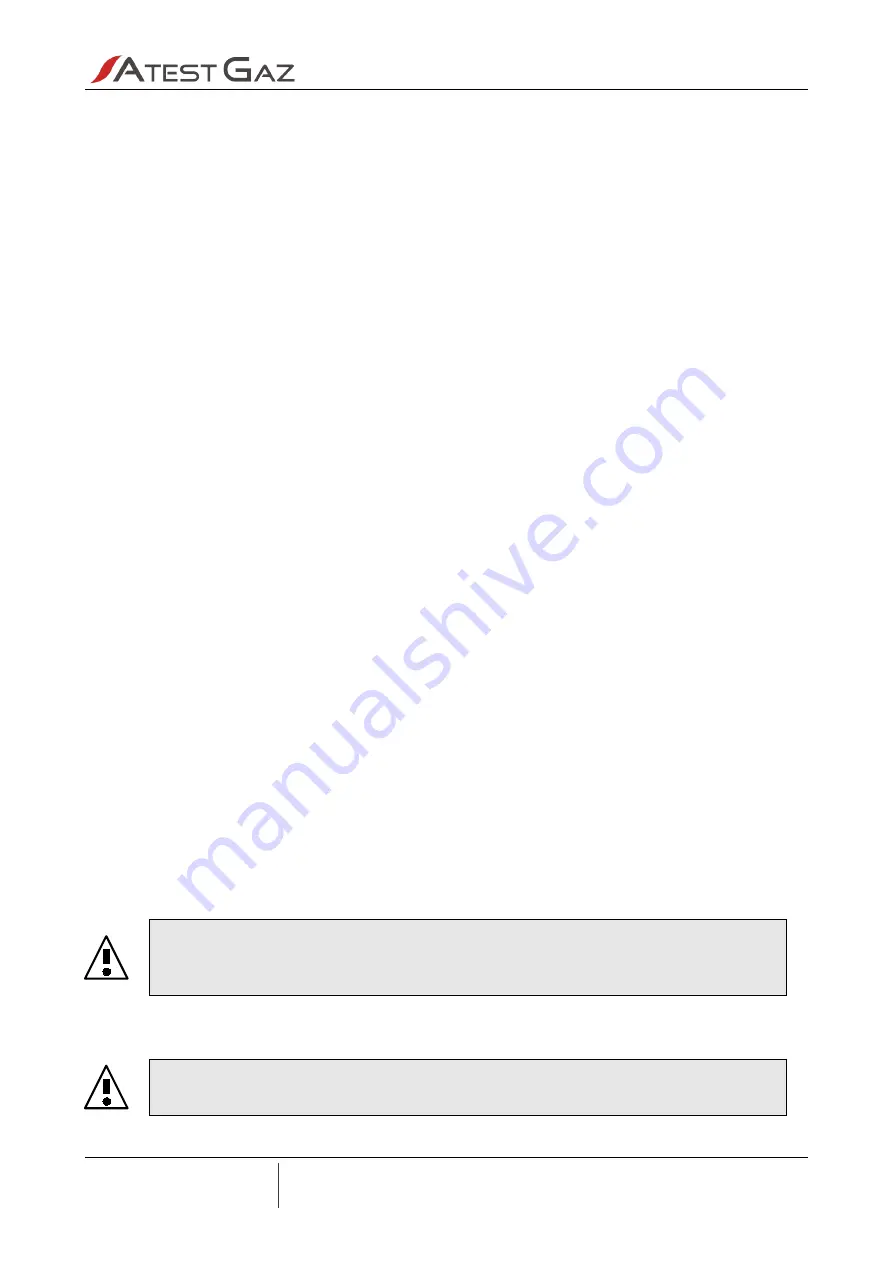
www.atestgaz.pl
6
Life cycle
6.1
Transportation
The device should be transported the same way as a new one. If its original packaging, protective extrusion
or other protective components (e.g. plugs) are unavailable, protect the unit against mechanical shocks,
vibrations and moisture with other equally effective methods. If the Extension Module is installed inside
a unit, then carry the whole unit according to the rules provided above (see also user manual of the device
with which the module works).
6.2
Module assembly – installation
For information on Extension Module installation – see its user manual of the device with which the module
works
.
6.3
Module configuration
To configure module you have to:
1 enter configuration mode of the module:
1.1 press and hold SW1 button,
1.2 power on module’s power supply. Module can be powered up by three different sources:
1.2.1 when module is mounted inside, by cooperating device,
1.2.2 when module is outside cooperating device, by external power source through J2
connector,
1.2.3 when module is outside cooperating device, by external power source (phone charger
5V/1A is sufficient) through microUSB connector,
1.3 when the green LED1 indicator starts blinking, you can release the SW1 button – the module
enters the configuration mode,
1.4 wait about 3 minutes,
2 connect the module to you computer using Ethernet cable and go to the website
„http://192.168.0.170/config”. Your network settings have to be as follows: netmask 255.255.255.0
and IP address 192.168.0.1 – 192.168.0.254, except 192.168.0.170,
3 set up system’s name – it will be displayed in the Visualization Panel window,
4 set up IP address configuration: static / DHCP (factory default),
5 click the button „Save” on the website,
6 power off module’s power supply to exit configuration mode of the module.
To check your configuration power on module in target network and wait about 3 minutes. Check if the
module is available at the specified IP address by accessing the website
„http://MODULE_IP_ADDRESS/config” (eg. „http://192.168.0.121/config”). A website with the current
module configuration will be shown. If the page does not display, go to point 6.4.
When module is intended to work in DHCP mode don’t forget to contact your network
administrator to assign fixed IP address for it (sending module’s MAC address will be
necessary – it can be found on module’s sticker)
When module is intended to work in DHCP mode and module wasn’t configured before
– there is no need to enter configuration mode – DHCP is factory default.
Atest Gaz
A. M. Pachole sp. j.
ul. Spokojna 3, 44-109 Gliwice, Poland
VAT No.: PL 9691433231
tel.: +48 32 238 87 94
fax: +48 32 234 92 71
e-mail: [email protected]
Appendix: PU-Z-116-ENG R03
p. 4|9
•
























