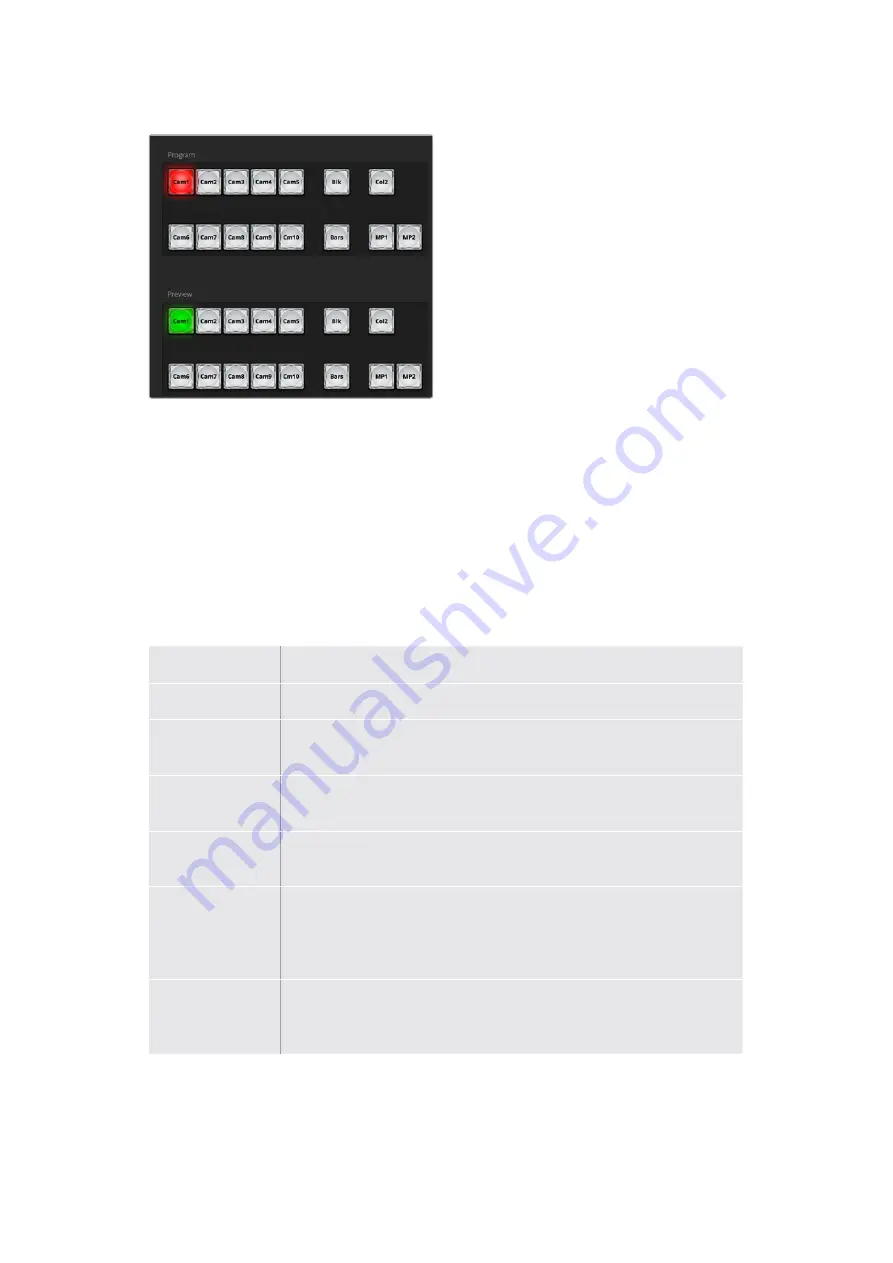
ATEM Mix Effects
Program Bus Source Select Buttons
The program bus source select buttons are used to hot switch background sources to the
program output. The source currently on air is indicated by a button that is illuminated red.
Preview Bus Source Select Buttons
The preview bus source select buttons are used to select a background source on the preview
output, this source is sent to the program bus when the next transition occurs. The currently
selected preview source is indicated by a button that is illuminated green.
The source select buttons for the Program bus match the Preview bus.
INPUTS
Input buttons match the number of external switcher inputs.
BLACK
Color black source internally generated by the switcher.
SUPERSOURCE
This feature is active on all ATEM switchers with more than 1 M/E.
Shift select for Bars.
BARS
Color bars source internally generated by the switcher. This is a
dedicated button when using single Mix Effects switchers.
COLOR 1
Color sources internally generated by the switcher. Shift select
for Color 2.
MEDIA 1 and 2
Internal media players that display stills or clips stored in the switcher.
When using an ATEM switcher with more than 2 media players, hold the
shift button down on your keyboard to reveal the additional media
player buttons on the preview and program rows.
PGM 2
This button is only present on 2 M/E switchers and allows a Mix Effects
2 setup to be instantly brought to air or previewed. On ATEM 4 M/E
Broadcast Studio 4K you can also select M/E 3 and 4.
46
Using ATEM Software Control






























