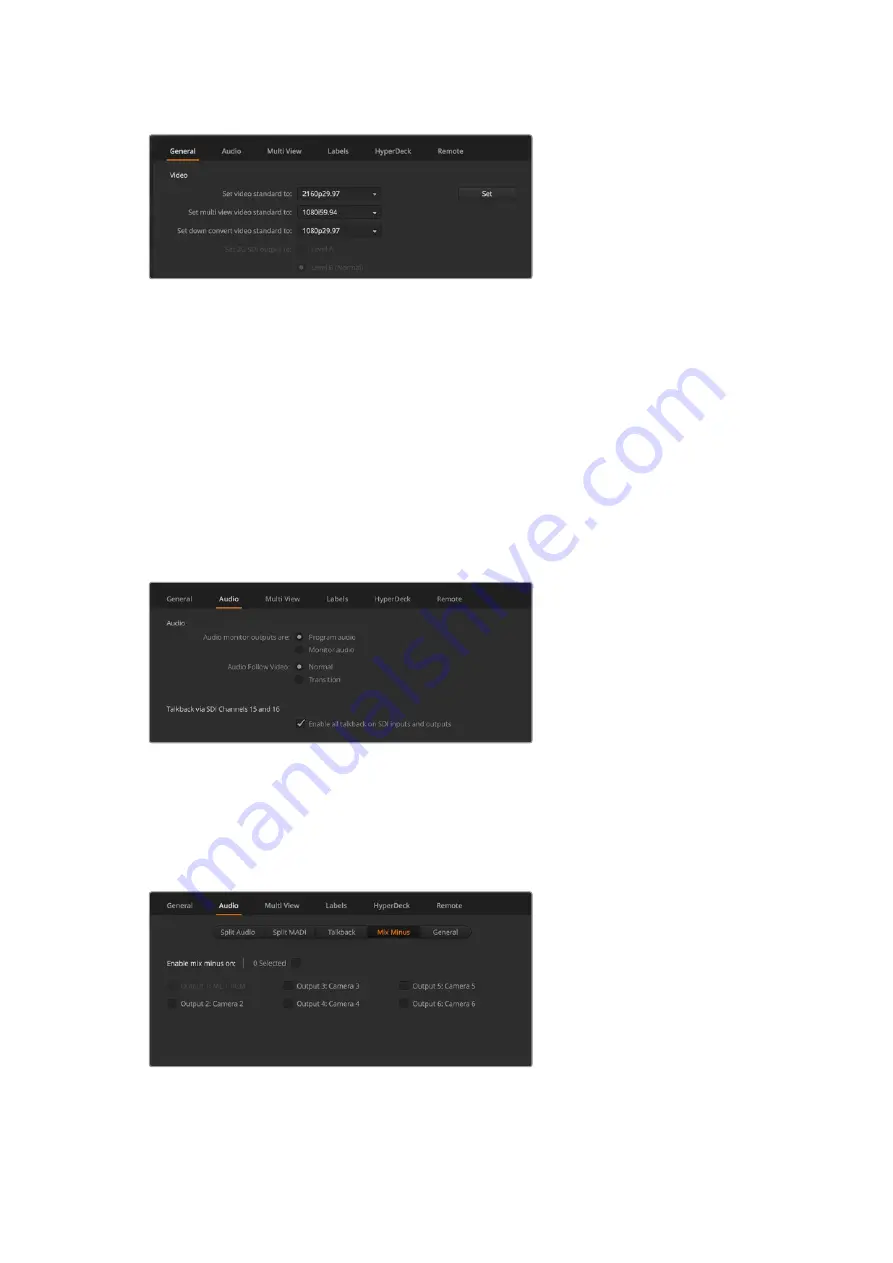
Set Video Standard
If you’re working with standard definition video equipment in the widescreen anamorphic 16:9
video format, select 525i59.94 16:9 for anamorphic NTSC or 625i50 16:9 for anamorphic PAL.
Make sure all your cameras and any connected HDMI devices are also set to the same video
standard, or they won’t be visible on the switcher video inputs. This is generally quite easy, as
countries have standards for their HD and Ultra HD broadcasts and all equipment sold in these
countries matches this standard or at the very least can be switched between standards.
When all video standards are matched, you should see connected devices show up in the
multi view video input windows.
Set Audio Preferences
The ‘audio’ tab lets you select which outputs to use for audio monitoring. You can also mute
incoming talkback on SDI inputs and outputs prevent a potential feedback loop in the
talkback channels.
Audio Settings
ATEM Television Studio HD, ATEM Television Studio Pro HD and ATEM Television Studio Pro 4K
models also feature mix minus settings on SDI outputs 5 to 8 so you can mute the
corresponding input from its program return output. All 10 8K inputs and all 40 HD and Ultra HD
inputs of ATEM Constellation 8K are mix minus capable. For more information, refer to the
section titled, ‘Setting the Audio Output Behavior’.
Mix minus settings in the audio tab let you mute the corresponding input
from its program return output on some ATEM switcher models
18
Getting Started






























