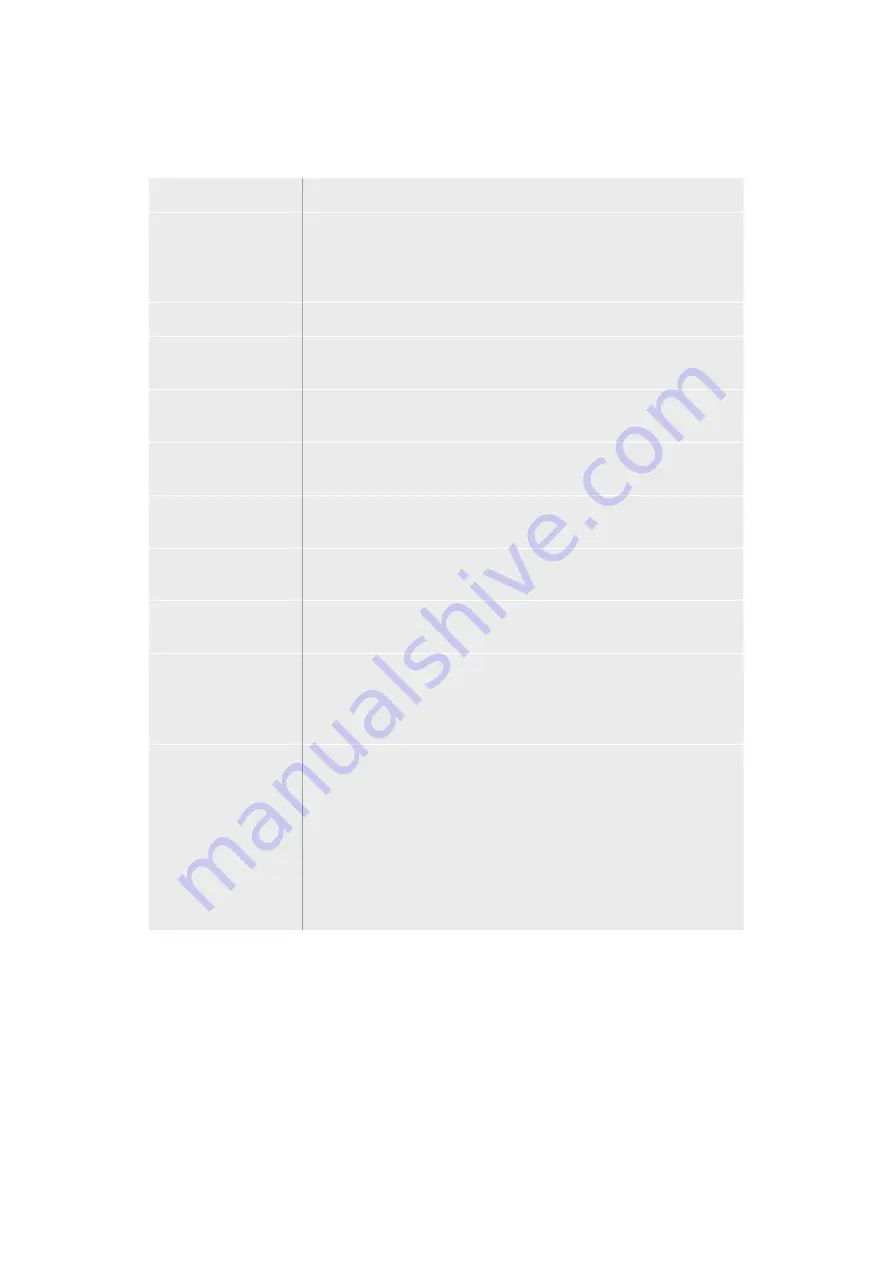
Available Auxiliary Sources
There are a range of sources available, and these include:
Black
Black source generated internally in the switcher.
Inputs
These are all the sources connected to the HDMI and SDI inputs. In
ATEM Software Control, you will see the video inputs of the switcher
listed in the ‘auxiliary 1’ drop down menu. These will be listed as the
current labels you have set in the settings window of the switcher.
Color Bars
Color bar source generated internally in the switcher.
Media Player 1
This is the fill output of media player 1, and is derived from the still’s
RGB content.
Media Player 1 Key
This is the key output from media player 1, and is derived from the
still’s alpha content.
Media Player 2
This is the fill output of media player 2, and is derived from the still’s
RGB content.
Media Player 2 Key
This is the key output from media player 2, and is derived from the
still’s alpha content.
Program
This is the switcher program out, and is the same as the main
program SDI output on the switcher.
Preview
This is the preview output and shows the source selected on the
preview bus, and is the same as the preview window in the multi view.
Clean Feed 1
This is identical to the program output, however does not include
any of the downstream keyer contents. It’s useful when you
want to record a master output without logos or bugs on the
downstream keyers.
Clean Feed 2
This is the same as above, however this output is taken from between
the two down stream keyers, and so includes down stream keyer 1,
but not down stream keyer 2’s output.
Routing clean feeds to aux outputs allows ultimate flexibility in the
use of your program video. From the auxiliary output you can record
a version of your program free from any local broadcast branding you
might have applied from the down stream keyer. This ‘clean’ version
could then be easily used for an international broadcast. This is a
very powerful feature!
Using SuperSource (Picture in Picture)
ATEM 2 M/E switcher models include a feature referred to as SuperSource (Picture in Picture
or PIP) that will allow you to arrange multiple sources on the monitor at one time.
ATEM Constellation 8K has two SuperSources in HD and Ultra HD and one in 8K. This is useful
as there are occasions when you need to see more than one source on the monitor. It’s great to
know that the SuperSource processor appears on your ATEM Switcher as a single video input.
You can even select the Mix Effects 2 program or preview output as a box source for your
selected layout.
155
Using Auxiliary Outputs






























