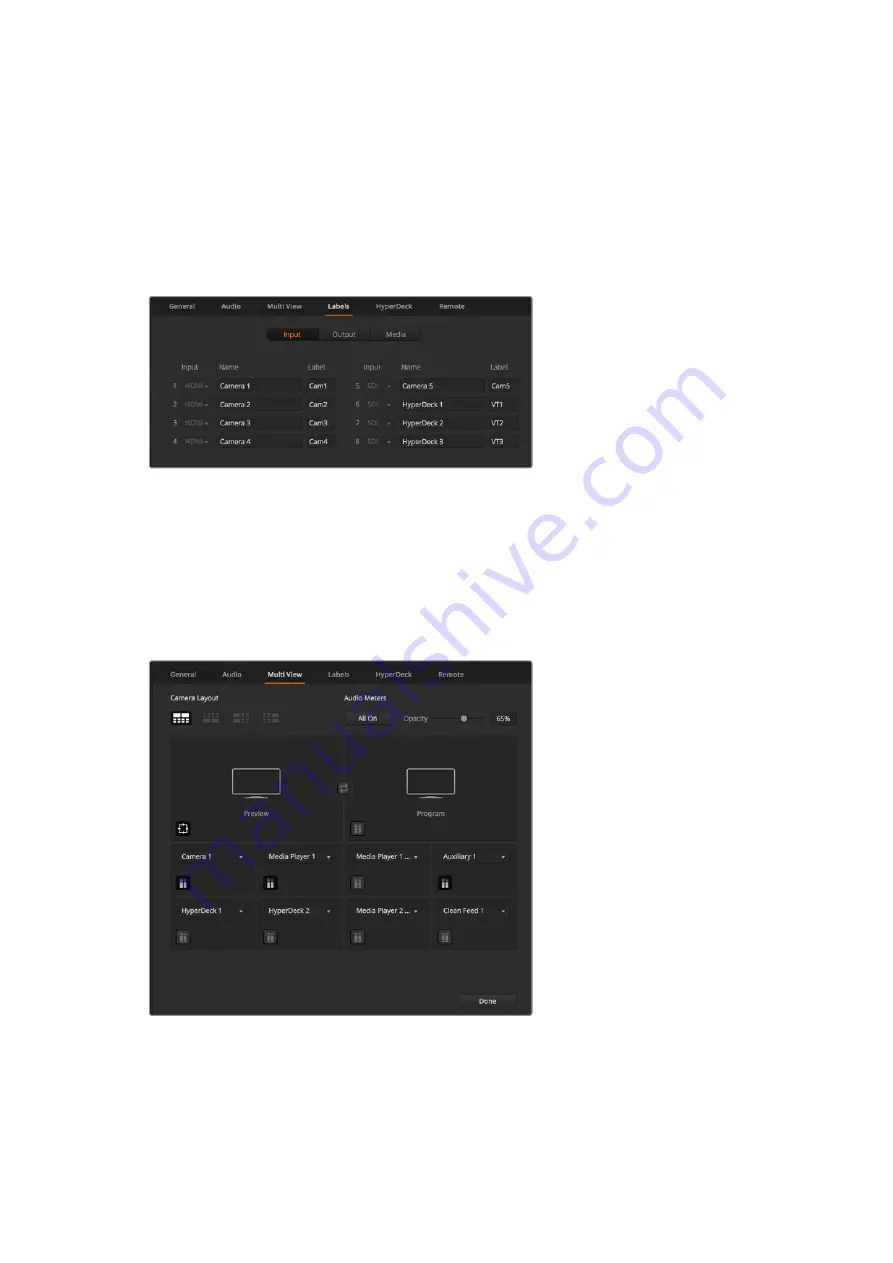
Set and Label Video Input Settings
Different models of ATEM switchers allow some inputs to share connections on the rear panel.
For example on the ATEM 1 M/E Production Studio 4K model, input 1 can be switched between
HDMI and SDI.
While you’re setting inputs, you might also want to change the input labels. These labels appear
on the multi view and the hardware panel. There are two labels to change: a short label that’s
limited to 4 characters used in ATEM software, and a longer name up to 20 characters used in
the advanced panel.
Set Video Inputs and Labels
Customize the Multi View
ATEM switchers have 10 input views in the multi view arranged as 2 large views and 8 small
views, and ATEM Constellation 8K has additional options for 4, 7, 13 or 16 input views. This lets
you select from a range of external and internal sources to display on these views. Click the
menus to select what you want on each view. If you don’t have enough cameras on your job
to fill all input views, you can select other sources such as media players or color generators.
It’s extremely flexible and you can also change the multi view layout to suit your preference.
Customize the multi view
If you are using ATEM 6.9 or newer and an Ultra HD model ATEM switcher, you can change
the position of the program and preview windows in the multi view. Simply click on the toggle
button located between the two windows in the multi view settings.
19
Getting Started






























