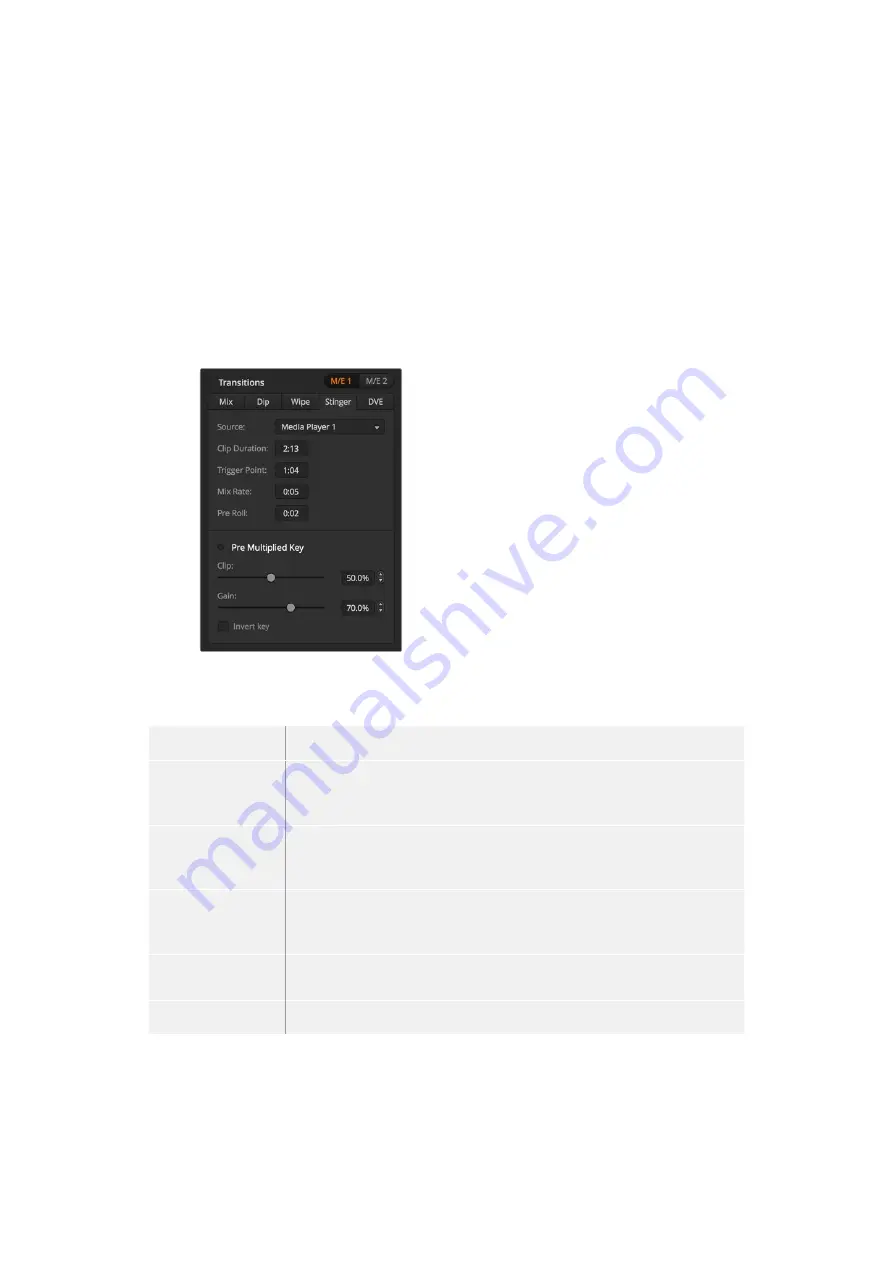
Performing a Stinger Transition
To perform a stinger transition on the software control panel:
1
Select the STING transition style button in the transition control block.
2
In the media player palette, select the media you plan to use for the transition.
3
In the transition palette, select the stinger transition type.
4
Select the media player source that has the clip you plan to use.
5
Adjust the clip duration, trigger point, mix rate and pre roll parameters if required.
6
Perform the transition as an auto transition from the transition control block.
You cannot perform a manual stinger transition using the fader bar.
Stinger Transition Settings
Software control panel stinger parameters
Source
The media player which will be used to play the clip for the animated transition.
Clip Duration
Clip duration refers to the length of the animation. The duration should
normally match the length of the animation. It can also be used to trim out the
end of the clip.
Trigger Point
Trigger point is the time at which the switcher will start the background mix
transition, which will occur under the animation. Usually, this is the point when
the animation is full screen.
Mix Rate
The mix rate specifies the duration of the mix that will occur between preview
and program under the animation. To specify a cut instead of a mix simply set
the rate to 1 frame.
Pre Roll
Pre roll is a trim in that can be used to trim the beginning of the clip.
The maximum preroll time is 3:00 seconds.
Pre Multiplied Key
Identifies the key signal of the media player clip as a pre-multiplied key.
125
Operating your ATEM Switcher






























