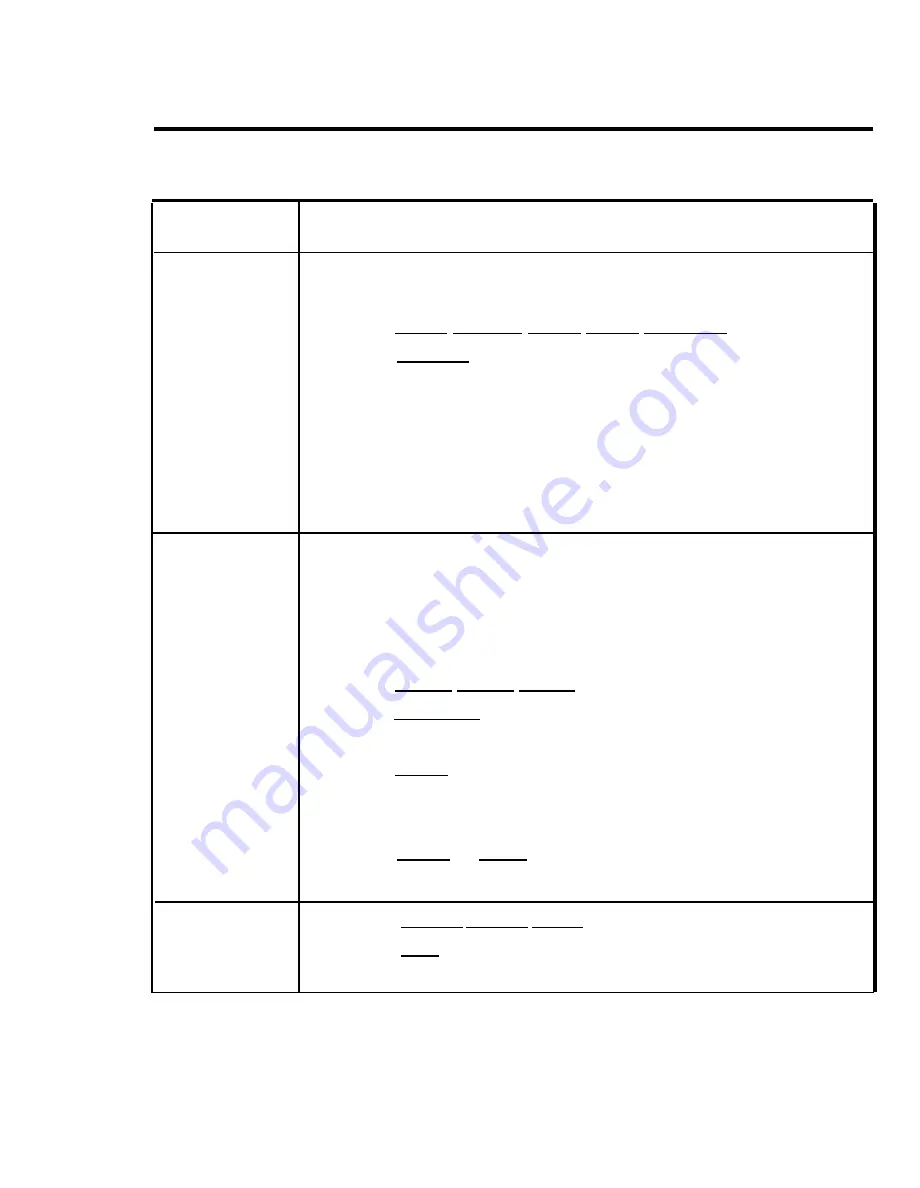
TABLE 3-5 Display Console Administration (continued)
Procedure: Slide T/P switch to P, press Conference button
F e a t u r e
twice, then follow steps for feature
One-Touch Call
Handling
To set system
1 Press
[More], [Options], [More], [More], [OneTouch]
.
for One-Touch
Transfer
2 Press
[Transfer]
.
3 Press Conference to return to the administration menu.
or
To set system
1 Press
[More], [Options], [More], [More] [OneTouch]
.
for One-Touch
Hold with Call
2 Press
[Hold]
.
Announcement
3 Press Conference to return to the administration menu.
Posted Message
The 10 default message (each may be changed) are
01 DO NOT DISTURB
06 IN CONFERENCE
02 OUT TO LUNCH
07 WITH A CLIENT
03 AT HOME
08 WITH A CUSTOMER
04 OUT SICK
09 AWAY FROM DESK
05 IN A MEETING
10 OUT ALL DAY
To create a new
1 Press
[More], [More], [Label]
.
message or
2 Press
[PostMsg ].
change an
existing
3 Dial the message number (01 through 20).
message
4 Press
[Enter]
.
5 Use Backspace or Drop to remove the current entry.
6 Enter your new message.
7 Press
[Enter]
or
[Next]
to advance to the next entry.
8 Press Conference to return to the administration menu.
Printouts, All
1 Press
[More], [More], [Print]
.
2 Press
[All]
to begin printing.
3 Press Conference to return to the administration menu.
Optional Features 3-89
Summary of Contents for administration and
Page 40: ...FIGURE 1 9 System architecture Theory of Operation 1 37 ...
Page 175: ...Top cover Front cover FIGURE 2 27 Control unit covers Testing the System 2 107 ...
Page 211: ...FIGURE 3 I A MERLIN II System Display Console The Administrator Attendant Console 3 3 ...
Page 213: ... FIGURE 3 2 A BIS 34D Console The Administrator Attendant Console 3 5 ...
Page 331: ...General Tests 4 55 Reaming the Control Unit 4 55 Testing Outside Lines 4 56 ...






























