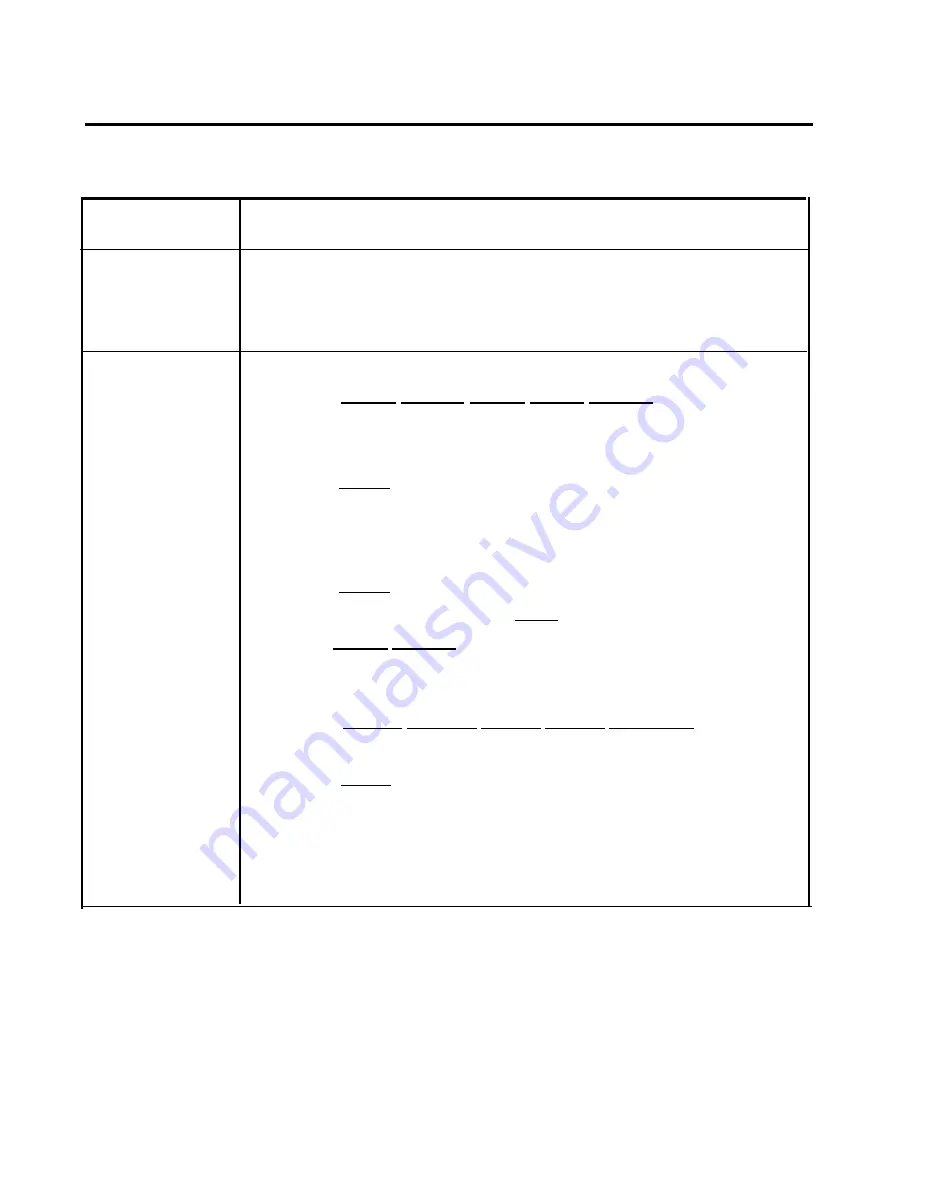
TABLE 3-5 Display Console Administration (continued)
Feature
Direct Inward
system Access
(continued)
Disallowed Lists
To create
disallowed list
To assign
lists
to phones
Procedure: Slide T/P switch to P, press Conference button
twice, then follow steps for feature
5 Press line button:
Green light on
=
line or the pool can be used for DISA
Green light off = be or line pooi cannot be used for DISA
6 Press Conference to return to the administration menu.
1
2
3
4
5
6
7
8
9
10
1
2
3
4
Press
[More], [Tables], [More], [More], [DisList]
.
Dial the number of the list (0 through 7).
Dial the entry number for the list (0 through 9).
Press
[Enter] .
Use Backspace or Drop to remove the current entry.
Dial the disallowed number. Press Hold when you want to indicate a
wildcard charatcter (appears as "p" on the display).
Press
[Enter]
.
For an additional entry, press
[Next]
and dial the entry for this list.
Press [Enter], [DisList] and follow steps 2 through 7 to create anew
list
Press Conference to return to the administration menu.
Press
[More], [Tables], [More], [More], [DisAITO]
Dial the disallowed list number (O through 7).
Press
[Enter]
.
Press the Auto Intercom button for the phone you are assigning to the
disallowed list.
Green light on = phone is restricted from calling numbers on
the list
Green light off = phone may call the numbers on the list
3-82 Optional Features
Summary of Contents for administration and
Page 40: ...FIGURE 1 9 System architecture Theory of Operation 1 37 ...
Page 175: ...Top cover Front cover FIGURE 2 27 Control unit covers Testing the System 2 107 ...
Page 211: ...FIGURE 3 I A MERLIN II System Display Console The Administrator Attendant Console 3 3 ...
Page 213: ... FIGURE 3 2 A BIS 34D Console The Administrator Attendant Console 3 5 ...
Page 331: ...General Tests 4 55 Reaming the Control Unit 4 55 Testing Outside Lines 4 56 ...






























