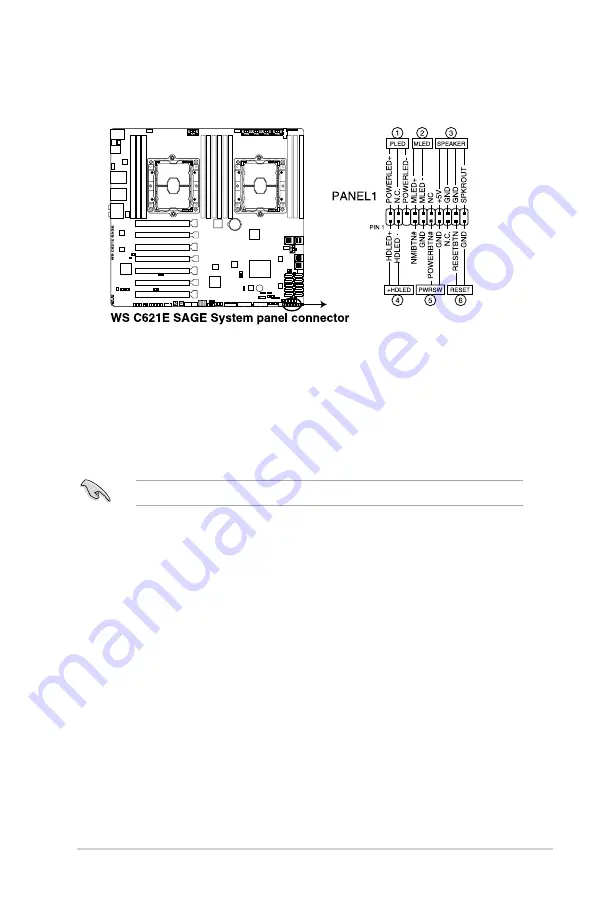
ASUS TS700-E9 Series
4-21
1.
System power LED (3-pin PLED)
This 3-pin connector is for the system power LED. Connect the chassis power LED
cable to this connector. The system power LED lights up when you turn on the system
power, and blinks when the system is in sleep mode.
2.
Message LED (2-pin MLED)
This 2-pin connector is for the message LED cable that connects to the front message
LED. The message LED is controlled by the BMC to indicate an abnormal event
occurrence.
This connector may be disabled depending on the model.
3.
System warning speaker (4-pin SPEAKER)
This 4-pin connector is for the chassis-mounted system warning speaker. The speaker
allows you to hear system beeps and warnings.
4.
Hard disk drive activity LED (2-pin HDLED)
This 2-pin connector is for the HDD Activity LED. Connect the HDD Activity LED cable
to this connector. The HDD LED lights up or flashes when data is read from or written
to the HDD.
5.
ATX power button/soft-off button (2-pin PWRSW)
This connector is for the system power button. Pressing the power button turns the
system on or puts the system in sleep or soft-off mode depending on the operating
system settings. Pressing the power switch for more than four seconds while the
system is ON turns the system OFF.
6.
Reset button (2-pin RESET)
This 2-pin connector is for the chassis-mounted reset button for system reboot without
turning off the system power.
14. System panel connector (20-1 pin PANEL1)
This connector supports several chassis-mounted functions.
Summary of Contents for TS700-E9 Series
Page 1: ...Server User Guide TS700 E9 Series ...
Page 24: ...Chapter 1 Product Introduction 1 14 ...
Page 58: ...Chapter 2 Hardware Setup 2 34 ...
Page 64: ...Chapter 3 Installation Options 3 6 ...
Page 92: ...Chapter 4 Motherboard Information 4 28 ...
Page 112: ...5 20 Chapter 5 BIOS Setup ...
















































