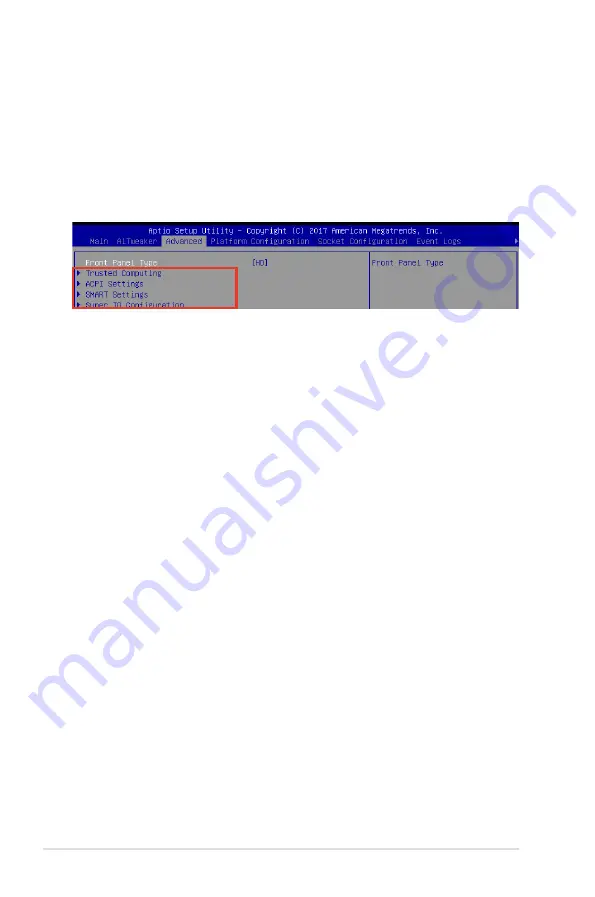
5-8
Chapter 5: BIOS Setup
5.2.3
Menu items
The highlighted item on the menu bar displays the specific items for that menu. For
example, selecting Main shows the Main menu items. The other items (Advanced, Platform
Configuration, Socket Configuration, Event Logs, Server Mgmt, Monitor, Security, Boot, Tool,
and Save & Exit) on the menu bar have their respective menu items.
5.2.4
Submenu items
A solid triangle before each item on any menu screen means that the item has a submenu.
To display the submenu, select the item and press <Enter>.
5.2.5
Navigation keys
At the bottom right corner of a menu screen are the navigation keys for the BIOS setup
program. Use the navigation keys to select items in the menu and change the settings.
5.2.6
General help
At the top right corner of the menu screen is a brief description of the selected item.
5.2.7
Configuration fields
These fields show the values for the menu items. If an item is user-configurable, you can
change the value of the field opposite the item. You cannot select an item that is not user-
configurable. A configurable field is enclosed in brackets, and is highlighted when selected.
To change the value of a field, select it and press <Enter> to display a list of options.
5.2.8
Pop-up window
Select a menu item and press <Enter> to display a pop-up window with the configuration
options for that item.
5.2.9
Scroll bar
A scroll bar appears on the right side of a menu screen when there are items that do not fit
on the screen. Press the Up/Down arrow keys or <Page Up> /<Page Down> keys to display
the other items on the screen.
Summary of Contents for TS700-E9 Series
Page 1: ...Server User Guide TS700 E9 Series ...
Page 24: ...Chapter 1 Product Introduction 1 14 ...
Page 58: ...Chapter 2 Hardware Setup 2 34 ...
Page 64: ...Chapter 3 Installation Options 3 6 ...
Page 92: ...Chapter 4 Motherboard Information 4 28 ...
Page 112: ...5 20 Chapter 5 BIOS Setup ...






























