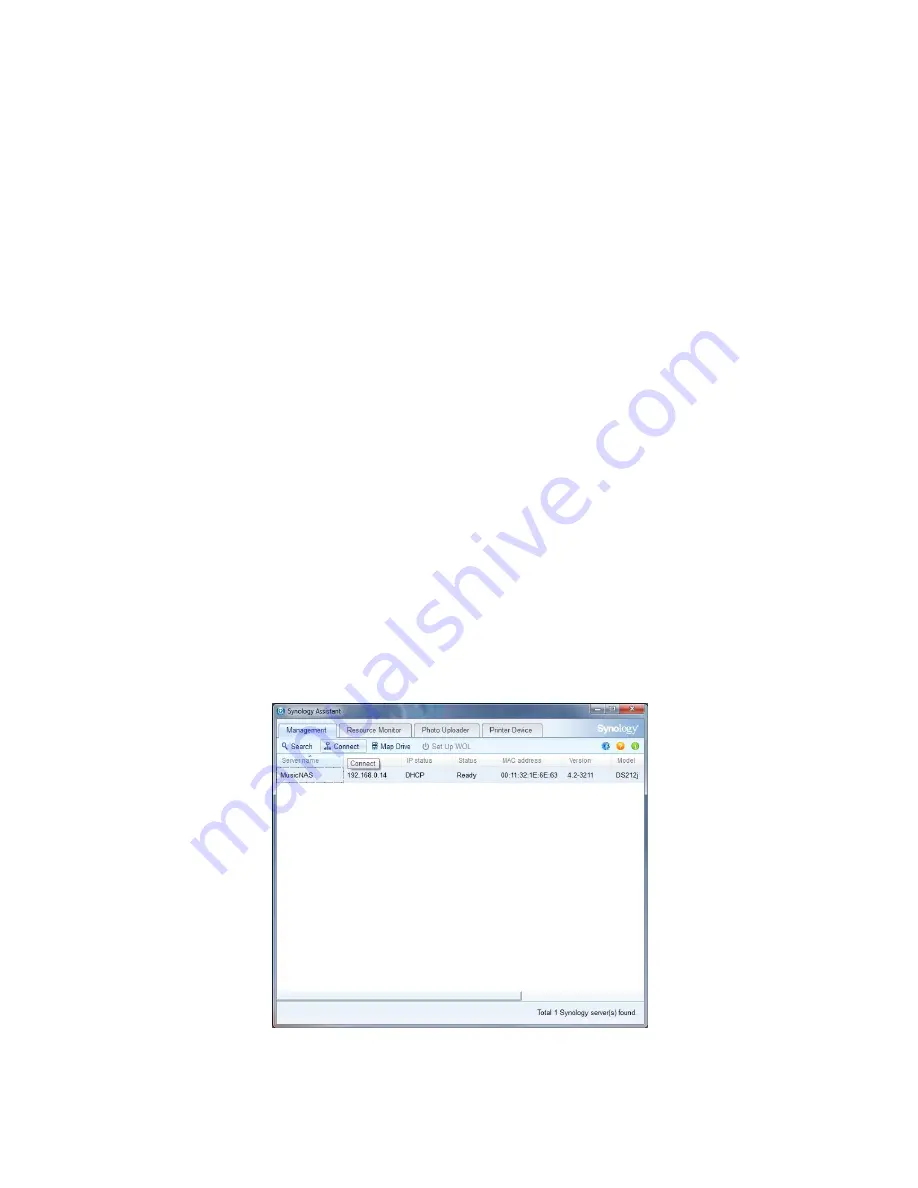
Synology DS212j Setup
NOTE : These instructions show how to set up the appropriate folders for use with a Naim Music Server only
and are not configuration instructions to enable a Naim UPnP client to use the NAS as a music source directly.
NOTE : The UPnP server that forms part of the software on this NAS is not endorsed by Naim Audio and should
only be used with our UPnP clients once the customer has ascertained that the software provides at least the
minimum functionality and stability that the customer requires - Naim Audio cannot be held responsible for the
functionality of, or any bugs in, the UPnP server software on this NAS. Naim Audio recommends the use of its
own Naim Music Servers for best functionality and quality when used in conjunction with a Naim Audio UPnP
Client playback device.
NOTE : These instructions were created using a Synology DS212j NAS running firmware that was current at the
time of writing. Other versions of firmware (or other models of Synology NAS) may be slightly different to these
instructions however should be broadly similar. Naim Audio cannot be held responsible for any discrepancies
between these instructions - which are provided as-is - and your specific NAS.
We shall assume that you have installed the drives in the unit, have installed the Synology Assistant software
on your computer either from the manufacturers CD (if applicable) or by downloading it from the
manufacturers website and have installed the NAS operating software (if applicable) in accordance with the
manufacturers instructions.
We will now concentrate on setup for use specifically with any of our Naim Music Servers (UnitiServe, HDX or
NS0x) under Windows here, however, setup under OSX will be the same as the Synology NAS uses a web-
based setup interface and these instructions should be applicable for all operating systems with any
differences being restricted to any specific display characteristics of the browser that you choose to use.
Firstly you should run the Synology Setup Assistant application which will scan your network for NASs and
should find your NAS and list it under the name that you gave it during the initial setup - in the example here I
have named our NAS "MusicNAS"...
You should highlight the entry for "MusicNAS" and click "Connect"...










