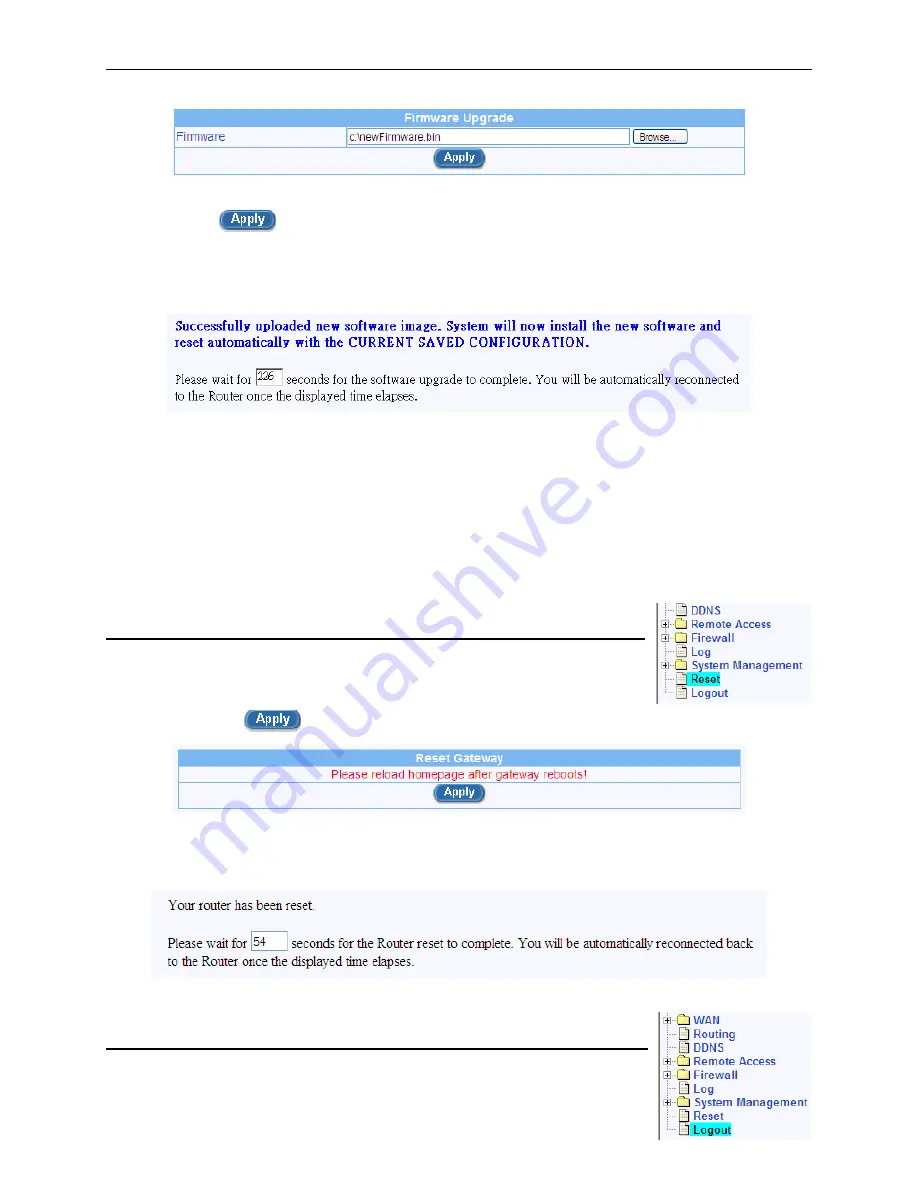
Chapter 11. System Management
RX3041H User’s Manual
102
Figure 11.14. Firmware Upgrade Page
3. Click
on
button to update the firmware; a count down counter will display as illustrated in
Figure 11.15. You can reconnect to the RX3041H when the count down timer elapses. If you
don’t see this counter, the new firmware is not transferred properly to the RX3041H. You’ll have
to manually reset the RX3041H by pressing the reset button to start all over again. Note: the
firmware update process may take up to 3 minutes to complete.
Figure 11.15. Counter Down Counter for Firmware Update
4. When you reconnect to the Configuration Manager, click on the
“System Info”
menu to check if
the new firmware is properly upgraded. Note that you may need to clear the cache of your web
browser to see the new System Info page. Following is the procedure to clear the browser cache
for Microsoft Internet Explorer:
a) Click on “Tools” menu
b) Click on “Internet Options…” menu
c) Click on “Delete Files…” button to clear the browser cache.
11.8 Reset the RX3041H
Follow the steps below to reboot RX3041H:
1. Open the Router Reset page by clicking the
Reset
menu
2. Click on the
button in the Router Reset page.
Figure 11.16. Router Reset Page
3. Wait for the count down timer, as shown below, to elapse before connecting back to the
Configuration Manager
Figure 11.17. Count Down Counter for Router Reset
11.9 Logout Configuration Manager
















































