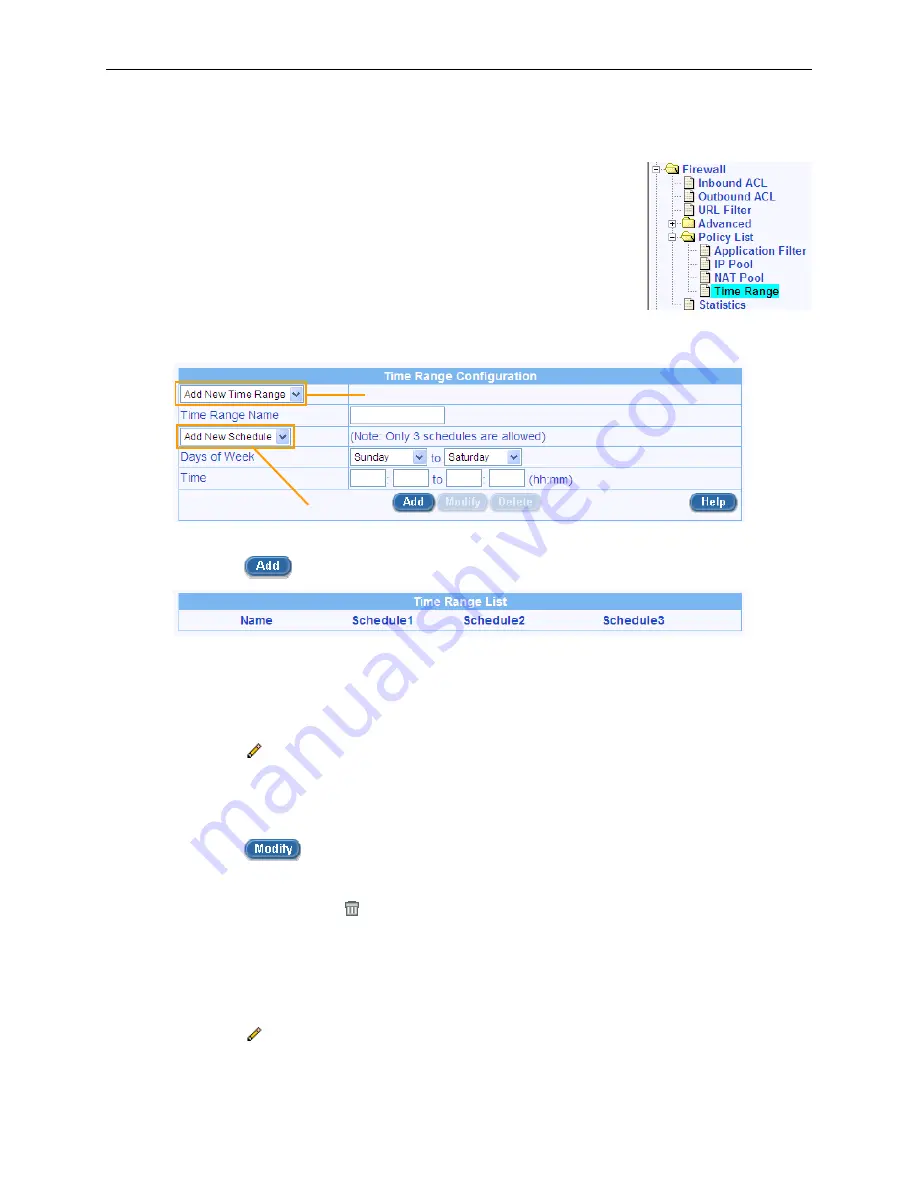
Chapter 9. Configuring Firewall/NAT Settings
RX3041H User’s Manual
82
9.8.4.2
Add a Time Range
To add a Time Range, follow the instructions below:
1. Open the Time Range configuration page by clicking the
Firewall
Î
Policy List
Î
Time Range
menu.
2. Select
“
Add New Time Range
” from the Time Range drop-down list.
3. Enter a name into the Time Range Name field.
4. Select
“
Add New Schedule
” from the Schedule drop-down list.
5. Select Days of Week. For example, from Sunday to Saturday.
6. Enter day hours, For example, from 08:00 to 18:00.
Time Range drop-down list
Schedule drop-down list
Figure 9.34. Time Range Configuration
7. Click on the
button to create the new schedule.
9.8.4.3
Modify a Time Range
To modify a Time Range, follow the instructions below:
1. Open the Time Range configuration page by clicking the
Firewall
Î
Policy List
Î
Time Range
menu.
2. Click on the
icon of the Time Range to be modified in the Time Range list table or select the
Time Range from the Time Range drop-down list.
3. Select the Schedule from the schedule drop-down list.
4. Make desired changes to any or all of the following fields: Days of week and hours.
5. Click on the
button to save the new settings.
9.8.4.4
Delete a Time Range
To delete a Time Range, click on the icon of the Time Range to be deleted.
9.8.4.5
Delete a Schedule in a Time Range
To delete a schedule in a Time Range, follow the instructions below:
1. Open the Time Range configuration page by clicking the
Firewall
Î
Policy List
Î
Time Range
menu.
2. Click on the
icon of the Time Range to be deleted in the Time Range list table or select the
Time Range from the Time Range drop-down list.
















































