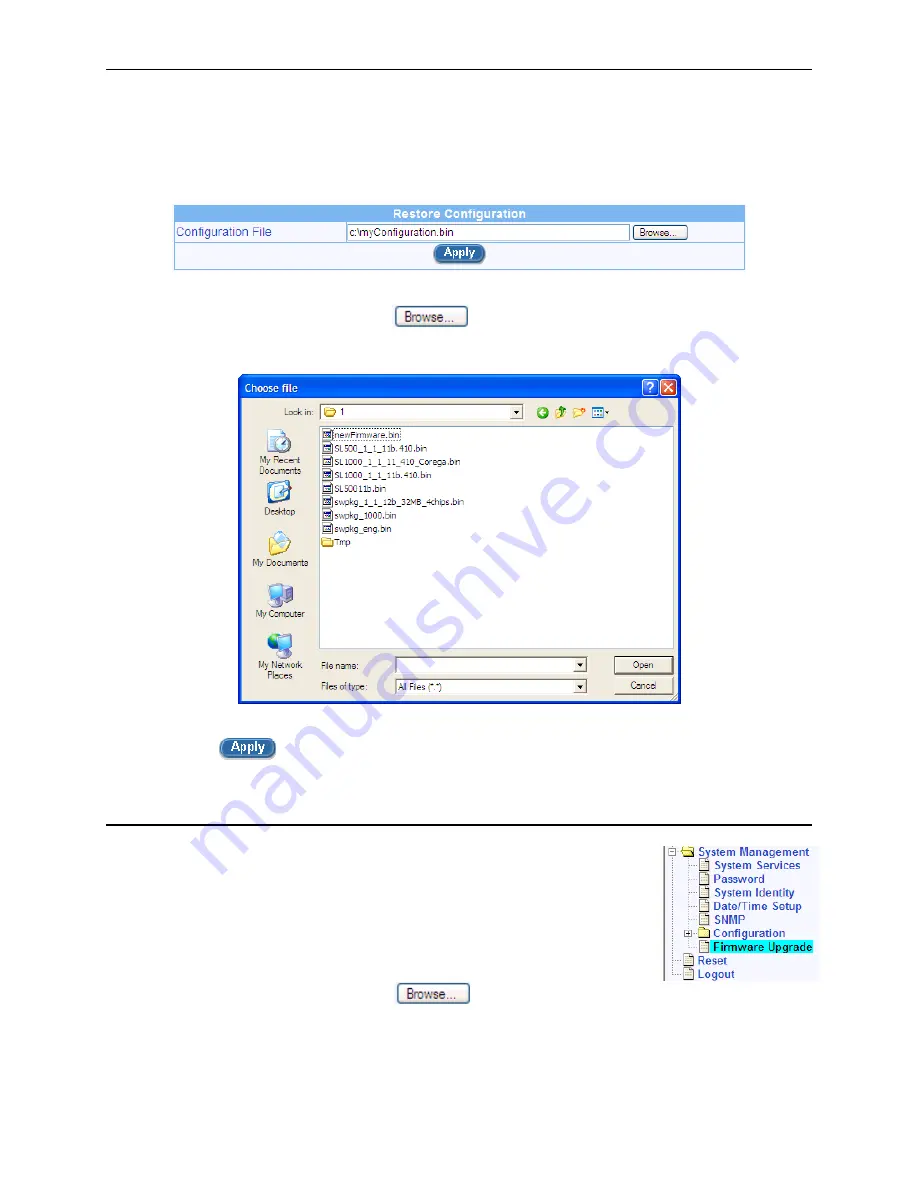
RX3041H User’s Manual
Chapter 11. System Management
101
2. Enter the path and name of the system configuration file that you want to restore in the
“Configuration File” text field.
Figure 11.12. Restore System Configuration
Alternatively, you may click on the
button to search for the system configuration file
on your hard drive. A window similar to the one shown in Figure 11.13 will pop up for you to
select the configuration file to restore.
Figure 11.13. Windows File Browser
3. Click
on
button to restore the system configuration. Note that the RX3041H will reboot to
make the new system configuration in effect.
11.7 Upgrade Firmware
ASUSTeK may from time to time provide you with an update to the firmware running
on the RX3041H. All system software is contained in a single file, called an
image
.
Configuration Manager provides an easy way to upload the new firmware image. To
upgrade the image, follow this procedure:
1. Open the Firmware Upgrade page by clicking the
System Management
Î
Firmware Upgrade
menu.
2. In the Firmware text box, enter the path and name of the firmware image
file. Alternatively, you may click on
button to search for it on your hard drive. A
window similar to the one shown in Figure 11.13 will pop up for you to select the firmware image
file.






























