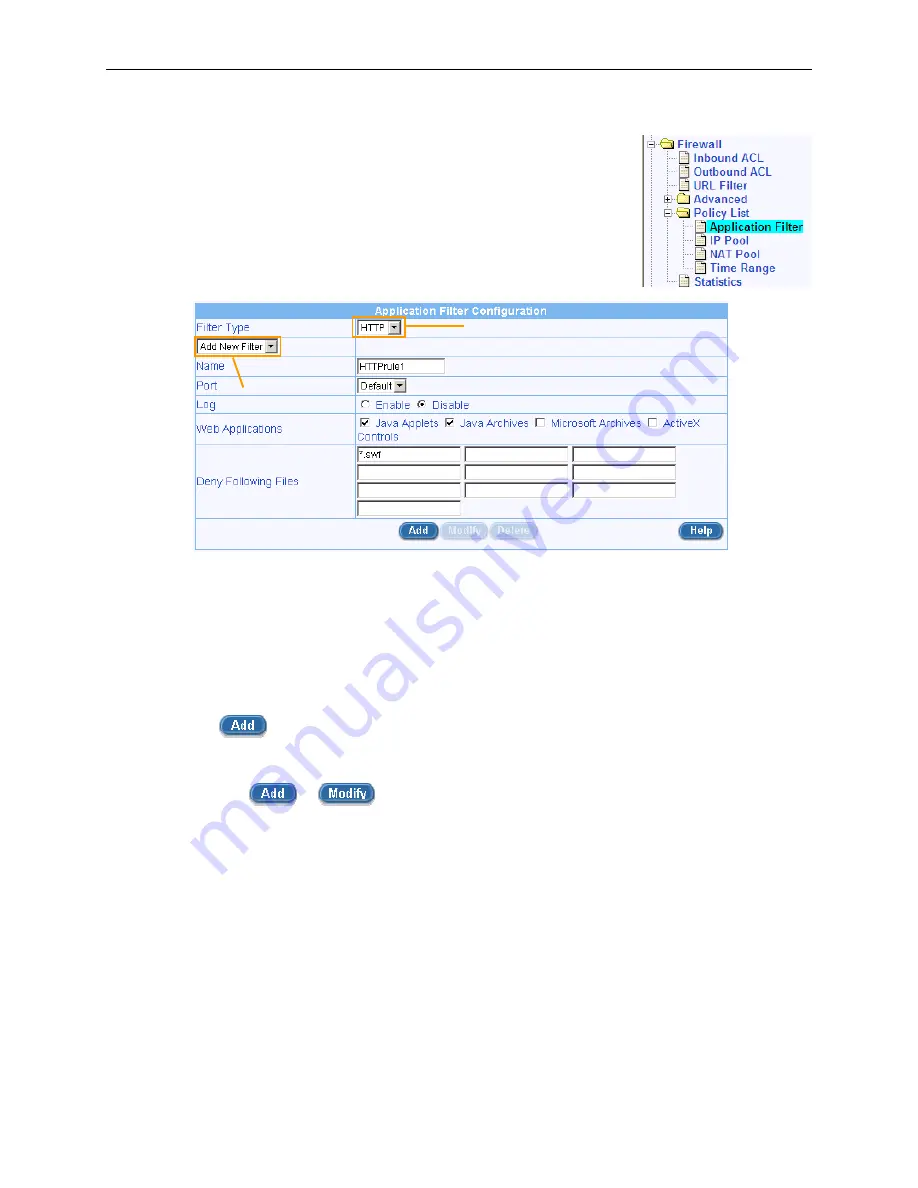
RX3041H User’s Manual
Chapter 9. Configuring Firewall/NAT Settings
73
9.8.1.2.2 HTTP Example: Add a HTTP Filter Rule to Block JAVA Applets and Java Archives
1. Open the Application Filer configuration page by clicking the
Firewall
Î
Policy List
Î
Application Filter
menu.
2. Select HTTP from the Filter Type drop-down list.
3. Select “Add New Filter” from the Filter Rule drop-down list.
4. Enter a name for this rule – in this example, HTTPrule1.
5. Change the port number if necessary. However, it is recommended
that you keep the “Default” setting.
Filter Type drop-down list
Filter Rule drop-
down list
Figure 9.23. HTTP Filter Example – Configuring HTTP Filter Rule
6. Choose to enable to disable the logging option. The default setting is to keep the logging for this
rule disabled.
7. Check the web application files to block – in this example, Java Applets and Java Archives
8. Enter additional web application files to block. Enter the file extension in the “Deny Following
Files” fields if desired. Figure 9.23 shows that flash files (file extension is *.swf) are to be blocked
in addition to Java applet and archive files.
9. Click
on
button to create this HTTP application filter rule.
10. Associate the newly created HTTP application filter rule to a firewall ACL rule (inbound, outbound
or group ACL) by selecting a HTTP filter from the HTTP filter drop-down list (see Figure 9.24) and
then click on
or
button to save the settings.






























