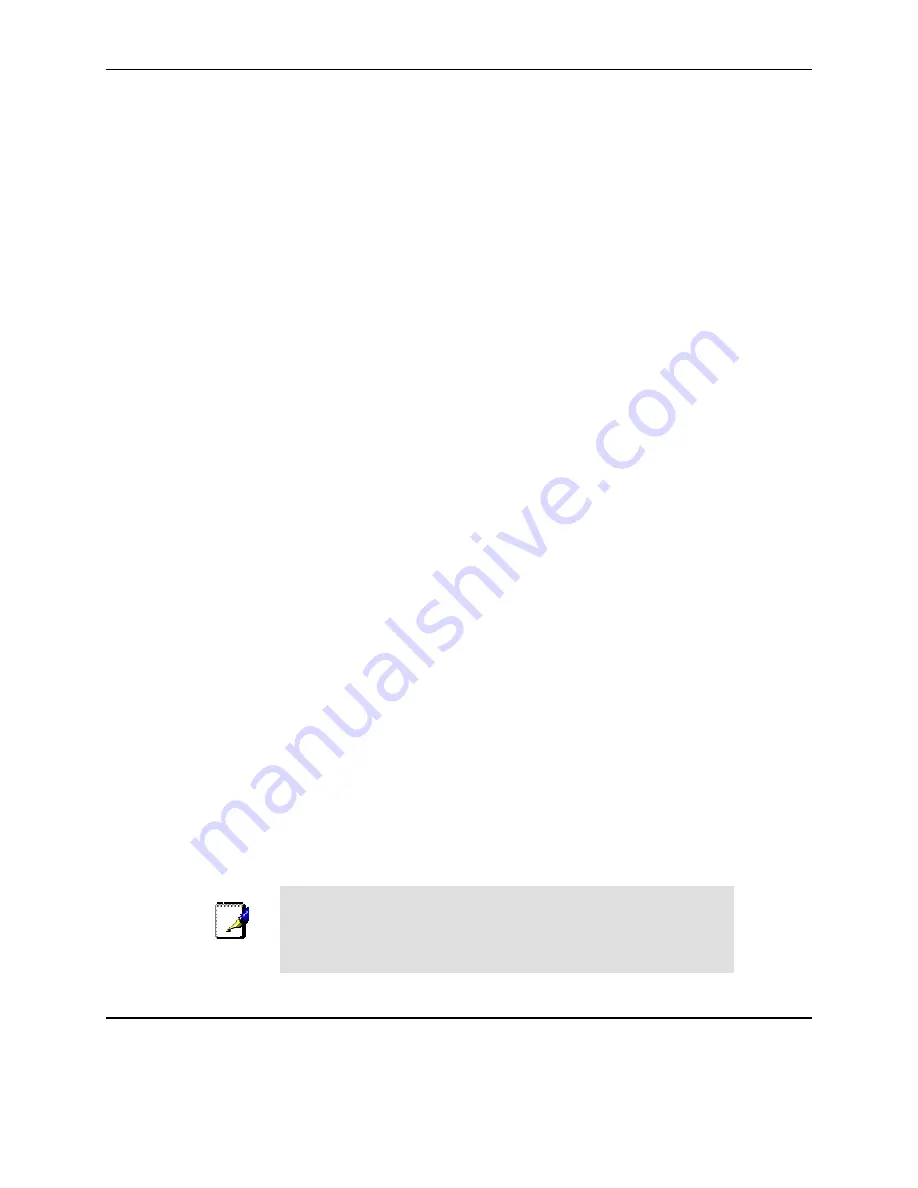
RX3041H User’s Manual
Chapter 3. Quick Start Guide
13
2. In the Control Panel window, double click the
Network
icon.
3. In the Network dialog box, click the
Protocols
tab.
The Protocols tab displays a list of currently installed network protocols. If the list includes TCP/IP
Protocol, then the protocol has already been enabled. Skip to step 9.
4. If TCP/IP does not display as an installed component, click
<Add>
button.
5. In the Select Network Protocol dialog box, select
TCP/IP
, and then click
<OK>
button.
You may be prompted to install files from your Windows NT installation CD or other media. Follow
the instructions to install the files.
After all files are installed, a window displays to inform you that a TCP/IP service called DHCP can
be set up to dynamically assign IP information.
6. Click
<Yes>
button to continue, and then click
<OK>
button if prompted to restart your computer.
Next, configure the PCs to accept IP addresses assigned by the RX3041H:
7. Open the Control Panel window, and then double-click the
Network
icon.
8. In the Network dialog box, click the
Protocols
tab.
9. In the Protocols tab, select
TCP/IP
, and then click
<Properties>
button.
10. In the Microsoft TCP/IP Properties dialog box, click the radio button labeled
Obtain an IP
address from a DHCP server
.
11. Click
<OK>
button twice to confirm and save your changes, and then close the Control Panel.
3.2.6
Assigning static IP addresses to your PCs
In some cases, you may want to assign IP addresses to some or all of your PCs directly (often called
“statically”), rather than allowing the RX3041H to assign them. This option may be desirable (but not required)
if:
You have obtained one or more public IP addresses that you want to always associate with specific
computers (for example, if you are using a computer as a public web server).
You maintain different subnets on your LAN.
However, during the first time configuration of your RX3041H, you must assign an IP address in the
192.168.1.0 network for your PC, say 192.168.1.2, in order to establish connection between the RX3041H and
your PC as the default LAN IP on RX3041H is pre-configured as 192.168.1.1. Enter 255.255.255.0 for the
subnet mask and 192.168.1.1 for the default gateway. These settings may be changed later to reflect your true
network environment.
On each PC to which you want to assign static information, follow the instructions on pages 11 through 12
relating only to checking for and/or installing the IP protocol. Once it is installed, continue to follow the
instructions for displaying each of the Internet Protocol (TCP/IP) properties. Instead of enabling dynamic
assignment of the IP addresses for the computer, DNS server, and default gateway, click the radio buttons that
enable you to enter the information manually.
Note
Your PCs must have IP addresses that place them in the same
subnet as the router’s LAN port. If you manually assign IP
addresses to all your LAN PCs, you can follow the instructions in
Chapter 5 to change the router’s LAN port IP address accordingly.
3.3 Part 3 — Quick Configuration of Your Router
In Part 3, you log into the Configuration Manager on the router and configure basic settings for your Internet
connection. Your ISP should provide you with the necessary information to complete this step. Note the intent
















































