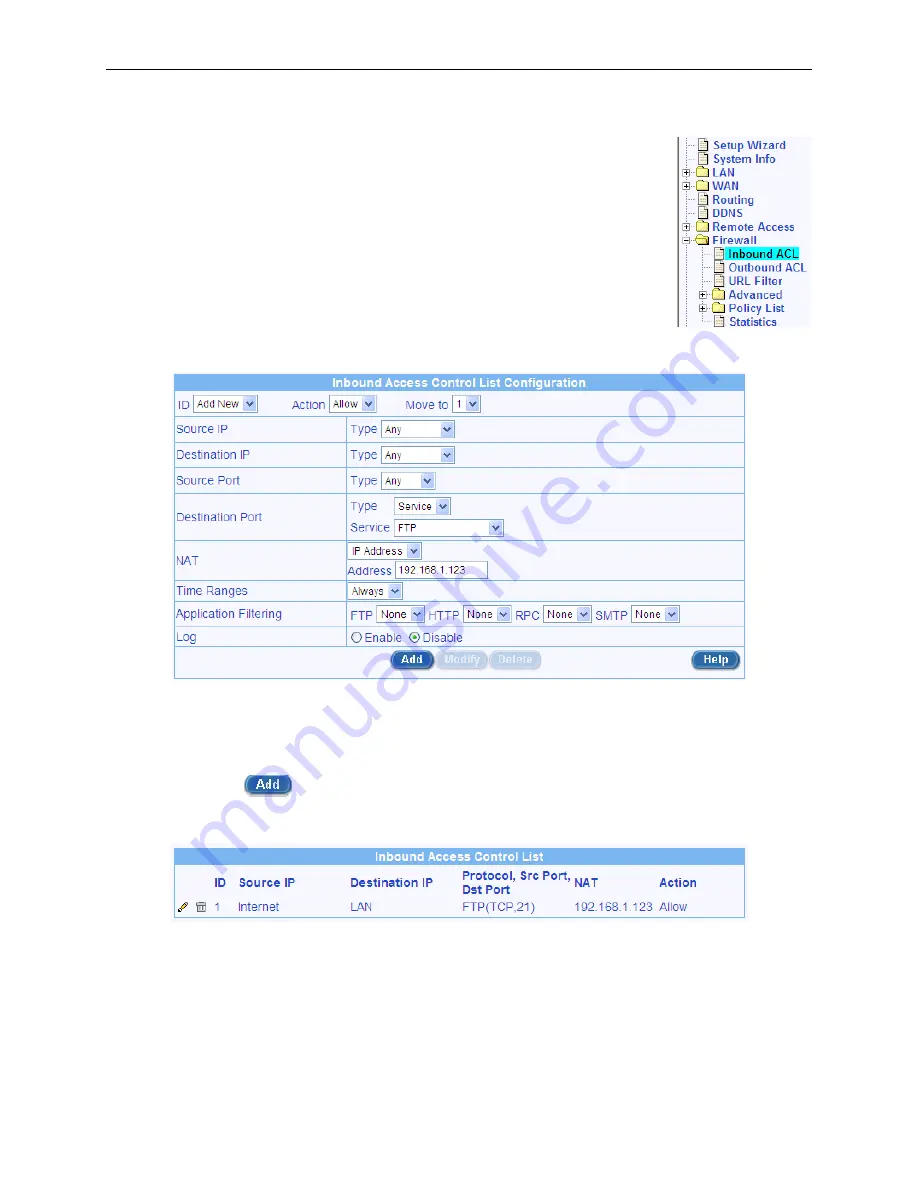
Chapter 9. Configuring Firewall/NAT Settings
RX3041H User’s Manual
58
wall
9.4.1
Add an Inbound ACL Rule
To add an inbound ACL rule, follow the instructions below:
1. Open the Inbound ACL Rule Configuration Page by clicking on the
Fire
Î
Inbound ACL
menu.
2. Select
“
Add New
” from the “
ID
” drop-down list.
3. Set desired action (Allow or Deny) from the “
Action
” drop-down list.
4. Make changes to any or all of the following fields:
Source/Destination IP
,
Source/Destination Port
,
Protocol
,
NAT
,
Time Ranges
,
Application
Filtering
, and
Log
. Please see Table 9.1 for explanation of these fields.
Figure 9.7 illustrates how to create an ACL rule to allow inbound FTP
service for any host on the Internet to access to FTP server in the local network w/ IP address
192.168.1.123.
Figure 9.7. Inbound ACL configuration Example
5. Assign a priority for this rule by selecting a number from the “
Move to
” drop-down list. Note that
the number indicates the priority of the rule with 1 being the highest. Higher priority rules will be
examined prior to the lower priority rules by the firewall.
6. Click on the
button to create the new ACL rule. You may verify the new ACL rule in the
inbound access control list table displayed at the bottom half of the Inbound ACL configuration
page as shown in Figure 9.8.
Figure 9.8. Inbound ACL List
9.4.2
Modify an Inbound ACL Rule
To modify an inbound ACL rule, follow the instructions below:
1. Open the Inbound ACL Rule Configuration Page by clicking on the
Firewall
Î
Inbound ACL
menu.















































