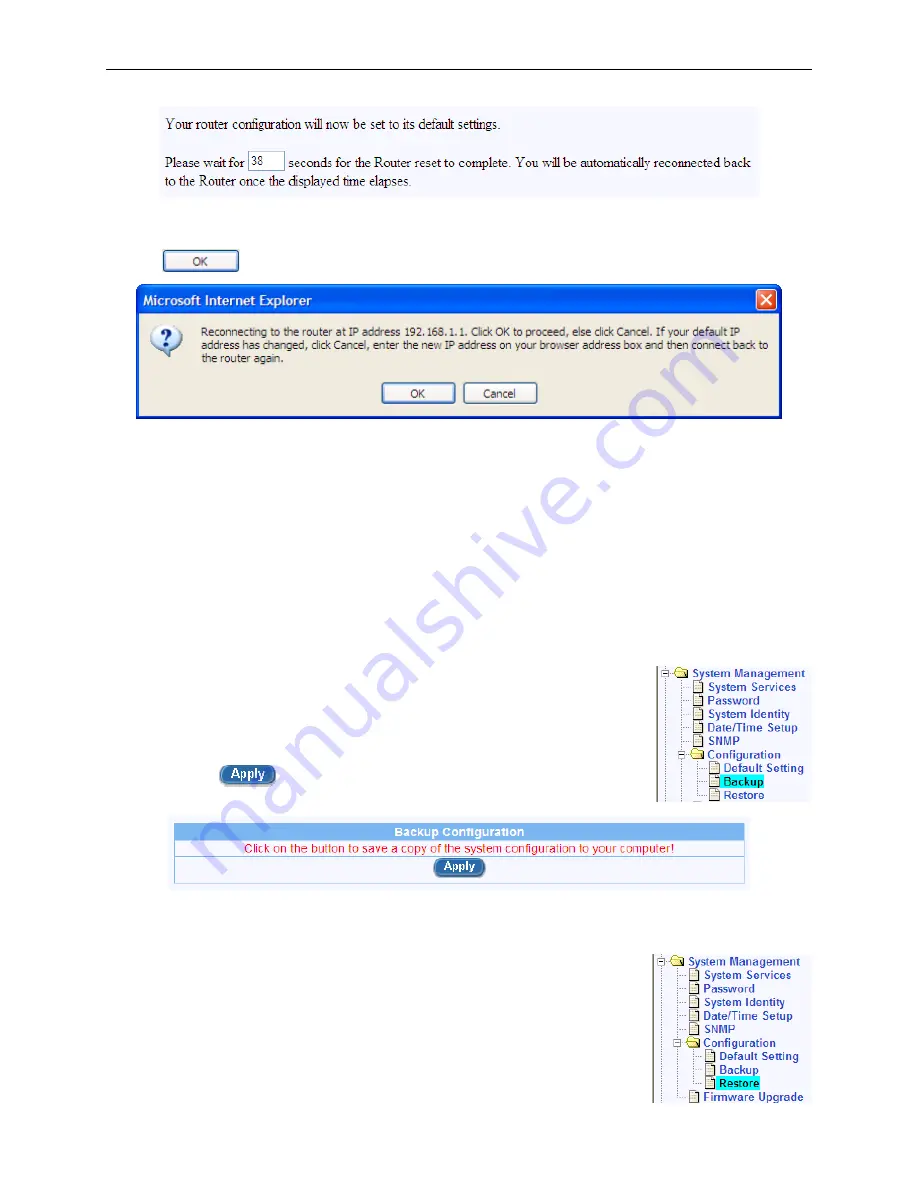
Chapter 11. System Management
RX3041H User’s Manual
100
Figure 11.10. Counter Timer for Default Setting Configuration
4. When the co
p up. Click on the
unt down timer elapses, a dialog window, as shown below, will po
button to reconnect to the router.
11.6.1.2 Reset
to
Factory Settings Using Reset Button
rget your password or you
n
s the reset button (first time).
the Alarm
11.6.2
on
e
tion:
g the
System
2.
Sometimes, you may find that you have no way to access your router, e.g. you fo
forget the LAN IP address of your router. The only way out in this scenario is to reset the system configuratio
to the factory settings by following the procedures below using the reset button located on the rear panel:
1. Power off the router and wait for at least 5 seconds.
2. Power on the router and wait around 5 seconds, pres
3. After the ALARM LED flashes once, press the reset button again. You will then see
LED flash twice in about 5 seconds. This indicates that the RX3041H is about to revert to the
factory default settings. If you change your mind, you may press the reset button again or turn the
power off to cancel the action. If the system configuration failed to reset to the factory settings,
repeat this procedure from step 1.
Backup System Configurati
Follow th steps below to backup system configura
1. Open the Backup configuration page by clickin
Management
Î
Configuration
Î
Backup
menu.
Click
on
button to backup the system configuration.
Figure 11.11. Backup System Configuration
11.6.3 Restore
System Configuration
tion:
g the
System
Follow the steps below to backup system configura
1. Open the Restore configuration page by clickin
Management
Î
Configuration
Î
Restore
menu.






























