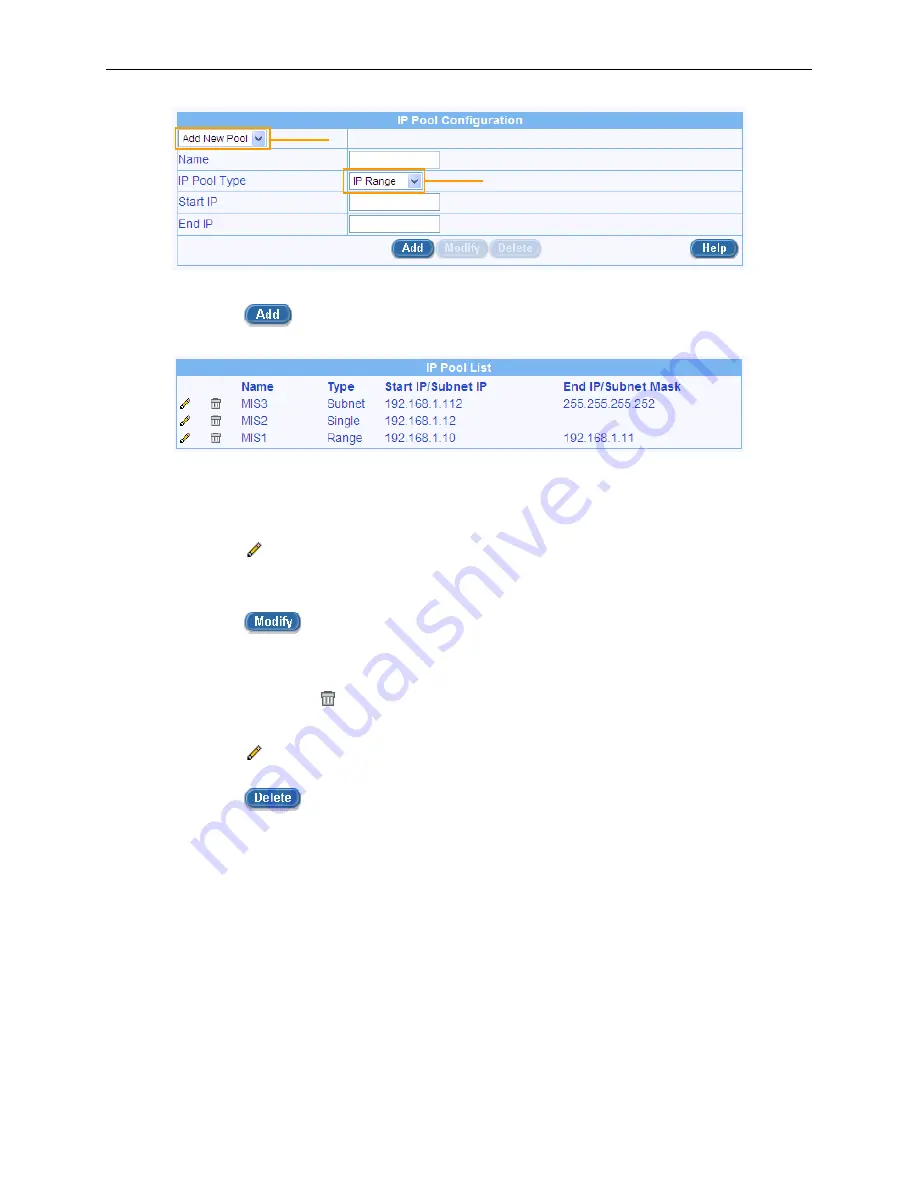
Chapter 9. Configuring Firewall/NAT Settings
RX3041H User’s Manual
76
IP Pool drop-down list
IP Pool Type drop-down list
Figure 9.26 IP Pool Configuration
6. Click on the
button to create the new IP Pool. The new IP Pool will then be displayed in
the IP Pool list table.
9.8.2.3
Modify an IP Pool
To modify an IP Pool, follow the instructions below:
1. Open the IP Pool configuration page by clicking the
Firewall
Î
Policy List
Î
IP Pool
menu.
2. Click on the
icon of the IP pool to be modified in the IP Pool List table or select the IP pool
from the IP Pool drop-down list.
3. Make desired changes to any or all of the following fields: Pool name, Pool type and IP address.
4. Click on the
button to save the new settings. The new settings for this pool will then be
displayed in the IP Pool list table.
9.8.2.4
Delete an IP Pool
To delete an IP Pool, click on the icon of the IP pool to be deleted or follow the instruction below:
1. Open the IP Pool configuration page by clicking the
Firewall
Î
Policy List
Î
IP Pool
menu.
2. Click on the
icon of the IP pool to be deleted in the IP Pool List table or select the IP pool from
the IP Pool drop-down list.
3. Click on the
button to delete this IP pool.






























