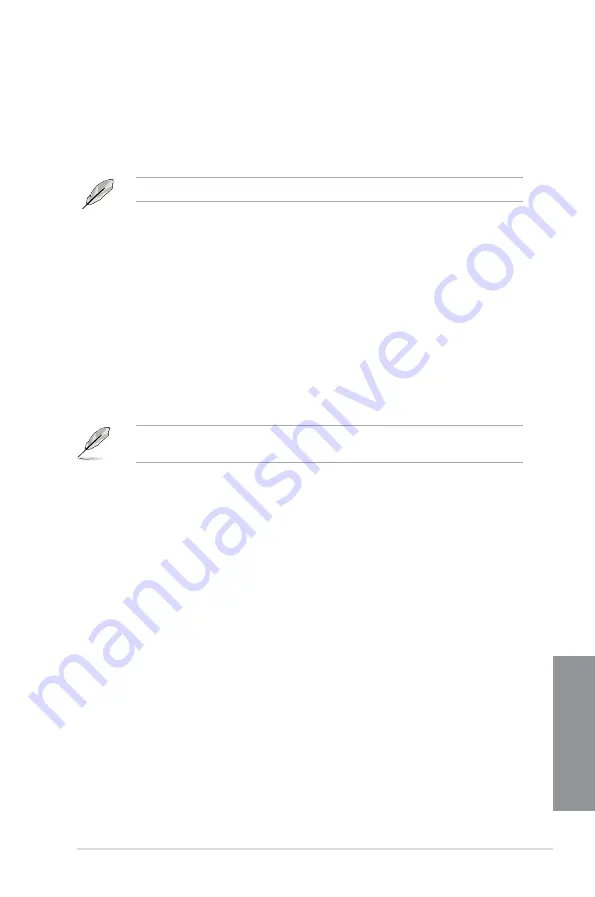
ASUS MAXIMUS VI GENE
3-19
Chapter 3
CPU Power Thermal Control [130]
A higher temperature brings a wider CPU power thermal range and extends the
overclocking tolerance to enlarge the O.C. potential. Use the <+> and <-> keys to
adjust the value. The values range from 130 to 151.
DO NOT remove the thermal module. The thermal conditions should be monitored.
CPU Input Boot Voltage [Auto]
VCCIN for the CPU right at boot. Configuration options: [Auto] [0.800] – [2.440V]
DRAM Current Capability [100%]
A higher value brings a wider total power range and extends the overclocking range
simultaneously.
Configuration options: [100%] [110%] [120%] [130%]
DRAM Voltage Frequency [Auto]
Allows you to adjust the DRAM switching frequency. Assign a fixed high DRAM
frequency to increase the overclocking range or a low DRAM frequency for a better
system stability.
Configuration options: [Auto] [Manual]
The following item appears only when you set set the DRAM Frequency Mode item to
[Manual]
.
DRAM Fixed Frequency Mode [300]
Allows you to set a fixed DRAM frequency. Use the <��> or <-> keys to
adjust the value. The values range from 300kHz to 500kHz with a 10kHz
interval.
DRAM Power Phase Control [Auto]
Allows you to set the power phase control of the DRAM.
[Auto]
Allows you to set the Auto mode.
[Optimized]
Allows you to set the ASUS optimized phase tuning profile.
[Extreme]
Allows you to set the full phase mode.
Summary of Contents for MAXIMUS VI GENE
Page 1: ...Motherboard MAXIMUS VI GENE ...
Page 67: ...ASUS MAXIMUS VI GENE 2 5 Chapter 2 To uninstall the CPU heatsink and fan assembly 2 A B B A 1 ...
Page 68: ...2 6 Chapter 2 Basic Installation Chapter 2 1 2 3 To remove a DIMM 2 1 4 DIMM installation B A ...
Page 69: ...ASUS MAXIMUS VI GENE 2 7 Chapter 2 2 1 5 ATX Power connection 1 2 OR OR ...
Page 70: ...2 8 Chapter 2 Basic Installation Chapter 2 2 1 6 SATA device connection 2 OR 1 ...
Page 84: ...2 22 Chapter 2 Basic Installation Chapter 2 Connect to 7 1 channel Speakers ...
Page 86: ...2 24 Chapter 2 Basic Installation Chapter 2 ...
Page 148: ...3 62 Chapter 3 BIOS setup Chapter 3 ...
Page 176: ...4 28 Chapter 4 Software support Chapter 4 ...














































