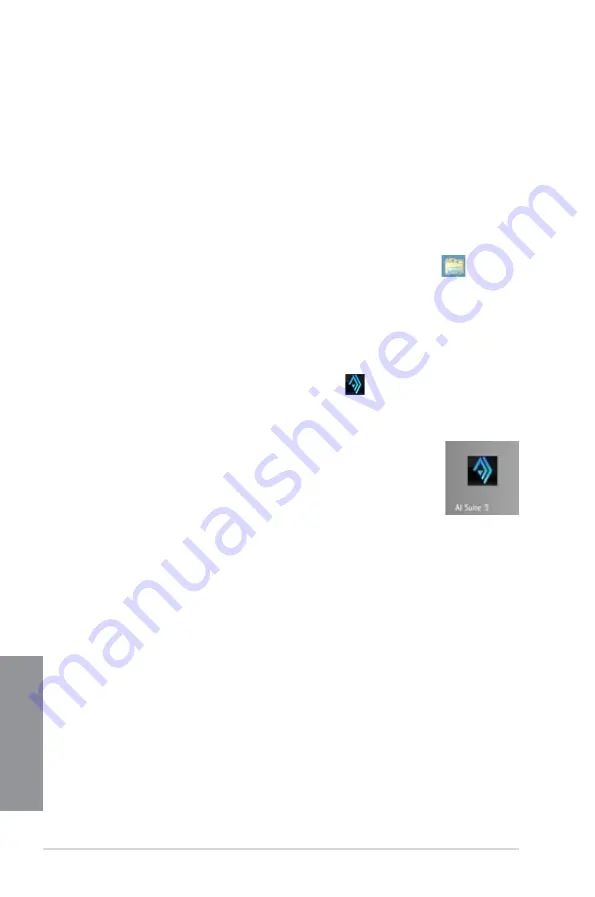
4-4
Chapter 4: Software support
Chapter 4
Launching AI Suite 3
Windows
®
7 OS
From the Desktop, click
Start
>
All Programs
>
ASUS
>
AI Suite 3
>
AI Suite 3.
You can also launch AI Suite 3 in Windows
®
7 by clicking
on the Notification area.
Windows
®
8 OS
To launch AI Suite 3 in Windows
®
8, tap the
AI Suite 3
app on the Start
Screen (or if you’re using a mouse, click the
AI Suite 3
app on the Start
screen).
Windows
®
8 OS
1.
Place the Support DVD into the optical drive then follow onscreen instructions.
2.
From the
ASUS motherboard support DVD
main menu, select the
Utilities
tab and
click
AI Suite 3
.
3. Follow the succeeding onscreen instructions.
If the
ASUS motherboard support DVD
main menu did not appear, try the following
steps:
a. Go to the
Start Screen
then click or tap the
Desktop
app.
b. On the lower left corner of the Desktop, click or tap
File Explorer
then
select your DVD drive and tap or double-click the
Setup
application.
Summary of Contents for MAXIMUS VI GENE
Page 1: ...Motherboard MAXIMUS VI GENE ...
Page 67: ...ASUS MAXIMUS VI GENE 2 5 Chapter 2 To uninstall the CPU heatsink and fan assembly 2 A B B A 1 ...
Page 68: ...2 6 Chapter 2 Basic Installation Chapter 2 1 2 3 To remove a DIMM 2 1 4 DIMM installation B A ...
Page 69: ...ASUS MAXIMUS VI GENE 2 7 Chapter 2 2 1 5 ATX Power connection 1 2 OR OR ...
Page 70: ...2 8 Chapter 2 Basic Installation Chapter 2 2 1 6 SATA device connection 2 OR 1 ...
Page 84: ...2 22 Chapter 2 Basic Installation Chapter 2 Connect to 7 1 channel Speakers ...
Page 86: ...2 24 Chapter 2 Basic Installation Chapter 2 ...
Page 148: ...3 62 Chapter 3 BIOS setup Chapter 3 ...
Page 176: ...4 28 Chapter 4 Software support Chapter 4 ...






























