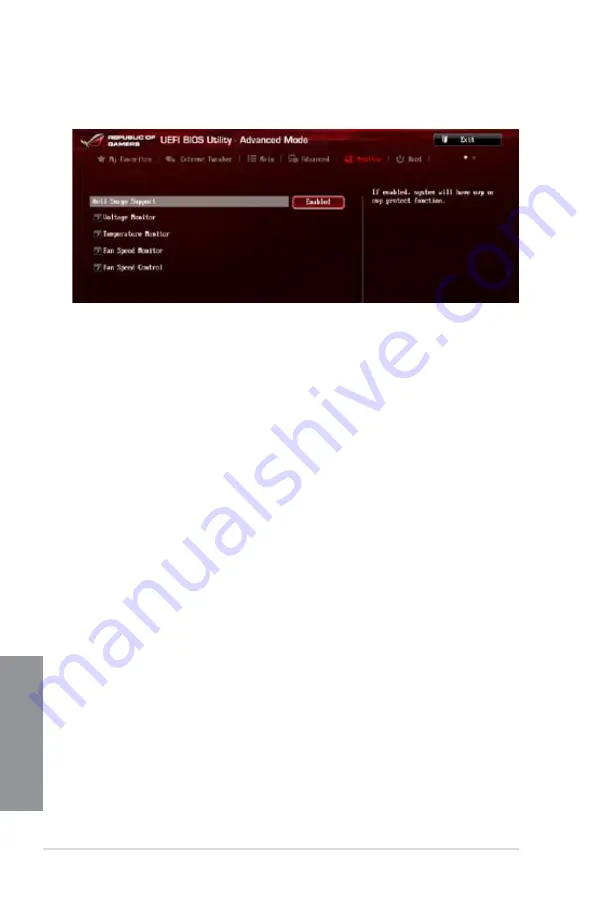
3-42
Chapter 3: BIOS setup
Chapter 3
3.7
Monitor menu
The Monitor menu displays the system temperature/power status, and allows you to change
the fan settings.
Anti Surge Support [Enabled]
This item allows you to enable or disable the Anti Surge function.
Configuration options: [Disabled] [Enabled]
Voltage Monitor
CPU Core 0-3 Voltage; CPU Cache Voltage; CPU System Agent Voltage; CPU
Analog I/O Voltage; CPU Digital I/O Voltage; CPU Input Voltage; DRAM Voltage;
PCH Voltage; 3.3V Voltage; 5V Voltage; 12V Voltage
The onboard hardware monitor automatically detects the voltage output through the
onboard voltage regulators. Press <Enter> and select [Ignore] if you do not wish to
Press <Enter> and select [Ignore] if you do not wish to
display the detected temperatures.
Temperature Monitor
CPU Temperature; MB Temperature [xxxºC/xxxºF]
The onboard hardware monitor automatically detects and displays the CPU, and
motherboard. Press <Enter> and select [Ignore] if you do not wish to display the
detected temperatures.
Fan Speed Monitor
CPU FAN Speed; CPU OPT Speed; Chassis FAN1/2/3 Speed [xxxxRPM] or
[Ignored] / [N/A]
The onboard hardware monitor automatically detects and displays the CPU fan,
chassis fan, and optional fan speed in rotations per minute (RPM). If any of the fans
is not connected to the motherboard, the field shows [N/A]. These items are not
user-configurable. Press <Enter> and select [Ignore] if you do not wish to display the
detected temperatures.
Summary of Contents for MAXIMUS VI GENE
Page 1: ...Motherboard MAXIMUS VI GENE ...
Page 67: ...ASUS MAXIMUS VI GENE 2 5 Chapter 2 To uninstall the CPU heatsink and fan assembly 2 A B B A 1 ...
Page 68: ...2 6 Chapter 2 Basic Installation Chapter 2 1 2 3 To remove a DIMM 2 1 4 DIMM installation B A ...
Page 69: ...ASUS MAXIMUS VI GENE 2 7 Chapter 2 2 1 5 ATX Power connection 1 2 OR OR ...
Page 70: ...2 8 Chapter 2 Basic Installation Chapter 2 2 1 6 SATA device connection 2 OR 1 ...
Page 84: ...2 22 Chapter 2 Basic Installation Chapter 2 Connect to 7 1 channel Speakers ...
Page 86: ...2 24 Chapter 2 Basic Installation Chapter 2 ...
Page 148: ...3 62 Chapter 3 BIOS setup Chapter 3 ...
Page 176: ...4 28 Chapter 4 Software support Chapter 4 ...
















































