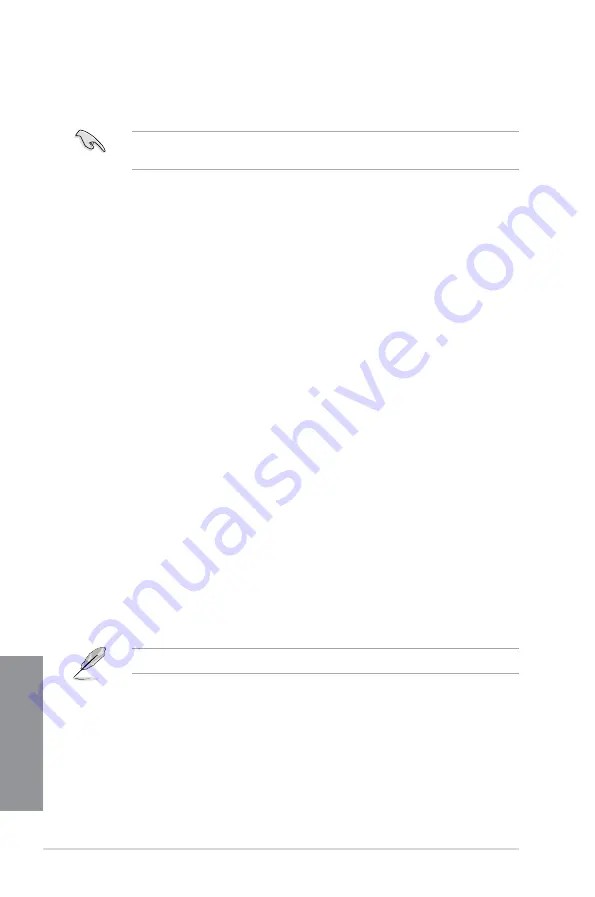
5-8
Chapter 5: RAID support
Chapter 5
5.2
Creating a RAID driver disk
A floppy disk with the RAID driver is required when installing a Windows
®
operating system
on a hard disk drive that is included in a RAID set.
The motherboard does not provide a floppy drive connector. You have to use a USB floppy
disk drive when creating a SATA RAID driver disk.
5.2.1
Creating a RAID driver disk without entering the OS
To create a RAID driver disk without entering the OS:
1.
Boot your computer.
2.
Press <Del> during POST to enter the BIOS setup utility.
3. Set the optical drive as the primary boot device.
4. Insert the support DVD into the optical drive.
5.
Save changes and exit BIOS.
6. When the Make Disk menu appears, press <1> to create a RAID driver disk.
7. Insert a formatted floppy disk into the USB floppy disk drive, then press <Enter>.
8. Follow the succeeding screen instructions to complete the process.
5.2.2
Creating a RAID driver disk in Windows
®
To create a RAID driver disk in Windows
®
:
1.
Start Windows
®
.
2. Plug the USB floppy disk drive and insert a floppy disk.
3. Place the motherboard support DVD into the optical drive.
4. Go to the
Make Disk
menu, and then click
Intel AHCI/RAID Driver Disk
to create a
RAID driver disk.
5. Select
USB floppy disk drive
as the destination disk.
6. Follow the succeeding screen instructions to complete the process.
Write-protect the floppy disk to avoid a computer virus infection.
Summary of Contents for MAXIMUS VI GENE
Page 1: ...Motherboard MAXIMUS VI GENE ...
Page 67: ...ASUS MAXIMUS VI GENE 2 5 Chapter 2 To uninstall the CPU heatsink and fan assembly 2 A B B A 1 ...
Page 68: ...2 6 Chapter 2 Basic Installation Chapter 2 1 2 3 To remove a DIMM 2 1 4 DIMM installation B A ...
Page 69: ...ASUS MAXIMUS VI GENE 2 7 Chapter 2 2 1 5 ATX Power connection 1 2 OR OR ...
Page 70: ...2 8 Chapter 2 Basic Installation Chapter 2 2 1 6 SATA device connection 2 OR 1 ...
Page 84: ...2 22 Chapter 2 Basic Installation Chapter 2 Connect to 7 1 channel Speakers ...
Page 86: ...2 24 Chapter 2 Basic Installation Chapter 2 ...
Page 148: ...3 62 Chapter 3 BIOS setup Chapter 3 ...
Page 176: ...4 28 Chapter 4 Software support Chapter 4 ...









































