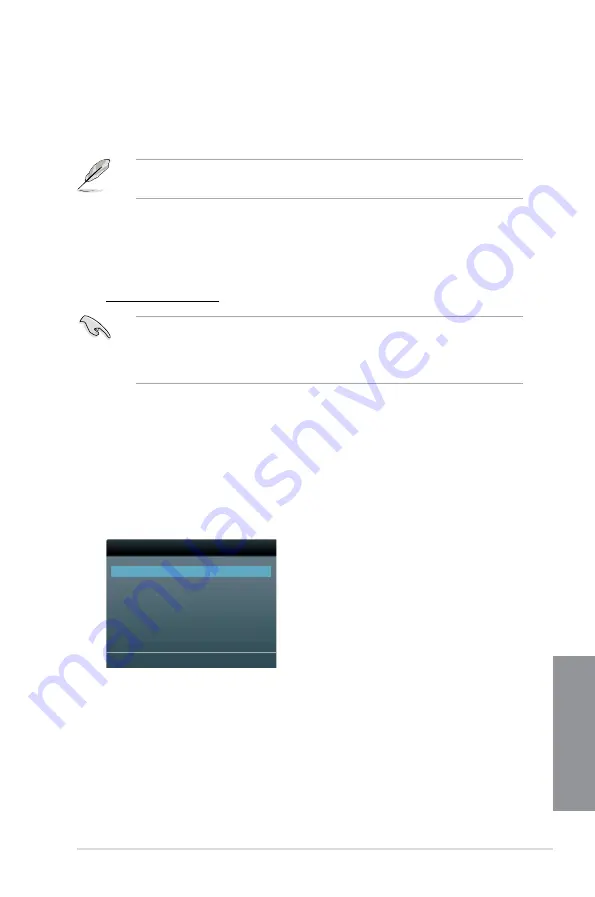
ASUS MAXIMUS VI GENE
3-59
Chapter 3
3.11.4 ASUS BIOS Updater
The ASUS BIOS Updater allows you to update the BIOS in DOS environment. This utility also
allows you to copy the current BIOS file that you can use as a backup when the BIOS fails or
gets corrupted during the updating process.
The succeeding utility screens are for reference only. The actual utility screen displays may
not be same as shown.
Before updating BIOS
1.
Prepare the motherboard support DVD and a USB flash drive in FAT32/16 format and
single partition.
2.
Download the latest BIOS file and BIOS Updater from the ASUS website at
http://support.asus.com
and save them on the USB flash drive.
•
NTFS is not supported under DOS environment. Do not save the BIOS file and BIOS
Updater to a hard disk drive or USB flash drive in NTFS format.
•
Do not save the BIOS file to a floppy disk due to low disk capacity.
3.
Turn off the computer and disconnect all SATA hard disk drives (optional).
Booting the system in DOS environment
1.
Insert the USB flash drive with the latest BIOS file and BIOS Updater to the USB port.
2.
Boot your computer. When the ASUS Logo appears, press <F8> to show the BIOS
Boot Device Select Menu. Insert the support DVD into the optical drive and select the
optical drive as the boot device.
Please select boot device:
SATA: XXXXXXXXXXXXXXXX
USB XXXXXXXXXXXXXXXXX
UEFI: XXXXXXXXXXXXXXXX
Enter Setup
↑
and
↓
to move selection
ENTER to select boot device
ESC to boot using defaults
Summary of Contents for MAXIMUS VI GENE
Page 1: ...Motherboard MAXIMUS VI GENE ...
Page 67: ...ASUS MAXIMUS VI GENE 2 5 Chapter 2 To uninstall the CPU heatsink and fan assembly 2 A B B A 1 ...
Page 68: ...2 6 Chapter 2 Basic Installation Chapter 2 1 2 3 To remove a DIMM 2 1 4 DIMM installation B A ...
Page 69: ...ASUS MAXIMUS VI GENE 2 7 Chapter 2 2 1 5 ATX Power connection 1 2 OR OR ...
Page 70: ...2 8 Chapter 2 Basic Installation Chapter 2 2 1 6 SATA device connection 2 OR 1 ...
Page 84: ...2 22 Chapter 2 Basic Installation Chapter 2 Connect to 7 1 channel Speakers ...
Page 86: ...2 24 Chapter 2 Basic Installation Chapter 2 ...
Page 148: ...3 62 Chapter 3 BIOS setup Chapter 3 ...
Page 176: ...4 28 Chapter 4 Software support Chapter 4 ...






























